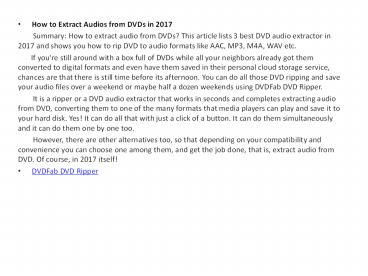How to Extract Audios from DVDs in 2017 - PowerPoint PPT Presentation
Title:
How to Extract Audios from DVDs in 2017
Description:
If you're still around with a box full of DVDs while all your neighbors already got them converted to digital formats and even have them saved in their personal cloud storage service, chances are that there is still time before its afternoon. You can do all those DVD ripping and save your audio files over a weekend or maybe half a dozen weekends using DVDFab DVD Ripper. – PowerPoint PPT presentation
Number of Views:17
Title: How to Extract Audios from DVDs in 2017
1
- How to Extract Audios from DVDs in 2017
- Summary How to extract audio from DVDs?
This article lists 3 best DVD audio extractor in
2017 and shows you how to rip DVD to audio
formats like AAC, MP3, M4A, WAV etc. - If you're still around with a box full of
DVDs while all your neighbors already got them
converted to digital formats and even have them
saved in their personal cloud storage service,
chances are that there is still time before its
afternoon. You can do all those DVD ripping and
save your audio files over a weekend or maybe
half a dozen weekends using DVDFab DVD Ripper. - It is a ripper or a DVD audio extractor
that works in seconds and completes extracting
audio from DVD, converting them to one of the
many formats that media players can play and save
it to your hard disk. Yes! It can do all that
with just a click of a button. It can do them
simultaneously and it can do them one by one too. - However, there are other alternatives
too, so that depending on your compatibility and
convenience you can choose one among them, and
get the job done, that is, extract audio from
DVD. Of course, in 2017 itself! - DVDFab DVD Ripper
2
(No Transcript)
3
- This is an innovative piece of software or
DVD audio extractor that hides under its hood
latest standards of CPU and GPU computing to
utilize as much as a resource available at hand
to speed up the process and make the task as
fluid as possible. - The UI also is known as the user interface
is an important part of making things simple and
friendly. On launching DVDFab 10, you get several
options from the tabbed windows above, from where
you should select Ripper. - This gives you further 3 options, that
is, video, audio, and 3D. Here you select the
audio and move ahead with the various file
formats specified and choose one of them. The MP3
is the most widely used standards these days, so
you can go with it. Now, you can load the source
DVD into the DVD player. - When it is active, the DVD drive of
Windows or other system shows that a media device
has been inserted. The longest titles can be seen
automatically as DVDFab Ripper reads through the
entire DVD in seconds. This allows you to choose
which titles to start ripping or rip the entire
DVD. - Then, you can also choose advanced
settings at this moment for bit-rate, audio track
and so on. Then, finally hit the Start button,
which will start the process. In case you've
queued up a long list of actions, you can also
choose the program to shut down the computer
after it's over, leave it and go and get some
fresh air. - The technologies that DVDFab DVD Ripper
makes use of including Intel Quick Sync, NVIDIA's
CUDA cores that allow the program to efficiently
use inbuilt or external dedicated graphics card
of the computer to do computing while reading and
writing content to extract audio from DVD. This
reduces CPU load and allows you to do
multitasking without changing the system. - Handbrake
4
(No Transcript)
5
- Let us begin with a free service to
extract audio from DVD that has gained popularity
in 2017. It is primarily for Linux users who wish
to have a lot of controller options under the
hood. The Handbrake is primarily renowned as a
video transponder and used for compressing videos
into very small files for web storage and
sharing. - But, it also has the ability to make use
of multi-threading and batch processing
capabilities that allow it does more than just
that. You need to insert the DVD into the DVD
player, go to Handbrake and click on Source to
browse to the drive and select it as the input
folder. Now, select a location for the file name
by browsing in the DVD. Then, select any of the
presets or you can choose your own file format
for output. - You can also add it to queue and keep
adding stuff. You may now choose the desired
output location depending on whether an external
drive is where you need them to be. Then, you can
click on Convert/Save. You can see the progress
as it goes by and it will notify you once it is
done. - Zamzar.comOnline DVD to Audio Converter
6
- You can browse to zamzar.com that allows
you to upload DVD or VOB files and extract audio
from DVD to music formats like MP3, AAC, M4A etc.
for media playback on your favorite devices. It
is a cloud-ready platform, so the things are
stored in the cloud. You will have to upload and
download them once the actual conversion is over. - Article fromhttps//www.dvdfab.cn/resource/dvd/ho
w-to-extract-audios-from-dvds-in-2017