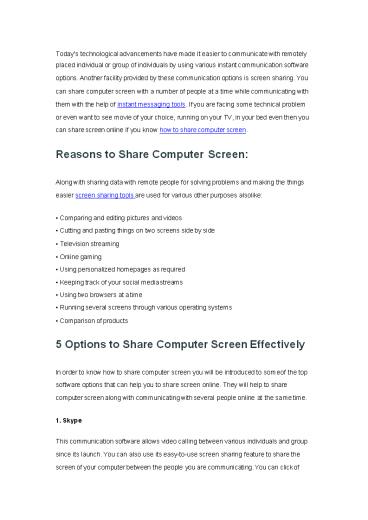How to Share Computer Screen - PowerPoint PPT Presentation
Title:
How to Share Computer Screen
Description:
You can share computer screen with a number of people at a time while communicating with them with the help of instant messaging tools. Here we’d like to show you how to share computer screen with several tools. – PowerPoint PPT presentation
Number of Views:24
Title: How to Share Computer Screen
1
Today's technological advancements have made it
easier to communicate with remotely placed
individual or group of individuals by using
various instant communication software options.
Another facility provided by these communication
options is screen sharing. You can share computer
screen with a number of people at a time while
communicating with them with the help of instant
messaging tools. If you are facing some technical
problem or even want to see movie of your
choice, running on your TV, in your bed even then
you can share screen online if you know how to
share computer screen.
Reasons to Share Computer Screen
- Along with sharing data with remote people for
solving problems and making the things - easier screen sharing tools are used for various
other purposes also like - Comparing and editing pictures and videos
- Cutting and pasting things on two screens side by
side - Television streaming
- Online gaming
- Using personalized homepages as required
- Keeping track of your social media streams
- Using two browsers at a time
- Running several screens through various operating
systems - Comparison of products
5 Options to Share Computer Screen Effectively
In order to know how to share computer screen you
will be introduced to some of the top software
options that can help you to share screen online.
They will help to share computer screen along
with communicating with several people online at
the same time. 1. Skype This communication
software allows video calling between various
individuals and group since its launch. You can
also use its easy-to-use screen sharing feature
to share the screen of your computer between the
people you are communicating. You can click of
2
Share Screen button of your computer to share the
screen of your desktop during a call. Skype can
be easily downloaded anytime. Thus, it allows you
to share data and other information between your
friends, family and colleagues while making long
distant calls.
2. Team Viewer It is another software that
allows share screen online by connecting with
remote computer free of cost. By sharing
computer screen. Team Viewer also allows you to
control the settings of a remote computer along
with attending online meetings and web
conferences. If you use this software for
personal use then it is free for you but if you
are using it for business purposes then you will
have to buy its paid version. In this way it is
among the most easily available and powerful
tools used to share computer screens.
3
3. ezTalks Cloud Meeting ezTalks Cloud Meeting
is considered one of the best software to share
computer screens along with scheduling video
conferencing between remote participants. One of
the many features of this software include free
screen sharing option which makes it ideal for
those who want to communicate and interact
between remote participants to organise and
attend online meetings. While attempting to share
computer screen you can also create and share
graphs to make your presentation
easy-to-understand by using its whiteboard tool.
actually main advantages of this screen sharing
tool include effectiveness and convenience as it
also allows you to avoid any one or all the
participants of the online meeting, if you want
to do something not related to them during the
call, by muting them.
4. Mikogo This screen sharing software allows
you to organise meetings online. Some of the
other features of this instant conferencing tool
include ability to change participants while
sharing screen, easy access to keyboard and mouse
of remote computer, option to reschedule
sessions, high quality VoIP services and
documenting your meetings etc. You can also know
the numbers of screens shared by you are seen by
the participants. Its compatibility with
Windows, Mac and Linux makes it a good software
for teamwork. Speech Bubble is another feature of
Mikogo that allows you to use all of its features
by reminding you about them. It also provides
you a small screen to see the things displayed
on remote computers.
4
5. Join me This instant conferencing software
created by LogMeln allows businesses to share
computer screen to schedule meetings and
collaborations between the participants placed
remotely. You can use this screen sharing tool as
easily as Skype. You can make your remote
meeting better by using Join.me instantly. When
you are using its free version then you can
communicate with up to 10 remotely placed people
but if you use its paid version then you can
communicate simultaneously with up to 250 people
all over the world. You can also use this
software for documenting your online meetings
along with organising them with remote people to
provide them to the participants who cannot be
connected online during meeting.
5
Conclusion
So, if you want to share computer screen with
your friends or associates then you can use any
of the software options briefly discussed in this
write-up. After knowing how to share computer
screen you can easily find the best software for
you after comparing their features and
suitability to your needs. https//www.eztalks.co
m/file-sharing/how-to-share-computer-screen.html