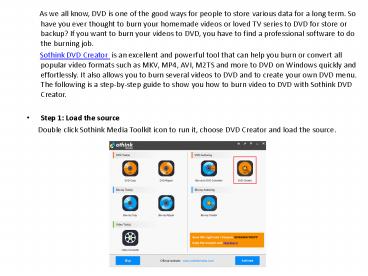How to Burn Video to DVD on Windows - PowerPoint PPT Presentation
Title:
How to Burn Video to DVD on Windows
Description:
Sothink DVD Creator is an excellent and powerful tool that can help you burn or convert all popular video formats such as MKV, MP4, AVI, M2TS and more to DVD on Windows quickly and effortlessly. It also allows you to burn several videos to DVD and to create your own DVD menu. The following is a step-by-step guide to show you how to burn video to DVD with Sothink DVD Creator. – PowerPoint PPT presentation
Number of Views:21
Title: How to Burn Video to DVD on Windows
1
- As we all know, DVD is one of the good ways
for people to store various data for a long term.
So have you ever thought to burn your homemade
videos or loved TV series to DVD for store or
backup? If you want to burn your videos to DVD,
you have to find a professional software to do
the burning job. - Sothink DVD Creator is an excellent and
powerful tool that can help you burn or convert
all popular video formats such as MKV, MP4, AVI,
M2TS and more to DVD on Windows quickly and
effortlessly. It also allows you to burn several
videos to DVD and to create your own DVD menu.
The following is a step-by-step guide to show you
how to burn video to DVD with Sothink DVD
Creator. - Step 1 Load the source
- Double click Sothink Media Toolkit icon to
run it, choose DVD Creator and load the source.
2
- Step 2 Choose the output size and select an
output directory - Click the drop-down list box under Output
to decide the output as DVD 5 or DVD 9. And then
move to the bottom of the interface to select an
output directory click the drop-down list box to
select your optical drive as the directory is to
burn the video to a blank DVD click the folder
icon to select a directory is to convert the
video to DVD folder click the image icon to
select a directory is to convert the video to ISO
file.
3
- Step 3 Customize a DVD menu
- Click the Next button to customize your
own menu. Here you can choose the picture you
like, relocate the widgets and change the font
color, style and size. If you dont want a menu,
please choose no menu.
4
- Step 4 Customize the output DVD
- Click Next button to do some advanced
settings. Here you can change the volume label,
choose the TV Standard, Aspect Ratio and decide
the way you would like to play your DVD.
5
- Step 5 Start the burning process
- Click the Start button to begin the
burning process. - You see, it is very simple to burn video to
DVD. - Until now, Sothink DVD Creator only has a
Windows version, but a mac version will be
released in the near future. If you really need a
tool to convert video to DVD on your mac now, you
can use Google to find a suitable one.