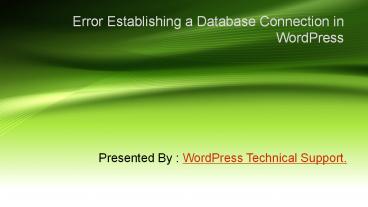Error Establishing a Database Connection in WordPress - PowerPoint PPT Presentation
Title:
Error Establishing a Database Connection in WordPress
Description:
Here you can find how to solve error, which established in database connection of wordpress. If you want more detail and help contact our helpline site- – PowerPoint PPT presentation
Number of Views:6
Title: Error Establishing a Database Connection in WordPress
1
Error Establishing a Database Connection in
WordPress
- Presented By WordPress Technical Support.
2
- Error Establishing a Database Connection is one
of those curses that could be caused by many
reasons. As a WordPress beginner, this is very
frustrating. - In this article, we will show you how to fix the
error establishing a database connection in
WordPress.
For more help-WordPress Technical Support
Helpline Number
3
Why do you get this error?
- You are getting this error because WordPress is
unable to establish a database connection. Now
the reason why WordPress is unable to establish a
database connection can vary. It could be that
your database server is not respons. It could be
that your database login credentials are wrong or
have been changed. Majority of the times this
error happens because of some sort of server
error however there could be other factors as
well. Now take a look how to solve this problem.
For Help- WPGLOBALSUPPORT
4
Does the problem occur for /wp-admin/ as well?
- You should check that you are getting the same
error on both the front-end of the site, and the
back-end of the site (wp-admin). If the error is
same on both pages Error establishing a database
connection. If you are getting a different
error on the wp-admin, then you need to repair
your database. - Error Establishing a Database Connection in
WordPress - Add the following line in your wp-config.php
file. Add it just before Thats all, stop
editing! Happy blogging line wp-config.php. - Once you have done that, you can see the settings
by visiting this page http//www.yoursite.com/wp-
admin/maint/repair.php
5
Checking the WP-Config file
- It is most important file in your entire
WordPress installation. If you changed your root
and database password, then you will need to
change this file as well. Firstly you check that
everything in your wp-config.php file is the
same. - Define ('DB_NAME', 'database-name')
- Define ('DB_USER', 'database-username')
- Define ('DB_PASSWORD', 'database-password')
- Define ('DB_HOST', 'localhost')
- Remember your DB_Host value might not always be
localhost. It will be different. - If everything in this file is correct (make sure
you check for typos), then it is fair to say that
there is something wrong on the server end.
Need more help visit- WordPress Support
6
Check your Web Host (MySQL Server)
- Your site will get really slow and for some users
even output the error. So the best thing you
should contact with your hosting provider and ask
them if your MySQL server is responsive.
7
Thank You
- If you have any question, you can contact us at -
- WordPress Technical Helpline Number