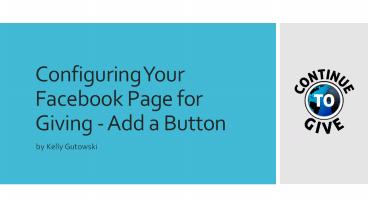Configuring Your Facebook Page for Giving - Add a Button - PowerPoint PPT Presentation
Title:
Configuring Your Facebook Page for Giving - Add a Button
Description:
Use social media to enhance online fundraising efforts by adding a Donate button to your non-profit or company page. – PowerPoint PPT presentation
Number of Views:15
Title: Configuring Your Facebook Page for Giving - Add a Button
1
Configuring Your Facebook Page for Giving - Add a
Button
- by Kelly Gutowski
2
What we will do
- Launch Continue to Give
- Navigate to and Copy the URL
- Launch your Facebook page
- Select Add Button selecting a name
- Paste in the URL information
- Save
- Test
3
Giving Link on Facebook
Ranked 1
- This presentation will cover adding a button on
your Facebook page that links your Continue to
Give campaign page.
4
But my button is already in use!
Play Game
Send Message
Call Now
Use App
- FB only allows one button per page. If you have
already used the button feature for another
function, reference our presentation Configuring
Your Facebook for Giving Facebook Fundraising
App. - Use the Facebook Fundraising app instead.
Shop Now
Book Now
Contact Us
Send Email
5
Before you begin
- We assume you have already have a Facebook
business or non-profit page. Facebook does not
allow donate buttons on personal pages. - You should also have a registered account with
Continue to Give.
6
Lets beginStep 1
- Launch your Continue to Give dashboard. Scroll
down to the Receive Donations Online section and
select the Click here for instructions link.
7
Step 2
- Select the Link to New Page option to expand the
section.
8
Step 3
- Highlight and copy the URL text for your
appropriate type of organization.
9
Step 4
- Launch your Facebook page and select the Add
Button option. If your Facebook page is
categorized as a non-profit, this button will be
labeled Call to Action.
10
Step 5
- The text options available for your button depend
on the classification of your page. If your FB
page is categorized as a non-profit, you will
have the Donation option. Select Donate option. - If your page is classified as a business, or any
other type of organization, we recommend the Sign
Up option. - In our example, we select Get in Touch with Us
then Sign Up.
11
Step 6
- The Link to a Website window displays. Paste the
URL you copied from Continue to Give into the
field and Save Changes.
12
Voila!
- You have a button on your Facebook page.
- Be sure to test your button after it is in place
to ensure the link is working.
13
Thank you for watching!
- Continue to Give
- Customer Service
- 800-684-0550
- customerservice_at_continuetogive.com
- https//www.continuetogive.com
- Helping people, help people.
14
Additional Information Links
- Crowdfunding App
- https//www.continuetogive.com/online-giving-fundr
aising/facebook-fundraising.html - Church Tithing
- https//www.continuetogive.com/online-giving-fundr
aising/tithes-and-offerings.html