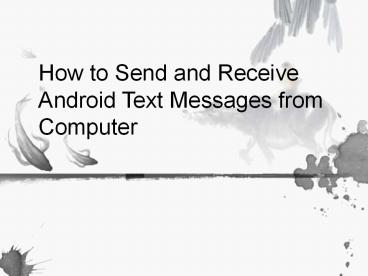How to Send and Receive Android Text Messages from Computer - PowerPoint PPT Presentation
Title:
How to Send and Receive Android Text Messages from Computer
Description:
Need to send and receive text messages from computer? You can effortlessly achieve that with the help of Android Assistant, a reliable Android SMS Texting program helps you send SMS on computer directly – PowerPoint PPT presentation
Number of Views:56
Title: How to Send and Receive Android Text Messages from Computer
1
How to Send and Receive Android Text Messages
from Computer
2
- Many people prefer to chat with their families,
friends, colleagues and others via SMS texting on
a mobile phone. A lot of information, big and
small, are recorded in the phone's text messages.
Send text messages is very convenient for the
moment when you are unable or unsuitable to make
calls. However, if you have many text messages
needed to be sent to a large number of people,
you may feel a little annoyed because texting on
a Android phone screen is not very convenient.
Worse still, texting on a phone with small screen
is quite slow.
3
- Have enough to send and receive text messages on
a small Android screen? Why not try another way
out? Now, the Coolmuster Android Assistant
enables you to achieve the goal to getting rid of
texting on a phone, but doing that on a
computer's keyboard. Well, we all know that
typing with a computer keyboard is much faster
than typing on a phone. This versatile Android
SMS texting software gives you the ability to
send text messages to a person or many people
effortlessly. It also allows you to transfer and
manage Android phone data on computer directly.
4
- Coolmuster Android SMS texting software is fully
compatible with all Android based phones and
tablets, including Samsung, HTC, LG, Sony,
Motorola, etc. The following part is going to
show you the step-by-step guidance. - Take Steps to Send and Receive Android Texts on
Computer - Step 1. Connect your Android phone to the computer
5
- First of all, install and run the Coolmuster
Android Assistant on the computer. Connect your
Android phone to the same computer via USB cable.
Once detected by the program, your Android phone,
along with its data, will be displayed in the
program window.
6
(No Transcript)
7
- Step 2. Send and receive Android short messages
from computer - Go to the "Contacts" tab and click "All SMS" on
the left to enter the SMS managing window. Then,
you can click the "Send" option to bring out the
SMS texting window. Now, you can type the phone
number who would receive the message or choose
him from your contact list directly, type the
contents and then press on "Send" to send out
this message.
8
(No Transcript)
9
- That's the way on how to send and receive text
messages from computer for Android users. Quite
simple, isn't it? Then, why not free download the
trial version of the software to give it a shot?