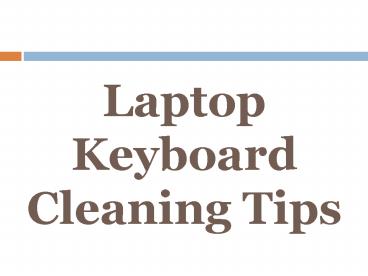Laptop Keyboard Cleaning Tips - PowerPoint PPT Presentation
Title:
Laptop Keyboard Cleaning Tips
Description:
Are your laptop keys not working properly/smoothly due to dirt, dust? Visit Replacement Laptop Keys and get the great guidance on how to clean the laptop keys. We provide free guidance on keyboard cleaning and also key installation if you want to replace the damaged keys. – PowerPoint PPT presentation
Number of Views:85
Title: Laptop Keyboard Cleaning Tips
1
Laptop Keyboard Cleaning Tips
2
It is very important to keep your laptop keyboard
clean and free of debris. This will allow it to
function smoothly and properly, and avoid
keyboard damage. In order to clean the keyboard
on your laptop or notebook computer, you must
first shut it down.
3
Next you will detach the keyboard connector. It
is important that you do not detach or reconnect
the keyboard when your computer is on. This can
lead to damage.
4
You can use a can of compressed air to clean your
laptop keyboard. Simply flip the keyboard over,
and proceed to spray the air thoroughly over the
hardware. Dirt, dust, hair and debris will likely
blow out.
5
Afterward, you should flip the keyboard back
over, and give it a gentle tap. Any remaining
debris will fall out. As for the sides of the
laptop computer keys, you can clean these with
cotton swabs.
6
Some isopropyl alcohol will help if you are
cleaning off any stains or residue. It is also an
option to remove each keyboard key separately
with a flathead screwdriver.
7
You can gently pry each key up, and it will pop
off. After all keys are removed, use the can of
compressed air to blow out any dirt and debris
from the laptop. Avoid all liquids when cleaning
this hardware.
8
As for each separate key, you can clean these
individually before replacing them (snapping them
back in).http//www.replacementlaptopkeys.com/