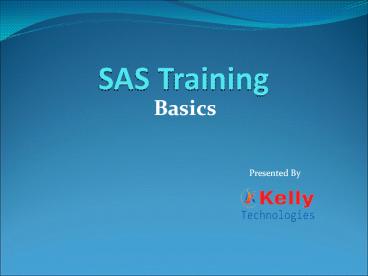sas training institutes in hyderabad - PowerPoint PPT Presentation
Title:
sas training institutes in hyderabad
Description:
SAS Institutes : kelly technologies is the best SAS Training Institutes in Hyderabad. Providing SAS training by real time faculty in Hyderabad. – PowerPoint PPT presentation
Number of Views:70
Title: sas training institutes in hyderabad
1
SAS Training
- Basics
Presented By
2
Agenda
Introduction to SAS Software Program
Data preparation Tabulation
Test of Difference T-test, and ANOVA Test of Association Correlation Regression Analysis
www.kellytechno.com
3
INTRODUCTION TO SAS SOFTWARE PROGRAM
www.kellytechno.com
4
SAS
- From traditional statistical analysis of variance
and predictive modeling to exact methods and
statistical visualization techniques, SAS/STAT
software is designed for both specialized and
enterprise wide analytical needs. SAS/STAT
software provides a complete, comprehensive set
of tools that can meet the data analysis needs of
the entire organization.
www.kellytechno.com
5
SAS Components
SAS Enterprise Guide
Graphical user interface application for some
common basic data analysis tasks.
SAS 9.2
Command-based application for a wide variety of
data analysis tasks.
www.kellytechno.com
6
SAS Enterprise Guide
- To open the statistical software package
SAS go to the Start Menu gtgtgt All Programs
gtgtgt SAS gtgtgt SAS Enterprise Guide 4.3
www.kellytechno.com
7
SAS 9.2
- To open the statistical software package
SAS go to the Start Menu gtgt All Program gtgt SAS
gtgt SAS 9.2 (English)
www.kellytechno.com
8
What Is SAS Enterprise Guide?
- What Is SAS Enterprise Guide? SAS Enterprise
Guide is an easy-to-use Windows client
application that provides these features
- access to much of the functionality of SAS
- an intuitive, visual, customizable interface
- transparent access to data
- ready-to-use tasks for analysis and reporting
- easy ways to export data and results to other
applications - scripting and automation
- a program editor with syntax completion and
built-in function help
www.kellytechno.com
9
Explore the Main Windows
1
2
3
www.kellytechno.com
10
Create a Project for This Tutorial
- If SAS Enterprise Guide is not open, start it
now. In the Welcome window, select New Project. - If SAS Enterprise Guide is already open,
select File gtgt New Project. If you already had a
project open in SAS Enterprise Guide, you might
be prompted to save the project. Select the
appropriate response. - The new project opens with an empty Process Flow
window.
www.kellytechno.com
11
1. The Project Tree
- You can use the Project Tree window to manage the
objects in your project. You can delete, rename,
and reorder the items in the project. You can
also run a process flow or schedule a process
flow to run at a particular time.
www.kellytechno.com
12
2. Workspace and Process Flow Windows
- You can have one or more process flows in your
project. When you create a new project, an empty
Process Flow window opens. As you add data, run
tasks, and generate output, an icon for each
object is added to the process flow. - The process flow displays the objects in a
project, any relationships that exist between the
objects, and the order in which the objects will
run when you run the process flow.
www.kellytechno.com
13
3. The Task List
- You can use tasks to do everything from
manipulating data, to running specific analytical
procedures, to creating reports. - Many tasks are also available as wizards, which
contain a limited number of options and can
provide a quick and easy way to use some of the
tasks.
www.kellytechno.com
14
Add SAS Data to the Project
- You can add SAS data files and other types of
files, including OLAP cubes, information maps,
ODBC-compliant data, and files that are created
by other software packages, such as Microsoft
Word or Microsoft Excel.
www.kellytechno.com
15
- SAS Enterprise Guide requires all data that it
accesses to be in table format. A table is a
rectangular arrangement of rows (also called
observations) and columns (also called
variables).
Name Gender Age Weight
Jones M 48 128.6
Laverne M 58 158.3
Jaffe F . 115.5
Wilson M 28 170.1
www.kellytechno.com
16
- a column's type is important because it affects
how the column can be used in a SAS Enterprise
Guide task. A column's type can be either
character or numeric. - Character variables, such as Name and Gender in
the preceding data set, can contain any values.
Missing character values are represented by a
blank. - Numeric variables, such as Age and Weight in the
preceding data set, can contain only numeric
values. Currency, date, and time data is stored
as numeric variables. Missing numeric values are
represented by a period.
Name Gender Age Weight
Jones M 48 128.6
Laverne M 58 158.3
Jaffe F . 115.5
Wilson M 28 170.1
www.kellytechno.com
17
Local and Remote Data
- When you open data in SAS Enterprise Guide, you
must select whether you want to look for the data
on your local computer, a SAS server, or in a SAS
folder.
www.kellytechno.com
18
Local and Remote Data (Cont)
- If you click My Computer, you can browse the
directory structure of your computer. You can
open any type of data file that SAS Enterprise
Guide can read. - If you click Servers, you can look for your data
on a server. A server can either be a local
server if SAS software is installed on your own
computer, or it can be a remote server if SAS
software is installed on a different computer.
www.kellytechno.com
19
Open Data from Server
- Within each server there are icons that you can
select for Libraries and Files. Libraries are
shortcut names for directory locations that SAS
knows about. Some libraries are defined by SAS,
and some are defined by SAS Enterprise Guide.
Libraries contain only SAS data sets. - The Files folder on a server enables you to
access data files in the directory structure on
the computer where the SAS server is running. For
example, if you wanted to open a Microsoft Excel
file on a server that is defined in your
repository, you would use the Files node to
locate and open the file.
www.kellytechno.com
20
Open Data from SAS Folders
- If you click SAS Folders, you can browse the
list of SAS folders that you can access. SAS
folders are defined in the SAS Metadata Server
and can be used to provide a central location for
your stored processes, information maps, and
projects so that they can be shared with other
SAS applications. SAS folders can also contain
content that is not in the SAS Metadata Server,
such as data files.
www.kellytechno.com
21
Add SAS Data from Your Local Computer
- Select File gtgt Open gtgt Data. In the Open Data
window, select My Computer. - Open the SAS Enterprise Guide samples directory
and double-click Data. By default, the sample
programs, projects, and data are located in - C\Program Files\SAS\EnterpriseGuide\4.3\Sample.
- By default, all file types are displayed in the
window. Files with the icon are SAS data
sets. Press CTRL and select Orders.sd2 and
Products.sas7bdat, and then click Open.
www.kellytechno.com
22
Add SAS Data from Your Local Computer (Cont)
- Shortcuts to the Products and Orders
- tables are added to the project, and the data
sets open in data grids. - By default, the tables open in read-only mode. In
this mode, you can browse, resize column widths,
hide and hold columns and rows, and copy columns
and rows to a new table. - You cannot edit the data in the table unless you
change to edit mode. Select Edit gtgt Remove
Protect Data
www.kellytechno.com
23
View the Properties of a Data Set
- In the project tree, right-click Products and
select Properties from the pop-up menu. The
Properties for Products window opens. You can see
information about general properties such as the
physical location of the data and the date it was
last modified.
www.kellytechno.com
24
View the Properties of a Data Set (Cont)
- In the selection pane, click Columns. Here you
can view a list of columns in your data and the
column attributes.
www.kellytechno.com
25
Add Data from a SAS Library
- Select File gtgt Open gtgt Data. In the Open Data
window, select Servers. - Double-click Libraries, and then
double-click SASHELP. As you can see, only SAS
data sets are stored in libraries - Scroll in the window and double-click
the PRDSALE data set. A shortcut to the data is
added to the project and the data opens in the
data grid.
www.kellytechno.com
26
Save the Project
- Select File gtgt Save Project As.
- The Save window opens and prompts you to choose
whether to save the project on your computer or
on a server. Select My Computer. - In the Save window, select a location for the
project. In the File name box, type your file
name. Project files are saved with the
extension .egp. - Click Save.
www.kellytechno.com
27
- Thank You
Presented By
www.kellytechno.com