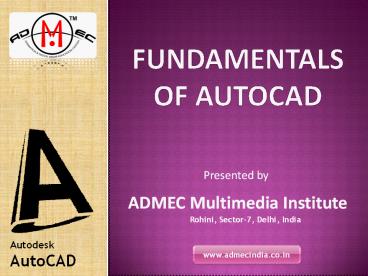Autocad Training Institute in Delhi | AutoCad Courses in Delhi - PowerPoint PPT Presentation
Title:
Autocad Training Institute in Delhi | AutoCad Courses in Delhi
Description:
ADMEC Multimedia Institute provides the updated AutoCAD Courses in Delhi by which you may approach in bets IT industries. Our main focus is to implement our trainer’s knowledge and resources for better cause. – PowerPoint PPT presentation
Number of Views:982
Title: Autocad Training Institute in Delhi | AutoCad Courses in Delhi
1
Fundamentals of AutoCAD
Presented by
ADMEC Multimedia Institute
Rohini, Sector-7, Delhi, India
Autodesk AutoCAD
www.admecindia.co.in
2
Outline
- The presentation gives you a brief overview on
the following topics and how to use them on
AutoCAD software. - Giving commands
- Drawing 3D shapes
- Object snap
- UCS
- Editing
- Zooming and panning
- Drawing 2D shapes
www.cadtraininginstitute.com
www.admecindia.co.in
3
How do we give a command?
- Command line
- Toolbars
- (view/Toolbars)
- Drop-down menus
- You can pick any one(s) that you are comfortable
with.
www.cadtraininginstitute.com
www.admecindia.co.in
4
What is OSNAP?
- Osnap (Object Snap) settings make it easier to
select a 2d - objects points
- Endpoint
- Midpoint
- Perpendicular
- Center
- Intersection
- Osnap will be active when AutoCAD is expecting
you to - pick a point on the working area.
www.cadtraininginstitute.com
www.admecindia.co.in
5
- Type Osnap on your command window
www.cadtraininginstitute.com
www.admecindia.co.in
6
Zooming...
- You will need to zoom in and out while drawing
with AutoCAD. - This doesnt change your objects or UCS,
only the way you see your working space. This can
be done in many ways - Scroll bars
- Typing z or zoom in your command window.
- All
- Center
- Dynamic
- Extents
- Previous
- Scale
- Window
www.cadtraininginstitute.com
www.admecindia.co.in
7
Lets draw a LINE
- Remember that AutoCAD recognizes an object by its
- coordinates.You will need two given points to
draw a line. - You can start at a random point on your WCS for
your FIRST POINT, but you should specify the
coordinates of your SECOND POINT.
www.cadtraininginstitute.com
(x2,y2,z2)
(x1,y1,z1)
www.admecindia.co.in
8
Lets draw a LINE (1)
b
5 units
www.cadtraininginstitute.com
30
a
- Give the command
- Type line on the command window, OR
- Click on the line icon on the Draw toolbar, OR
- Select Line on the Draw menu
- Specify the first point (a)
- Click on a random point on your working area
(black space) - Specify the second point in relation to the first
point - _at_distanceltdegrees
- _at_5lt30
www.admecindia.co.in
9
Lets draw a LINE (2)
7 units
www.cadtraininginstitute.com
b
a
- Hit F8 (ortho on)
- Give the command
- Specify the first point
- Specify the second point in relation to the first
point - Point the cursor to the left hand side. You will
see that - the cursor snaps only to 0o-90o-180o-270o
- Type 7 and hit enter
www.admecindia.co.in
10
Lets draw a LINE (3)
b
www.cadtraininginstitute.com
(5,22,13)
a
(4,8,11)
- If we know the coordinates of the line we want to
draw, we can - simply type them into the command line. (However,
this mostly - is not the case.)
- Give the command
- Specify the first point (4,8,11)
- Specify the second point (5,11,23)
www.admecindia.co.in
11
What else?
a
- Rectangle two diagonal lines
- (pick first point, select the second one
- with relation to the first. _at_5lt-33)
- Circle/Arc center and radius
www.cadtraininginstitute.com
b
d
www.admecindia.co.in
a
12
- Polygon Specify the number of edges and length
of a side. - A small tip You can use the EXPLODE command for
the tool - to split the object into its components or lines.
www.cadtraininginstitute.com
www.admecindia.co.in
13
Editing
- ARRAY
- SCALE
- STRETCH
- COPY
- MOVE
- MIRROR
www.cadtraininginstitute.com
www.admecindia.co.in
14
More editing
- STRETCH
- EXPLODE
- OFFSET
- ROTATE
- ERASE
www.cadtraininginstitute.com
www.admecindia.co.in
15
Polyline (pline)
- The PLINE command creates a chain line with
multiple vertexes and straight or circular
segments between the vertexes. - Draw a closed shape with the pline command.
- Then type PEDIT (polyline edit) on the command
line and see what you can do with it. - Enter an option Close/Join/Width/Edit
vertex/Fit/Spline/Decurve/Ltype gen/Undo - Try Width and Spline
www.cadtraininginstitute.com
www.admecindia.co.in
16
Hatching
- Hatching is used to add shaded patterns to
objects and shapes within an Autocad drawing.
Hatch patterns can be used to indicate a material
to be used, such as a concrete hatch.
Alternatively it could be used to make an area of
a drawing stand out. - You will pick
- Pattern
- Scale
- Angle
- points
www.cadtraininginstitute.com
www.admecindia.co.in
17
Drawing SOLIDS
- Solids contain the mass properties of 3D
objects. - You can use the Solids toolbar for readily
accessible objects - You can use the Boolean operations of more
complicated shapes. - Union (join two solids)
- Subtract (carve out the second solid from the
first) - Intersection (only the common area)
www.cadtraininginstitute.com
- Box
- Cylinder
- Wedge
- Torus
- Cone
- Sphere
www.admecindia.co.in
18
To increase the number of faces
- Tools gt Options gt Display tab gt
www.cadtraininginstitute.com
www.admecindia.co.in
19
We can create solids by extruding as well
- If you extrude a surface into the third
dimension, you simply add a thickness in section.
This basically is same as creating a solid
object.
www.cadtraininginstitute.com
Extrude 5 units
5 units
Extrude -4 units
www.admecindia.co.in
4 units
20
UCS and WCS
- The AutoCAD world is 3 dimensional. However, if
we want to draw a 2d object, such as a plan or a
section, we will use only 2 dimensions (x and y). - WCS (World Coordinate System) is the imaginary
plane that is parallel to the ground. It is the
default coordinate system. - Modifications made to the World Coordinate System
(WCS) result in a User Coordinate System (UCS).
It is the plane that you work on. It enables the
user to draw 3 dimensional objects. - To create a new UCS, type ucs on the command
window, then say New and specify 3 points on your
new UCS plane.
www.cadtraininginstitute.com
www.admecindia.co.in
21
Advantages of AutoCAD
- 1. AutoCAD enhances the productivity and quality
of designs. - 2. Drawings get prepared in relatively shorter
duration. - 3. Reduced the manpower requirement.
- 4. AutoCAD software is cost effective and highly
affordable. - 5. Designs can be drawn with greater accuracy.
- 6. Facilitates easy modification and revision of
drawings.
www.cadtraininginstitute.com
www.admecindia.co.in
22
- ADMEC Multimedia Institute
- For AutoCAD or Revit course related enquiry Ring
us at - 91-9811-8181-22, 91-9911-7823-50
www.cadtraininginstitute.com
www.admecindia.co.in
Can send feedback at _at_admecinstitute