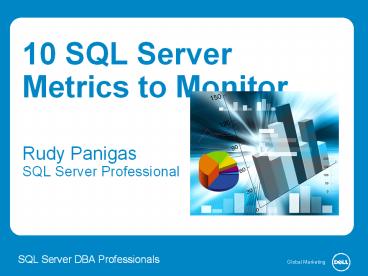10 SQL Server Metrics to Monitor - PowerPoint PPT Presentation
Title:
10 SQL Server Metrics to Monitor
Description:
At some point someone will ask you for metrics about your SQL Servers. Why do you want to track the installation date? If you already collect the above information and the date SQL Server was installed, you can show more information about your SQL environment, leverage it to show trends and even present it to management as an argument for hiring more DBAs. You may want also opt to use one of the SERVERPROPERTY values. SERVERPROPERTY also has a parameter that will allow you to return the edition, which may be useful for reporting on, especially if there is to be a consolidation project. Click the link to download the SQL tools: – PowerPoint PPT presentation
Number of Views:387
Title: 10 SQL Server Metrics to Monitor
1
10 SQL Server Metrics to Monitor Rudy
PanigasSQL Server Professional
SQL Server DBA Professionals
2
Adapted from the original blog post by Rudy
Panigas.
3
10 key metrics
- At some point, someone will ask you for metrics
about your SQL Servers. When that time comes, you
should be prepared with some of the following
metrics - How many SQL Servers are installed?
- How many SQL Servers are used as production?
- How many SQL Servers are used as development?
- How many SQL Servers are used as quality
assurance (QA) and user acceptance testing (UAT)? - How many SQL Servers are used as disaster
recovery? - How many SQL Servers are at your location, cloud,
other sites, etc.? - What applications are using each SQL Server(s)?
- How many databases do you have?
- How big are the databases and total size of disk
use? - What were the installation dates of the SQL
Servers?
4
Installation date
- Why do you want to track the installation date?
- If you already collect the above information and
the date the SQL Server was installed, you can - Show more information about your SQL environment
- Leverage it to show trends
- Present it to management as an argument for
hiring more resources
5
T-SQL script
- Here is the SQL script that will show the SQL
Server name, version of SQL Server, and the date
of installation of your SQL Server - You may also want to use one of the
SERVERPROPERTY values. SERVERPROPERTY also has a
parameter that will allow you to return the
edition, which may be useful for reporting on,
especially if there is to be a consolidation
project.
6
Sample result
- Here is a sample result
- Execute this script on all your SQL Server and
record this information. - You can record the results into a spreadsheet or
a table.
7
What to do with the data
- Once you have recorded this information on all of
your SQL Server installations, you can then use
Excel Pivots or SQL Server Reporting Services
(SSRS) to create all types of interesting
information - With just a SUM of the column, you get a total
SQL Server count. - If you had previous years totals, you can show
how many SQL Servers were added this and each
preceding year. - If you sort the data by year and month, you can
show - How many SQL Server instances were installed
- When they were installed
- The busiest time for installation
8
What to do with the data
- If you include SQL Server versioning, you can
then break down the report based on versions with
totals and when they were installed. - With this data you can also see which SQL Servers
need to be upgraded and show corresponding names
and departments if you have collected this
information. - Sorting the data by types (production,
development, UAT, etc.) you can show how many of
each type you have. - If you collected department data you can also
show how many SQL Servers each one has. - With Excel Pivots tables you can produce a graph
showing current growth rate and trend future
growth. - There is a lot of information you can pass on to
management that will show interesting trends.
This type of reporting helps management to better
understand your SQL Server environment.
9
Graphical representation of results
- This graph shows the total number of SQL Server
installations from 2006 to 2013 (blue) and the
trend of SQL Server growth (black). - According to this graph, the number of installed
SQL Servers will be almost doubled by 2020.
10
Graphical representation of results
- This graph shows SQL Server versions and the
years they were installed.
11
Graphical representation of results
- This graph shows how many SQL Servers were
installed by department and the breakdown of how
they are used. - We see that both the Finance and Marketing
departments have more development SQL Servers
than production and that Finance has the least
SQL Servers at the disaster recover (DR) site.
12
Importance of data collection
- These examples how you can use the collected
information to help you in many ways. - Initially, the collection may be painful,
however, you can design more automated ways of
attaining the information. - Once maintained, you will quickly see the
importance.
13
Learn MoreView the Original Blog PostDownload
FREE ToolsFollow _at_SQLDBApros on Twitter