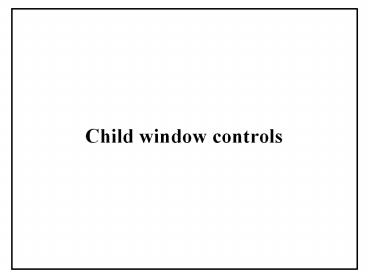Child window controls - PowerPoint PPT Presentation
1 / 35
Title: Child window controls
1
Child window controls
2
Child Window Controls
- Windows created by a parent window
- An app uses them in conjunction with parent
- Normally used for simple I/O tasks
- Let user choose commands, view status, view/edit
text, etc. - Properties, appearance, behavior determined by
predefined class definitions - But behavior can be customized
- Easy to set them up as common Windows objects
- buttons, scroll bars, etc.
3
- Allow user to display/select info in standard
ways - Windows Environment does most of work in
- painting/updating a Control's screen area
- determining what user is doing
- Can do the "dirty work" for the main window
- Often used as input devices for parent window
- Are the "working components" of dialog boxes
- Windows OS contains each control's WinProc
- so messages to controls are processed in
predefined way - Parent window communicates with controls by
sending/receiving messages
4
Six Classic Control Types
- Go back to first versions of Windows
- All are windows
- Static Text
- Button
- Edit Control
- List Box
- Combo Box
- Scroll Bar
5
Static text
- Primarily to display text
- Can also display icon images and rectangles
- Automatically redrawn if exposed
- Often used as labels for other controls
6
Button
- Clicked by user to indicate desired actions or
choices made - Lots of different styles (e.g., pushbutton,
check, radio, group) - Typically notify parent window when user chooses
the button
7
List Box
- Contains lists of items that can be selected
- Entire list is shown
- User selects items
- Selected item is highlighted
8
Combo Box
- Edit box combined with a list box
- List box can be displayed at all times or pulled
down - User selects item from list item is copied to
edit box - One type allows user to type into edit box
- If text matches item in list, it is highlighted
scrolled into view - Another type doesnt allow user to type in edit
box
9
Scroll Bar
- Lets user choose direction/distance to move a
thumb - Two types
- Control attached to edge of a parent window
- Allows user to "scroll" the information in a
parent window's client area - Stand-alone child window control
- Allows user to enter/change a value by moving
scroll bar "thumb
10
Edit
- To enter/view/edit/delete text
- Single or multiline control
- Lots of word processing capability
- Also Clear/Copy/Cut/Paste/Undo capability
11
Creating Controls in Win32 API
- CreateWindow()
- For any kind of window, including a control
- Typically called in response to WM_CREATE
- Example
- hMyButton CreateWindow (BUTTON, Push Me,
- WS_CHILD BS_PUSHBUTTON, 10, 10, 130, 60, hWnd,
- (HMENU)ID_MYBUTTON, hInstance, NULL)
12
CreateWindow() parametes
- 1. Predefined control class names
- "STATIC", "BUTTON", EDIT, LISTBOX,COMBOBOX,
SCROLLBAR, others - 2. Name of the window
- BUTTON, EDIT, STATIC classes
- text in center of control
- COMBOBOX, LISTBOX, SCROLLBAR
- ignored (use "")
- 3. Window style
- WS_, SS_, BS_, ES_, LBS_, CBS_, SBS_
- Several styles can be combined with the bitwise
or operator ( ) - All controls should include WS_CHILD style
13
CreateWindow() parameterscontd
- Parameters 4-7
- X,Y position (Relative to the upper left corner
of parent window client area) - Width Height
- 8. Handle to the parent window
- 9. Handle to menu
- Controls dont have menus
- So hMenu parameter used to hold controls
integer ID - ID value passed with WM_COMMAND message
generated when user interacts with the control - Allows program to identify which control was
activated
14
CreateWindow() parameterscontd
- 10. Handle to instance of program creating
control - GetWindowLong() usually used to get this value
- 11. Pointer to window creation data
- Normally NULL
15
Example
- HWND hMyButton
- HINSTANCE hInstance
- hInstance (HINSTANCE) GetWindowLong (hWnd,
- GWL_HINSTANCE)
- hMyButton CreateWindow (BUTTON, Push Me,
- WS_CHILD BS_PUSHBUTTON, 10, 10, 130, 60, hWnd,
- (HMENU)ID_MYBUTTON, hInstance, NULL)
- ShowWindow (hMyButton, SW_SHOWNORMAL)
16
Messages from Controls
- Most work as follows
- User interacts with the control
- WM_COMMAND message sent to parent window
- LOWORD(wParam) Control ID
- lParam controls window handle
- HIWORD(wParam) notification code
- identifies what the user action was
- Scroll Bars are a bit different
17
Control Message Handlers
- Put Control message handlers in same switch/case
statement with menu handlers (WM_COMMAND) - Done just as for menu handlers
18
Sending messages to controls
- SendMessage()--sends message to a windows
WinProc() - Doesn't return until message has been processed
- Parameters
- Handle of destination window
- ID of message to send
- wParam and lParam values containing message
data, if any
19
Example
- Send a message to hMyControl
- SendMessage (hMyControl, WM_SETTEXT, 0,
- (LPARAM) Hello")
- Here message is WM_SETTEXT
- When received, control's WndProc() changes
controls window name (text string displayed) - For this message wParam must be 0
- There are many messages that can be sent to a
control - Depend on type of control
20
Static Controls
- Lots of styles, some examples
- SS_BITMAP, SS_CENTER, SS_GRAYFRAME, SS_ICON,
SS_SIMPLE, SS_WHITEFRAME, etc. - Change text with WM_SETTEXT message or
SetWindowText() - May need to format values with wsprintf()
- Retrieve text with WM_GETTEXT message or
GetWindowText()
21
Example static.cpp
- Student activity
22
Button Controls
- Some Styles
- BS_PUSHBUTTON, BS_RADIOBUTTON, BS_CHECKBOX,
BS_OWNERDRAW, BS_GROUPBOX, etc. - Button notification codes
- BN_CLICK, BN_DOUBLECLICK
- Some messages you can send to buttons
- BM_SETCHECK, BM_GETCHECK, BM_SETSTATE,
BM_GETSTATE, etc.
23
Example button.cpp
- Student activity
24
List Box Controls
- Lots of styles
- LBS_STANDARD very common
- can send messages to parent
- Program communicates with list box by sending it
messages some common messages - LB_RESETCONTENTS, LB_ADDSTRING, LB_GETCURSEL,
LB_GETTEXT, LB_DELETESTRING - Some List Box Notification codes
- LBN_SELCHANGE, LBN_DBLCLK
- Combo boxes much like list boxes (CBS_, CB_, CBN_)
25
Example listbox.cpp
- Student activity
26
Scroll Bar Controls
- User interacts with a scroll bar
- WM_HSCROLL or WM_VSCROLL message ( Not
WM_COMMAND as for other controls) - lParam scroll bar window handle (for
stand-alone) - lParam 0 (for attached scroll bar)
- LOWORD(wParam)notification code user action
- SB_LINEUP (up/left arrow pressed)
- SB_PAGEUP (scroll area above/left of thumb)
- SB_LINEDOWN (down/left arrow pressed)
- SB_PAGEDOWN (scroll area beneath/right of
thumb) - SB_THUMBTRACK (scroll thumb pressed)
- SB_THUMBPOSITION (scroll thumb released)
- HIWORD(wParam)current thumb position
27
Scroll Bar Controls (contd)
- Lots of Scroll bar styles when creating it SBS_
- Default alignment for attached scroll bar right
side and bottom of window - Some Useful Scrollbar Functions
- GetScrollPos()--retrieve current position of
thumb - GetScrollRange( )--Retrieve min/max value range
- SetScollPos() --Set position of thumb
- SetScrollRange()--Set min/max value range
- ShowScrollBar()--Display scroll bar
- 1st params hWnd or hScrollBar
- 2nd param SB_CTL (standalone) or
SB_VERT/SB_HORZ (attached scroll bar) - Others position, range (2 values), etc,
visibility flag
28
Scroll Bar Notification Codes
29
Examples scrollbar.cpp , scroll2.cpp
- Student activity
30
Edit Controls
- For viewing and editing text
- Current location kept track of with a "caret
- A small vertical line
- Backspace, Delete, arrow keys, highlighting work
as expected - Scrolling possible (use WS_HSCROLL, WS_VSCROLL
styles - No ability to format text with different fonts,
sizes, character styles, etc. - Use Rich Edit Control for this
31
Edit Control Text
- Text in an edit control stored as one long
character string - Carriage return ltCRgt is stored as ASCII code
(0x0D,0x0A) - ltCRgt inserted automatically if a line doesnt fit
and wraps - NULL character inserted only at end of last line
of text
32
Edit Control Messages
- User interacts with edit control,
- WM_CONTROL message to parent
- LOWORD(wParam) Control ID
- lParam controls window handle
- HIWORD(wParam) EN_ notification code
- identifies what the user action was e.g.,
EN_CHANGE
33
Sending Messages to an Edit Box
- As with other controls use SendMessage()
- Some important messages
- EM_GETLINECOUNT(multiline edit boxes)
- Returns number of lines in the control
- EM_GETLINE Copy a line to a buffer
- EM_LINEINDEX Get a lines character index
- Number of characters from the beginning of edit
control to start of specified line - EM_LINELENGTH to get length of line
34
Example edit1.cpp
- Student activity
35
Edit Control Styles
- Some common styles
- ES_LEFT , ES_CENTER , ES_RIGHT , ES_MULTILINE ,
ES_AUTOVSCROLL , ES_PASSWORD