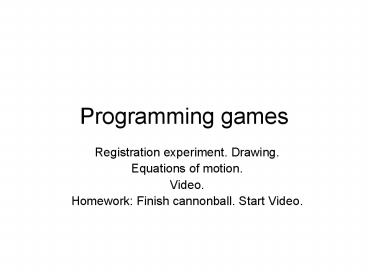Programming games - PowerPoint PPT Presentation
1 / 23
Title:
Programming games
Description:
If your player is inputting a speed or an angle, your code must convert this ... Can use Adobe Flash Media Encoder (part of the Adobe CS4 package) to take one ... – PowerPoint PPT presentation
Number of Views:51
Avg rating:3.0/5.0
Title: Programming games
1
Programming games
- Registration experiment. Drawing.
- Equations of motion.
- Video.
- Homework Finish cannonball. Start Video.
2
Registration/origin
- Defines the position of a movie clip
- Origin and transform point may be different. Can
adjust either one. - Not necessarily the center of occupied pixels of
the object - YOU decide where you want that to be.
- Remember if/when you change a symbol in the
Library, it changes everywhere! - unlike changing the contents of a frame
3
Advice
- Experiment
- create simple movie clips in the Library
- Brush size. Stroke vs Fill.
- Move/make instances of them to the Stage
- Observe the positions (X, Y) in the Property
Panel - Notice the origin (cross-hairs) and the
transformation point (empty circle) - Write trace statements to reveal positions
(properties .x and .y)
4
Equations of motion
- displacement time velocity
- Traveling 20 miles/hour for 2 hours
- 40 miles
- Traveling 30 miles/hour for .5 hours???
- Traveling 40 miles/hour for .75 hours???
5
Equations of motion
- change in velocity time acceleration
- Traveling at 30 miles/hour, accelerating
(changing velocity) 2mile/hour/minute, then after
5 minutes, now going 30 10 miles/hour 40
miles/hour
6
Discrete calculations
- Going one speed at the start of an interval and a
different speed at the end, calculate
displacement using the average - displacement
- time (vspeed1 vspeed2).5
7
Ballistics
- Initial movement
- cannonball leaves cannon at initial speed and
direction ('at an angle') - BUT we can only move things by moving them
horizontally and vertically! - Also, the vertical velocity will change because
of gravity
8
Syntax note
- The brackets make multiple statements the
equivalent of a single statement - You may see
- if (condition) statement
- But using the brackets means you won't make a
mistake if/when you add a statement - if (condition)
9
Data types
- Numbers are not character strings (text)
- The number 12 is different from '12'.
- The latter is the character string numeral 1
followed by numeral 2. - Contents of text boxes are text, that is,
character strings. - If your player is inputting a speed or an angle,
your code must convert this to a number. - Multiplying will do it! (and you probably didn't
notice that a conversion (also called a cast) was
taking place.
10
Compiling
- The Flash program translates / combines all the
coding to make the thing that runs (the .swf
file). - This translation process is called compiling.
Errors found during it are called compiler
errors. - Publishing is doing the translation and producing
an .html file and a .swf file. You upload both
(plus in certain situations another file) to the
server. Links are to the .html file.
11
Flash .swf files
- are relatively small because
- they make use of the Flash plugin. The code in
your program includes calls to routines in the
plugin. - Much of the graphics may be vector graphics
stored as formulas and not bit maps. - Check out the file sizes.
12
Common problems
- Copying and pasting anything that looks like code
from tutorial to your project. - NOT naming things or being inconsistent.
- Instance name is what matters for the coding
- If there are compiler errors, it will not work.
13
Video in Flash
- More than one way to incorporate video into Flash
- bring in whole video that plays along with the
frames. We will not use this way! - For this class, we will use a FLVPlayback object
- Requires an import statement
- This allows shorthand names for built-in parts of
ActionScript - Requires statement adding to Display list
- Objects created in code (as opposed to put
directly on the Stage) need to be added to the
Display list to be shown.
14
Videos
- Different types of videos (like different types
of images) - Flash video playback requires videos of type .flv
- Can use Adobe Flash Media Encoder (part of the
Adobe CS4 package) to take one type of video and
produce an flv
15
Basic coding
- import fl.video. //get the builtin classes
- var flvFLVPlayback //set up variable
- flv new FLVPlayback() //give it a value
- flv.source "dickey2.flv" //set source attribute
- flv.x 10 //position on screen horizontally
- flv.y 10 // and vertically
- addChild(flv) // make visible by adding to
// Display list
16
addChild
- Adds to the Display list.
- In my tutorials, you also will seecanvass.addChil
d(stuff) - This adds the newly created stuff object as a
child of canvass. This will determine the
positioning of stuff.
17
Skins
- These are the video clip controls.
- Appropriate when you want to give the
player/user/customer more controls - You may choose NOT to give user control in
certain cases - Many choices
- USE HELP!
- Requires you to upload an .swf file to the
server.
18
Files for your application
- Your application will consist of the following
files. Say your application is called mywork.fla - mywork.html
- mywork.sw
- For each video f1.flv, f2.flv, etc. The names
f1, f2, need to be replaced by the names you gave
the video. (Remember no blanks!) - For each skin the name of the skin file
xxxx.swf
19
Video examples
- Play back single video
- Play back choice of video (two ways)
- Bouncing Ball
- Used mask to make the playback a circle
- Jigsaw puzzle turning into video
- ???
20
Ballot example
- I had a request from stranger Sunday before
election - Radio buttons
- SharedObject
- This is the equivalent of cookies a way to store
data on the client (player) computer. - Dynamically created text field
21
Consider
- You can use SharedObject to save information on
the client (user, player, customer) computer. - Score (last score)
- Video choice
- Name
22
Video
- Use camera
- Need to upload
- If not .flv, use Flash Media encoder to made an
.flv - Use keepvid.com (or other sites) to download
video from YouTube - Note I prefer you to use your own. If you use
someone else's, you must make 'value-add' to the
project.
23
Homework
- Finish Cannonball (Due in 1 week)
- Start Video project. Do something simple. You can
build on it for the final project. - Buttons for choosing
- With or without skin
- With saving using SharedObject
- Video as part of other project
- Bouncing ball
- Rock-paper-scissors
- Cannonball
- ??? Ask me for help