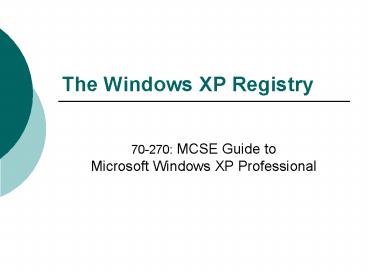The Windows XP Registry - PowerPoint PPT Presentation
1 / 76
Title:
The Windows XP Registry
Description:
Start menu Programs Accessories Command Prompt, or ... Storage Files ... No extension the actual storage file itself (the hive file) .alt the backup ... – PowerPoint PPT presentation
Number of Views:273
Avg rating:3.0/5.0
Title: The Windows XP Registry
1
The Windows XP Registry
- 70-270 MCSE Guide to Microsoft Windows XP
Professional
2
Windows Registry Overview (Page 1)
- The Registry is a hierarchical database of
information about systems configuration - Stores information essential to the functioning
of Windows XP - Information for Microsoft and third-party
applications
To Registry Editor
3
Windows Registry Overview (Page 2)
- Information replaces initialization files, i.e.
- The WIN.INI (or other .ini files), or
Autoexec.bat and Config.sys files of MS-DOS and
Windows 3.x - It is not a text file, but rather several files
with data in binary or encrypted format
4
Windows Registry Overview (Page 3)
- Many changes are made to the system
configurations through various Control Panel
applets and applied to Registry - It usually is better to use the appropriate
Windows interface - If the Registry Editor is used incorrectly,
serious problems may result that require
reinstalling the operating system
5
Windows Registry Overview (Page 4)
- Some settings can be established or changed only
by editing Registry directly - In that case run the Registry editor from the
"Start" menu by entering command "regedit" at the
Run command - Either way, the Registry is designed for
programming ease as well as speed of interaction
for processes
6
Windows Registry Components (Page 1)
- Left pane shows a hierarchical structure
- Keystop-level containers in the hierarchy
- Each key starts with HKEY to indicate
highest-level status) , i.e. HKEY_LOCAL_MACHINE - Subkeyswithin each subkey exists
- One or more values
- Or additional subkey levels
To Registry Editor
7
Hierarchical Registry Structure
Return
8
Windows Registry Components (Page 2)
- Right pane displays the value entries
- Named parameters for control settings or
configuration data - Each value entry is composed of three elements
(1) the entry name, (2) data type, and (3) data
value
To Registry Editor
9
Registry Data Types (Page 1)
- Binarybinary format
- Most hardware component information is stored as
binary data - Actually displayed in hexadecimal format
- Referred to as REG_BINARY
- DWORDbinary, hex or decimal
- Hexadecimal numbers are displayed starting with
characters "0x" as in 0xC (12) - Referred to as REG_DWORD
10
Registry Data Types (Page 2)
- Stringfixed-length text string
- Referred to as REG_SZ
- Multiple Stringcontains multiple human-readable
characters - Entries are delimited by spaces, commas, or other
marks (i.e. NULLs) - Referred to as REG_MULTI_SZ
11
Registry Data Types (Page 3)
- Expandable Stringcontains variables that are
resolved (replaced) when a program or service
uses the data - I.e. systemroot\File.exe
- Referred to as REG_EXPAND_SZ
- This list is not complete, but rather is a
partial list of the most common data types
12
Registry Data Types (Page 4)
- Additionally there is a type "None" when the data
has no particular type - Written to registry by applications or the
system, and is displayed in hexadecimal format as
binary - Referred to as REG_NONE
13
Windows Registry (Page 1)
- Not a complete collection of settings
- Holds only exceptions to defaults
- To alter a value that is a default, a new value
entry must be added to Registry - Administrator must know the exact syntax,
spelling, location, and valid values - Always edit with extreme care
- The Microsoft Windows XP Professional Resource
Kit includes help file (Registry.chm) with all
possible entries and valid values
14
Windows Registry (Page 2)
- Each time Windows XP starts, Registry is loaded
into memory from files on the hard drive - Changes become effective immediately
- Only on rare occasions is rebooting the system
required - Written from memory back to hard drive files on
shutdown
15
Windows Registry (Page 3)
- The Registry is stored not in one file, but
rather in several - Each contains a discrete body of keys, subkeys
and values known as a hive - Complete listing of path and filenames are found
in Registry at subkey - HKEY_LOCAL_MACHINE\SYSTEM\CurrentControlSet\Contro
l\hivelist
16
The Registry Keys
- The five highest-level keys (HKEY) in the
Registry are - HKEY_CLASSES_ROOT
- HKEY_CURRENT_USER
- HKEY_LOCAL_MACHINE
- HKEY_USERS
- HKEY_CURRENT_CONFIG
17
Root Key Abbreviations
- The root keys have an abbreviated format
- For example the abbreviation for the
HKEY_LOCAL_MACHINE key is HKLM - (So subkeys can be rendered using a shorter
format, i.e. HKLM\HARDWARE) - Abbreviations for the other root keys are
- HKEY_CLASSES_ROOTHKCR
- HKEY_CURRENT_USERHKCU
- HKEY_USERSHKU
- HKEY_CURRENT_CONFIGHKCC
18
HKEY_LOCAL_MACHINE (Page 1)
- Controls the local computer, establishing
configuration of hardware and operating system
environment - Includes information about the hardware devices,
installed applications, device drivers, kernel
services, physical settings - Dependent on physical composition of the hardware
and software present on machine - Not dependent on logged-on user, or currently
running processes or applications
19
HKEY_LOCAL_MACHINE (Page 2)
- The five subkeys are HARDWARE, SAM, SECURITY,
SOFTWARE and SYSTEM - All these subkeys except HARDWARE are saved to
hive files in - systemrootsystem32\config (usually
c\windows\system32\config) - The files cannot be opened manually
To Registry Editor HKLM
To HKLM files
20
HKEY_LOCAL_MACHINE
Return
21
HKEY_LOCAL_MACHINE Files
Return
22
HKEY_LOCAL_MACHINE\HARDWARE (Page 1)
- Sub key containing data related directly to
physical devices installed on a computer - Configuration data
- Device driver settings
- Mappings and linkages
- Relationships between kernel-mode and user-mode
hardware calls - IRQ hooks
23
HKEY_LOCAL_MACHINE\HARDWARE (Page 2)
- Re-created from data read from state of physical
devices and associated device drivers each time
system starts - Does not save when system shuts down
- Does not map to a specific hive file
- Contents should not be manipulated
- Should be no need since settings always reflect
current state of system - Most data is encrypted in binary format
24
HKEY_LOCAL_MACHINE\HARDWARE (Page 3)
- Subkeys
- DESCRIPTIONdata extracted from device's firmware
or BIOS - DEVICEMAPinformation about device driver paths,
locations and filenames - RESOURCEMAPinformation about mappings between
system resources (I/O ports, I/O memory address,
interrupts, direct memory access) and device
drivers
25
HKEY_LOCAL_MACHINE\HARDWARE (Page 4)
- Subkeys (con.)
- ACPI (not always present)when system supports
Advanced Configuration and Power Interface - OWNERMAP (only present when certain bus types are
present in computer) - Same information is viewable from Start menu ?
Programs ? Accessories ? System Tools ? System
Information
26
HKEY_LOCAL_MACHINE\SAM (Page 1)
- Subkey which is the Security Accounts Manager
(SAM) database - Contains data related to security
- Location where user accounts and group
memberships are defined - Stores the entire security structure of the
Windows XP system
27
HKEY_LOCAL_MACHINE\SAM (Page 2)
- Do not attempt to modify this subkey
- Not viewable in the Registry Editor
- Most data is in binary or encrypted format
- Also has a security setting so only System (or
the System utility) has read/write rights - Use the Local Users and Groups applet in Control
Panel to manipulate data - Resides in a hive file named SAM in the
\systemroot\System32\config directory
28
HKEY_LOCAL_MACHINE\SECURITY (Page 1)
- Subkey which serves as a container for security
policy on the local machine - Applies to all local users
- Defines control parameters, such as
- Password policy
- User rights
- Account lockout
- Audit policy
- General security options for local machine
29
HKEY_LOCAL_MACHINE\SECURITY (Page 2)
- Do not attempt to modify this subkey
- Not viewable in the Registry Editor
- Most data is in binary or encrypted format
- Also has a security setting so only System
utility has read/write rights - Use the Local Security Policy applet in
"Adminstrative Tools" in " Control Panel" to
manipulate data - Resides in a hive file named SECURITY in
\systemroot\System32\config directory
30
HKEY_LOCAL_MACHINE\SOFTWARE
- Subkey which serves as a container for data about
installed software and mapped file extensions - Applies to all local users
- HKLM\SOFTWARE\Classes subkey stores same data as
HKEY_CLASSES_ROOT key - In fact it is created by copying data from
HKLM\SOFTWARE\Classes subkey - Resides in a hive file named SOFTWARE in
\systemroot\System32\config directory
To Registry Editor HKLM\SOFTWARE\Classes
To HKLM files
31
HKEY_LOCAL_MACHINE\SOFTWARE\CLASSES
Return
32
HKEY_LOCAL_MACHINE\SYSTEM (Page 1)
- Subkey that stores data required to boot Windows
XP - Startup parameters
- Loading order for device drivers
- Service startup credentials (settings and
parameters) - Basic operating system behavior
33
HKEY_LOCAL_MACHINE\SYSTEM (Page 2)
- Essential to start process of Windows XP
- Contains subkeys called control sets that include
complete information about start process for the
system - Resides in a hive file named SYSTEM in
\systemroot\System32\config directory
To Registry Editor HKLM\SYSTEM
To HKLM files
34
HKEY_LOCAL_MACHINE\SYSTEM
Return
35
HKEY_LOCAL_MACHINE\SYSTEM (Page 3)
Update HKLM\System\LocalDevices by changing drive
letter for any partition using "Computer
Management" applet
- The MountedDevices subkey contains settings for
storage devices including the control set boot
status - Additionally contains Control set subkeys called
CurrentControlSet, ControlSet001, ControlSet002,
etc - CurrentControlSet is redirected from one of the
numbered control sets as identified in the
HKLM\SYSTEM\Select subkey (the Default value
entry)
36
HKEY_LOCAL_MACHINE\SYSTEM (Page 4)
- Control set subkeys (con.)
- Each control set has four subkeys
- Controldata related to controlling system
startup, boot parameters, computer name, and
necessary subsystem to initiate - Enumdata regarding required device drivers and
their configurations - Hardware Profilesthe one currently in use
- Servicesdata about drivers, services, file
systems, and required components needed to load
services during bootup, and order in which they
are called
37
HKEY_LOCAL_MACHINE\SYSTEM\Select Subkey
- HKLM\SYSTEM\Select subkey values reference the
Control sets - Defaultwhich one will be used during the next
bootup - Currentwhich one was used to start current
session - LastKnownGoodwhich one was used to boot and
successfully log on a user (more to
follow)select ltF8gt when booting - Failedwhich one was replaced from the
LastKnownGood because of failure to start
38
The ltF8gt Selection Menu
39
HKEY_CLASSES_ROOT (Page 1)
- Container for information pertaining to
application associations based on file extensions
and COM object data - Copied from HKLM\SOFTWARE\Classes subkey
- Maintained for backward compatibility and not
strictly required by Windows XP
40
HKEY_CLASSES_ROOT (Page 2)
- Do not edit contents of this key directly in the
Registry Editor - To update use either
- "File Types" tab of Folder Options in "Control
Panel", or - Select Tools menu ? Folder Options command in
"Windows Explorer"
41
HKEY_CURRENT_CONFIG (Page 1)
- Container for data that pertains to whatever
hardware profile is currently in use - Links to the
- HKLM\SYSTEM\CurrentControlSet\HardwareProfiles\Cur
rent subkey - Maintained for backward compatibility
- Not strictly required by Windows XP
42
HKEY_CURRENT_CONFIG (Page 2)
- Do not edit directly in the Registry Editor
- To update use Device Manager in "Control Panel"
by selecting either - The Device Manager interface on the "Hardware"
tab of Systems applet, or - The Device Manager node from "Computer
Management" utility in Administrative Tools - Use the Hardware Profiles interface on the
"Hardware" tab of Systems applet in "Control
Panel" to select a profile
43
HKEY_CURRENT_USER
- Container for profile for whichever user is
currently logged on - Contents are built each time a user logs on by
copying appropriate subkey from the HKEY_USERS
key - Should not be edited directly
- Modify users profile through conventional
profile management techniques - Values stored in the \Documents and
Settings\username folder
44
HKEY_USERS (Page 1)
- Contains profiles for all current users who have
ever logged onto system - Each time system boots builds the key
- Loads a default user profile file and locally
stored copies of either "Ntuser.dat" or
"Ntuser.man" from user's profile directory
(\Documents and Settings\username) - HKEY_USERS\.Default node is location for the
default (new) user settings
To Ntuser.dat
45
Ntuser.dat
Return
46
HKEY_USERS (Page 2)
- Should not be edited directly
- Modify users profile through conventional
profile management techniques - To remove user profile from this key, delete the
user account utilizing either User Accounts or
Computer Management - The latter from Administrative Tools
- Subkeys in HKEY_USERS use Windows Security IDs
(SIDs) to identify users, and not usernames
47
HKEY_DYN_DATA
- Appears only on machines with Windows 95 or
Windows 98 applications that use older versions
of Plug and Play - Maintained for backward compatibility
48
Registry Editors
- Two tools that can be used to operate on the
Registry directly - Regedit.exea GUI viewer and editor
- Reg.exea command-line utility
49
Regedit.exe (Page 1)
- Combines all of keys into a single display
- Can be executed from the Start menu ? Run
command - Type "regedit" and click ltOKgt button
- Double-click keys or click and - buttons to
open and close nodes
50
Regedit.exe (Page 2)
Close all nodes to the five highest-level
keys then trying searching for the
DefaultUserName value entry
- Functions include
- Global searching
- Select Edit menu ? Find command
- Use ltF3gt function key to continue searching with
same search value
51
Regedit.exe (Page 3)
- Functions include (con.)
- Security manipulation (more next slide)
- Select any key or subkey in Registry
- Select Edit menu ? Permissions command
- Set Full Control, Read and/or Special Permissions
52
Protecting the Registry
- The Registry should only be edited by a qualified
person - Permissions can be assigned to the hives and keys
within the Registry - Almost identical to assigning permissions and
protecting files and folders on any NTFS
partition - Only privileged groups and users should be
allowed to edit and view the Registry
53
Reg.exe (Page 1)
- Console Registry tool for Windows XP, executed as
a command-line utility (not a GUI interface) - Permits users, batch files, or programs (scripts)
to operate on the Registry - Update seems to have been eliminated from the
Windows XP version - Not as convenient or user-friendly as Regedit.exe
54
Reg.exe (Page 2)
- Launch the command prompt
- Start menu ? Programs ? Accessories ? Command
Prompt, or - Start menu ? Run command, then type "cmd" and
click ltOKgt button - Type "reg" and press ltEntergt key to view basic
documentation - Notice each major key can be abbreviated, i.e.
HKLM is HKEY_LOCAL_MACHNE
55
Reg.exe (Page 3)
- Use the "reg query" command to view contents for
a specific key or keys - Type "reg query /?" for help on the query function
56
Reg.exe (Page 4)
- Format of the query function
- reg query SubKeyName /v ValueName
- Quotes may be needed around the SubKey structure
if any elements are two or more words - The "/v" parameter tells Reg.exe to search for
the specific value entry - Example to view your logon name
- reg query "HKLM\SOFTWARE\Microsoft\Windows
NT\CurrentVersion\Winlogon" /v DefaultUserName
57
A Sample Batch File
Create this file and save it on Desktopthen
execute it from Command prompt
58
Changing the Registry (Page 1)
- Back up all important data on computer before
editing Registry - Make a distinct backup of all or the part of
Registry that will be changed - Saving each key or subkey individually is
recommended - Restart machine before editing Registry
- Writes any unsaved values to disk
59
Changing the Registry (Page 2)
- Perform only a single Registry modification at a
time (test before going on) - Restart immediately after each change
- Forces full system compliance with new settings
in Registry - Test changes on nonproduction system before
deploying on critical production systems
60
Registry Storage Files (Page 1)
- Static images of the Registry are stored in
\systemroot\System32\config and
\systemroot\Repair of boot partition - Files do not necessarily match one-to-one with
top-level keys - Large number of files are used for storing
Registry data which are available for backup or
for rollback versions - Files categorized a subkey files, logging and
backup files
61
Registry Storage Files
62
Registry Storage Files (Page 2)
- The Registry file extensions
- No extensionthe actual storage file itself (the
hive file) - .altthe backup file for the subkey
- Only HKLM\SYSTEM has a backup file
- .loglog files record all successful and failed
changes to Registry - Verifies all modifications are completed
- .savcopies of original key values after the text
portion of Windows XP installation
63
Registry Storage Files (Page 3)
- Only two of HKEY_LOCAL_MACHINE subkeys are stored
in files - Default subkey of HKEY_USERS key
- HKEY_CURRENT_USER key
- Other subkeys built "on the fly" or copied from
subkeys of HKEY_LOCAL_MACHINE
64
Registry Storage Files (Page 4)
- The ERD (Emergency Repair Disk) no longer exists
in Windows XP - Copy \systemroot\System32\Config and
\systemroot\Repair directories to create a
custom ERD (more to follow in section on backup
and recovery)
65
Registry Fault Tolerance (Page 1)
- If the Registry becomes corrupted or is
destroyed, Windows XP cannot function or even
start - Fault tolerance of Registry is sustained by its
structure - Uses an "all or nothing" approach
- If change is interrupted, desired change is not
implemented and the Registry remains in it
previous state - Interrupted due to power failure, hardware
failure, too little CPU time, etc.
66
Registry Fault Tolerance (Page 2)
- Memory residence also supports fault
tolerance--changes to the registry are made in
RAM - Become permanent when key values are written to
disk occurs - During a process known as a flush,
- At system shutdown
- When forced by an application
- Occasionally just after a Registry alteration
67
Registry Fault Tolerance (Page 3)
- Fault tolerance also built-in through the use of
Transaction logs - Alterations are written first to appropriate log
- If the system fails before flush is complete,
original state of the key can be recovered from
log and stored to Registry in RAM - The flush operation for the HKLM\SYSTEM key uses
the backup file (System.alt) to store the changes
until update is complete - Then updates the backup as well
68
Backing Up the Registry (Page 1)
- Important to backup the Registry in one of
several ways - Use Windows XP Backup tool or some other third
party backup utility - Usually involves selecting a "Backup the
Registry" or "System State" checkbox - Manually make copies of the files in the
\systemroot\System32\config and
\systemroot\Repair folders - For creating the custom ERD
69
Backing Up the Registry (Page 2)
Backup the HKLM\SOFTWARE subkey
- Use the tools in the "Microsoft Windows XP
Professional Resource Kit" - Launch Regedit.exe to backup all or part of the
Registry - Select a root key or subkey
- From File menu ? Export command
- Make sure the Selected Branch radio button in
"Export Range" group is selected - Enter filename and select path, then click the
ltSavegt button
70
Restoring the Registry (Page 1)
- First Windows XP uses its automatic
fault-tolerance mechanisms to maintain a
functional Registry - Otherwise access the boot option by pressing ltF8gt
and select Last Known Good Configuration (LKGC) - The most recent settings that worked
- Any changes made since the LKGC was stored will
be lost
71
Restoring the Registry (Page 2)
- If the LKGC fails
- Use backup software such as UltraBac
(www.ultrabac.com) to restore Registry files - Reinstall Windows XP, either fully or as an
upgrade, the latter of which may replace the part
of the Registry causing problem - If system boots but is not functioning the way is
should, use your Registry backup - Same tool used to create the backup
72
Restoring the Registry (Page 3)
Before beginning modify the "LegalNoticeText"
value entry in HKLM\SOFTWARE\Microsoft\Windows\Cu
rrentVersion\policies\system subkey
- Use the Import tool if Regedit.exe export command
was used to create backup - From File menu ? Import command
- Select the file
- Click the ltOpengt button
- Wait until message indicates the import was
successful and click the ltOKgt button - May be full Registry or subset of subkeys
- The backup .reg file can be executed directly
without launching Regedit
73
Windows XP Professional Resource Kit Registry
Tools (Page 1)
- Tools that are separate from Windows XP
Professional operating system that can be used to
manipulate the Registry - Purchased from Microsoft as well as most software
or book vendors
74
Windows XP Professional Resource Kit Registry
Tools (Page 2)
- Key utilities
- Regdump.execommand-line tool used to dump all or
part of Registry to a file - Regfind.execommand-line tool used to search for
keys, value names, or data values based on
keywords - Compreg.exeGUI tool used to compare Registry
keys and highlight differences
75
Windows XP Professional Resource Kit Registry
Tools (Page 3)
- Key utilities (con.)
- Regini.execommand-line scripting tool to add
keys to Registry - Regback.execommand-line scripting tool to back
up keys - Regrest.execommand-line scripting tool to
restore keys - Scanreg.exeGUI tool used to search for keys,
value names, or data values based on keywords
76
(No Transcript)