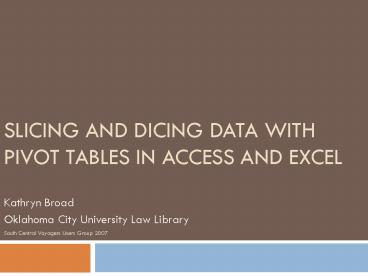Slicing and Dicing Data with Pivot Tables in Access and Excel - PowerPoint PPT Presentation
1 / 32
Title:
Slicing and Dicing Data with Pivot Tables in Access and Excel
Description:
Drop Row Fields Here. Drop Page Fields Here ... Clicking the plus or minus sign in front of the vendor code or ledger name ... – PowerPoint PPT presentation
Number of Views:1104
Avg rating:5.0/5.0
Title: Slicing and Dicing Data with Pivot Tables in Access and Excel
1
Slicing and Dicing Data with Pivot Tables in
Access and Excel
- Kathryn Broad
- Oklahoma City University Law Library
- South Central Voyagers Users Group 2007
2
(No Transcript)
3
PivotTables
- I am not an expert
- It looks hard, but is very easy
- The PivotTables set-up is wizard driven in Access
and Excel 2003 and though it really doesnt seem
like it in Access and Excel 2007, too
4
- To use with Voyager, you need the ODBC drivers
installed, or someone else to export and send you
the information from Voyager as an Excel
spreadsheet - You can also use pivot tables with any spread
sheet or data base that you have built or
imported into Excel - Pivot Tables and Pivot Charts are available to
use in both Access and Excel
5
Pivot Tables, or, The Big Picture
- The best use of Pivot Tables is for things that
can be or need to be summarized, sub-totaled,
totaled, grand totaled, and/or crossfoot totaled.
They can also be used to count (like the OPAC
search logs). Any data that appears as a series
of rows organized under a set of common column
headings is a candidate for PivotTables
6
HELP!!!! How do I do this???????
- When in doubt about the directions for using
PivotTables or PivotCharts, use the Microsoft
Help Files
7
What is a PivotTable? And what are PivotTables
used for?
- A way to display complex data in different ways
- Used to summarize information from large or
lengthy queries using complex criteria - A Pivot Table can answer questions on totals
- A Pivot Table can be created in Access using the
Wizard, but to make changes you use Excel either
from within Access or in the Excel window.
8
Gather the information
- Because PivotTables offer a great deal of
flexibility, the underlying query or spreadsheet
can contain more information than you think is
wanted. The information can be filtered easily
later. The fields you choose depend on what
questions you want answered. - Though Pivot Tables are available in Access, they
actually work within Excel (you must have Excel
loaded on your computer)
9
- PivotTables can take any list in Excel and let
you change the look of the data without changing
the original structure of the data - Think of the questions youd like to ask about
your data if other questions come to mind,
rearrange the data to answer the new questions.
10
- It would take forever to go through a large data
set. PivotTables allow you to summarize this
data, and if necessary, rearrange the display
11
- Notice No data was harmed in the making of this
production (you cant mess your original data
up)
12
PivotTable lists within Access (2003)
- Create your query. Then click on View ?
PivotTable view. Your query will run again
13
PivotTable lists in Access (2003)
- The PivotTable View opens. You can drag and drop
to the form, or highlight a line, then tell
Access to add it to the row area, column area, or
data area
14
PivotTable lists within Access (2003)
15
PivotTable lists within Access (2003)
- A PivotTable list in Access is like a Print
Preview for a report you cant manipulate the
way it looks
16
PivotTable lists in Access (2007)
- In Access 2007 the PivotTable function is located
on the Create tab, then More Forms dropdown
17
Access 2007 PivotTable list screen
- Method of creating a PivotTable list in Access
2007 is the same as in Access 2003
18
Creating PivotTables in Excel
- PivotTables created in Access are actually
PivotTable lists and dont offer all of the
features available in Excel - Opening an Access PivotTable list worksheet in
Excel allow more for manipulations and formatting
19
Results from an Access query (over 20,000 lines)
transferred to Excel
20
Create a Pivot Table (in Excel 2007)
21
Choose the fields to display in your PivotTable
Drop Page Fields Here
Drop Column Fields Here
Place non-numeric field(s) here to show what
fields will be listed horizontally (in the
columns)
Drop Row Fields Here
Drop Data Items Here
Place a numeric field here to aggregate (usually
SUM) the data according to the other areas
Place a non-numeric field here to show what
field(s) will be listed vertically (in the rows)
22
(No Transcript)
23
Filtering
- You can easily filter the results by choosing the
arrow drop downs in the headings
24
- Clicking the plus or minus sign in front of the
vendor code or ledger name expands or contracts
the displayed information (in Excel 2007)
25
Creating a PivotTable (in Excel 2003)
26
Excel 2003 has a more customary wizard
- If you have selected either the full spreadsheet
or any cell in the sheet, it automatically fills
in the range of the sheet
27
Excel 2003
- This screen of the wizard prompts you where to
put the new PivotTable, either on the same sheet
or as a new sheet in the same workbook.
28
Excel 2003
29
Excel 2003
30
Excel 2003
31
PivotCharts
- With simple enough results, you can also use
PivotTables to create PivotCharts to display the
information graphically.
32
Thats all
- Any Questions?