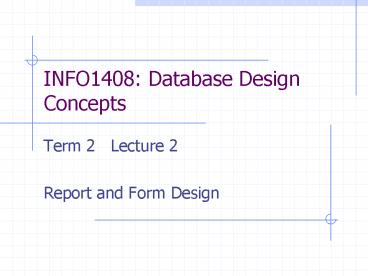INFO1408: Database Design Concepts - PowerPoint PPT Presentation
1 / 33
Title:
INFO1408: Database Design Concepts
Description:
... Designer ... (or more) forms interconnected in some fashion use of SubForm (this will be ... be directly entered by the designer or be derived from a reference ... – PowerPoint PPT presentation
Number of Views:50
Avg rating:3.0/5.0
Title: INFO1408: Database Design Concepts
1
INFO1408 Database Design Concepts
- Term 2 Lecture 2
- Report and Form Design
2
Where are we now?
Forms reports for users
In week 3, we looked at the layers of development
in relation to the systems development
lifecycle. We are now looking at the external
level, in how users view the database
3
What is a report?
- A report can defined as
- An account presented usually in detail.
- A formal account of the proceedings or
transactions of a group. - In database systems, we are concerned with
reporting. - Reporting is defined as
- To make or present an often official, formal, or
regular account of. - To relate or tell about present report one's
findings. - To write or provide an account or summation of
for publication or broadcast report the news.
4
So what does this mean to us?
- No matter at what level you work in a database
system, you will be involved with the reporting
process - Reports, combined with forms, are the methods for
information retrieval in most modern relational
database systems - Most users at the novice end of the information
technology spectrum are not concerned with HOW
the database works, or how it is designed. - Most users are purely interested in USING the
database system, and that it produces the
INFORMATION THEY want it to produce.
5
What is a Form
- A form is a screen display that is used for data
entry and querying of database data. - Essentially a form provides a window into the
database, showing the data in a convenient
user-friendly format. - It is an alternative to the table-based
interfaces that most DBMSs provide.
6
So what does this mean to us?
- To clarify, we need a quick recap of the three
main database roles
7
So what does this mean to us?
- At each stage, each member of the database design
team will come into contact with reports
8
So what does this mean to us?
- 95 of our database users will only EVER use
forms and reports - This means, it is even more important to get it
right
9
Why do people want reports?
- Psychology
- Studies by Zaphiris (2001) at Wayne-State
University evidenced that reading from a computer
screen is between 10-30 slower than from paper. - Some authors quote the scanlines (flickering) of
CRT monitors for the problems with this
10
Why do people want reports?
- Business
- The paperless office is a myth!
- What about users without access to computers? How
do they see the data? - Many people like to see a printout of the data
many prefer to annotate or highlight regions of
interest - People are still scared of both using computers,
and trusting them to reliably store the data. - Reports are easily portable yes PDAs exists,
but not every person in every country has a PC,
or PDA capable or reading information
11
How do we design them?
- Why re-invent the wheel?
- Document analysis of current paper-based systems
- Examination of current system
- Examination of similar systems
- Why do this
- If it isnt broke, dont fix it, To err is
human, but to really foul up requires a computer - If users are used to a method of information
retrieval / analysis DO NOT change it. - Changing ways in which people work confuses them,
and may cause unnecessary upset - This is particularly evident in techno phobic
users.
12
Elements of a Report
- Report Header- appears at the head of the report-
includes title, date etc - Page header- appears at the beginning of each
page- includes column headings - Report body- includes the data
- Page footer- appears at the bottom of each page-
includes page numbers - Report footer- appears at the end of the report-
includes grand totals
13
Report Design
14
(No Transcript)
15
Good practice
- Give the report a title that means something to
the user - Date the report
- Give all columns etc meaningful headings (
caption can be useful, add units) - Format data EG Left align text, Right align
numbers, Line up the decimal points - Use colour to help the user
16
So how is it done?
- Standalone Microsoft Access
- The Access Application provides its own
environment for producing reports
Microsoft Access Application
Microsoft Access Database File
Forms
Reports
17
So how is it done?
18
So how is it done?
- Small Scale Client Server Visual Basic
Microsoft Access - The Access Database provides a file store
- The Visual Basic Program provides the interface
method - The Visual Basic Data Environment (Data Report)
provides a simple report production tool
Microsoft Visual Basic Program
Microsoft Access Database File
Database Access Methodology (DAO, ADO, RDC)
Forms
Data Environment Reports
19
So how is it done?
20
So how is it done?
- Large Scale Client Server SQL Server Crystal
Reports - The SQL Server is the database
- Crystal reports provides an application to report
from - A visual basic (or equivalent) program would be
used for a user to interact with the system
Crystal Reports Editor Application
Reports
Microsoft SQLServer
Database Access Methodology (ADO or RDC)
Microsoft Visual Basic Program
Forms
21
So how is it done?
22
Which is best?
- The choice is dependant upon the scale of your
problem, and the complexity of your report - Small scale problems for SMEs, with few users,
are easily solved using MS Access - Medium sized problems normally need a more robust
application with greater functionality,
especially with multiple distributed users - Large scale, multi-national, multi-user problems
are separated into process (program), input
(form) and output (reports) modules, handled by
specific tailored applications. - At each size of project, the complexity of the
security of these systems becomes much greater
23
What do business want to show?
- Typical reports include
- Sales reports - showing forecasts, trends of
sales, or actual sales - Client details for memberships, renewals,
mailing lists - Stock control highlighting stock takes,
shortages, all current stock - Delivery Delivery dockets, orders, delivery
mainifests - Accounts Invoices, statement of accounts, bills.
24
Form Design
- Forms are primarily an end-user facility their
principal role is to facilitate the operation of
the database application by clerical and
administrative staff, who may not be familiar
with the internal design of the database. - For such end-users, the set of forms supporting a
database application is the database. - Forms have been used in most database systems
except those using a purely SQL-based command
interface.
25
Elements of Forms
- A form provides a means of viewing and
maintaining data held within a database. - The simplest situation is where the form shows
one row of data on screen at a time
26
Elements of Forms
- However, there are several more elaborate
possibilities - The form may be based, not on a physical table,
but on the output from a query. - The form may display several rows of the
table/query used mainly in browsing-type
operations. - The screen display may hold two (or more) forms
interconnected in some fashion use of SubForm
(this will be covered in the lab).
27
Form Controls
- Forms can be constructed using the visual
objects, usually called controls. Controls in
MS Access ? - The most important control is the text box, which
is used to display data from a database column. - A text box can be
- Bound box is linked to a column of the table
- Unbound not linked to a table column
28
Form Controls
- Changes made to data displayed in a bound text
box are reflected in changes to the table. - Unbound text boxes are used to hold intermediate
or temporary values. - Command Buttons are used to initiate some
specified action, such as closing the form or
moving the form display to the next record. - They are also used to construct menu systems
using unbound forms.
29
Form Controls
- List boxes are used to enable selection of a data
value from a list of alternatives. - The list can be directly entered by the designer
or be derived from a reference table. - A combo box is a combination of a text box and a
list box. - It presents data in a list format but also
permits entry of new values.
30
Form Applications
- Forms are used for three main purposes within a
database system - General table maintenance, i.e. adding, amending
and deleting rows from tables. - Application transactions, i.e. performing the
essential processing operations of the
application such as entering a new order, issuing
an invoice, etc. such operations frequently
utilise two or more tables. - Menu (Switchboard) construction in order to
navigate through the various options within the
database application a system of menus
constructed from form buttons is often used (this
will be covered in the tutorial).
31
Form Applications
- The design of a form is partly an aesthetic
matter and as such, individual tastes will vary,
for instance, some people will prefer many
colours, others only grey, white and black. - However, there are a number of factors of good
practice which ought to be taken into account - Use consistent conventions on all forms.
- Use a comfortable font size and style.
- Establish the correct tabs sequence on forms
(mirror the source document) . - Divide the form into different functional areas.
- Customise the system for end-users.
- Ensure that the form has a convenient size.
- Apply validation to data.
- Use control buttons to facilitate user
interaction.
32
Summary
- Forms are the users window into the database.
- Forms are generally used to process the routine
transactions of the database application. - Reports are used to supply information to users.
- Attention should be paid to the design of the
form or report to maximise its usability.
33
References
- McBride N, The Smart Guide to Access 2000
Further Skills, Continuum, 2001 - Ritchie C, Relational Database Principles,
Letts Educational, 1998 - Mott J Rendell I, Database Projects in Access
for Advanced Level, Hodder Stoughton, 2001 - Zaphiris, P., Kurniawan, S.H. 2001. Effects of
Information Layout on Reading Speed Differences
between Paper and Monitor Presentation.
Proceedings of the 45th Annual Meeting of the
Human Factors and Ergonomics Society CD-ROM,
Minneapolis, MN, USA, October 8-12, 2001,
pp.1210-1214.