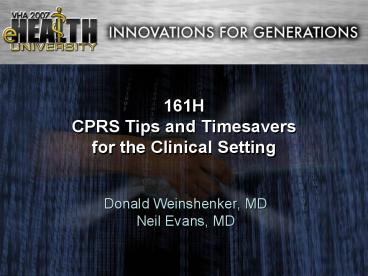161H CPRS Tips and Timesavers for the Clinical Setting - PowerPoint PPT Presentation
1 / 22
Title:
161H CPRS Tips and Timesavers for the Clinical Setting
Description:
Basic CPRS Tips and Timesavers. Part II (Application) The Simulated Clinic Visit. Part I Basic Tips and Timesavers. Keyboard Shortcuts. Custom Views That Save ... – PowerPoint PPT presentation
Number of Views:2016
Avg rating:3.0/5.0
Title: 161H CPRS Tips and Timesavers for the Clinical Setting
1
161HCPRS Tips and Timesaversfor the Clinical
Setting
- Donald Weinshenker, MD
- Neil Evans, MD
2
CLASS GOAL
- Walk away with at leastone new timesaving tip.
3
CLASS FORMAT
- Part I (Instruction)
- Basic CPRS Tips and Timesavers
- Part II (Application)
- The Simulated Clinic Visit
4
Part I Basic Tips and Timesavers
- Keyboard Shortcuts
- Custom Views That Save You Time
- Selection Defaults
- Quick Orders
5
Part II The Simulated Clinic Visit
- Application Of Tips Reviewed in Part I
- Bonus Tips including
- Using CPRS in Real Time
- Intelligent Use of Templates
- Structured Consults
- Patient Correspondence
6
Keyboard Shortcuts
Are you tired of chasing down your mouse?
- LEARN KEYBOARD SHORTCUTS!
7
Keyboard Shortcuts
- Allow completion of a command in less time and
with less effort. - Less searching reaching for the mouse.
- Improved ergonomics.
- More accurate.
- More efficient.
8
Keyboard ShortcutsGeneral Principles
- Require commitment to learn.
- Its hard to teach an old dog new tricks.
- Save time once second nature.
- Choose wisely.
- Tasks performed frequently
- Tasks done while already using the keyboard
9
Keyboard ShortcutsChanging Tabs in CPRS
- To change tabs in CPRS, simply use the CTRL key
followed by the designated letter. - COVER SHEET ? CTRL-S
- PROBLEM LIST ? CTRL-P
- MEDICATIONS ? CTRL-M
- ORDERS ? CTRL-O
- PROGRESS NOTES ? CTRL-N
- CONSULTS ? CTRL-T
- SURGERY ? CTRL-U
- DISCHARGE SUMMARIES ? CTRL-D
- LABS ? CTRL-L
- REPORTS ? CTRL-R
10
Keyboard ShortcutsChanging Tabs in CPRS
- If you forget these, simply look under View/Chart
Tab for a reminder
11
Keyboard ShortcutsAccessing Pull-down Menus
- Every pull-down menu in CPRS (and any Windows
program) has built-in keyboard short cuts. - Press the ALT Key. (Can also use F10)
- Look at the underlined letters along the Menu
Bar. - Press the letter of the item you desire.
12
Keyboard ShortcutsAccessing Pull-down Menus
- An Example Choosing a New Patient
- ALT (or F10)
- F
- (or Enter)
- N
- (or Enter)
13
Keyboard ShortcutsAccessing Pull-down Menus
- An Example Creating an Addendum
- ALT (or F10)
- A
- M
- OR
- Shift-Ctrl-M
14
Keyboard ShortcutsMouse and Keyboard
- RIGHT click to access useful functions specific
to the CPRS tab in use.
15
Keyboard ShortcutsMouse and Keyboard
- Note the underlined letters.
- Keyboard shortcuts again!
- ExampleEdit Note right click-E
16
Keyboard ShortcutsTroubleshooting
- In Windows XP
1.Control Panel. Choose Display. 2.Appearance
Tab. 3.Effects 4.Uncheck this box.
17
Keyboard ShortcutsCut, Copy, Paste, Undo
18
Keyboard ShortcutsSelected Windows Shortcuts
- Cycle through open applications.
- ALT-TAB
- Accelerated movement through text.
- CTRL-Arrow Keys
- Accelerated delete.
- CTRL-Backspace or CTRL-Delete
- Selecting text.
- Shift-Arrow Keys or
- Shift-CTRL-Arrow Keys
19
Bonus Keyboard Shortcuts
- Alt-R Access Remote Data
- Ctrl-G Launch the Graphing Window
- Alt-F-F Next Notification
- Esc Close a Dialog Window
- Alt-Ins Insert Default Template
20
Keyboard Shortcuts
- Dont fall victim to the Mouse Trap! Use the
keyboard to navigate CPRS and the Windows
environment.
21
Sign on to CPRS
- Find your student number by your computer.
- is your student number,
- Your Access code vehu
- Your Verify Code vehu
- Use the patient that corresponds to your seat
number.
22
Questions?