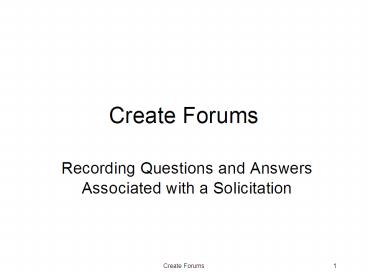Create Forums - PowerPoint PPT Presentation
1 / 27
Title: Create Forums
1
Create Forums
- Recording Questions and Answers Associated with a
Solicitation
2
Create Forums
- Must be associated with an Open Solicitation the
user owns - Creation wizard guides users through six (6)
steps - Required fields/formats () are system-enforced
- Comm-PASS functionality supports
- inquiry management
- online question submission for any visitor
- collection of contact information
- association of questioner contact information
with inquiry - response management
- access to tentative or final answers at owners
discretion - publication of questioners contact information
with question at owners discretion - creation of answers with or without file
attachment - editing of answers prior to finalization
- clarification of answers after finalization
- cancellation of forum
- Forum owners are responsible for compliance under
applicable procurement law, policy or practices - This scenario ends by selecting the View icon.
3
Throughout Comm-PASS, refer to the Quick Tips
Each page contains context-related definitions
and helpful hints
4
Select the Forums tab from the navigation bar.
5
Select the Select a Solicitation To Create a
Forum link.
6
Comm-PASS presents a list of your Open
Solicitations.Select the record you wish to
associate with a Forum.
7
The Forum template wizard consists of six (6)
steps.The Document Title of the Referenced
Solicitation populates automatically.
8
Complete the two (2) required fields Online
Forum Title and Description.Search by Keyword
locates exact terms used in all three (3) header
fields.
9
The Contact data defaults to the Buyers
information.To edit, select the Edit Contact
Info link.
10
Over-write the default Contact fields with
information for.Select the Save Contact Info
link.
11
If the information is correct, select the Next
Step button.If it requires correction, select
the Edit Contact Info link.
12
Select Q/A Start-End Dates from drop-downs, and
enter times manually.Estimated Final Q/A Publish
Date is informational only.Select the Next Step
button.
13
Select the checkboxes for those rules you wish to
apply.Select the Next Step button.
14
Select the checkboxes for those rules you wish to
apply.Select the Next Step button.
15
If no physical conference will be held, check
this box.Select the Next Step button.
16
If a physical conference will be held, provide
the required information.Select the Next Step
button.
17
Review all the information you have supplied for
accuracy.Select the Previous button to return to
prior pages for correction.Select the Submit
Forum button for approval and posting.
18
The posted Forum is now available to the
public.Ask a Question in the Forum link is
available based on Q/A Start and End.
19
The Forums association with a Solicitation is
clearly noted.
20
The opportunity to attend a physical bidders
conference is clearly noted.
21
The status of the Forum as Finalized or not
Finalized is clearly noted.
22
Contact Information can be manipulated to direct
all questions through the Forum functionality.
23
Rules advise users of Estimated Final Q/A
Publish DateAssociation of Company Name with
QuestionAvailability of Tentative Answers.
24
The Forum is available on the record owners
desktop via the Quick Links.
25
Owner selects View icon (eyeglasses) to access
Forum.
26
Owner may select Track Forum on Desktop link for
even quicker access.
27
Forum is available in one-click after login.