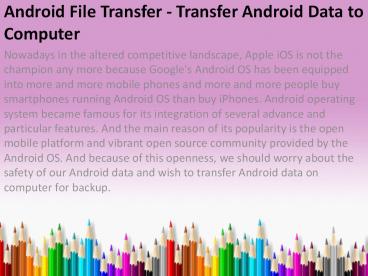Android File Transfer - Transfer Android Data to Computer (1)
Title:
Android File Transfer - Transfer Android Data to Computer (1)
Description:
To transfer files from Android phone/tablet to computer, you should free download the third-party Android File Transfer to help copying photos, videos, music, contacts, SMS, apps, etc. from Android to PC/Mac – PowerPoint PPT presentation
Number of Views:76
Title: Android File Transfer - Transfer Android Data to Computer (1)
1
Android File Transfer - Transfer Android Data to
Computer
- Nowadays in the altered competitive landscape,
Apple iOS is not the champion any more because
Google's Android OS has been equipped into more
and more mobile phones and more and more people
buy smartphones running Android OS than buy
iPhones. Android operating system became famous
for its integration of several advance and
particular features. And the main reason of its
popularity is the open mobile platform and
vibrant open source community provided by the
Android OS. And because of this openness, we
should worry about the safety of our Android data
and wish to transfer Android data on computer for
backup.
2
Just like other electronic devices, wrong
operations and system errors will damage your
Android files and even make them lost. There are
various situations can make Android phone/tablet
data damaged, lost and corrupted Viruses and
malware attack your Android device Drop down or
water damaged your Android phone or Android
tablet Corruption in Android operating system
Reset Android device to factory settings
Accidentally deleted some important files from
the Android deviceTo prevent your Android data
from losing or damaging, it is essential to take
some precautionary measures before you face this
troublesome situations. Below, we will introduce
3 different solutions to help you backup your
Android to computer.
3
- Transfer Android Files to Computer with Android
Assistant - Keeping a backup of your Android data on computer
is regarded as the best and most efficient
solution to safeguard your Android files. So
whenever you need to transfer Android files to
computer, you can pick up the best Android File
Transfer tool - Coolmuster Android Assistant or
Coolmuster Android Assistant for Mac to help you
transfer everything from your Android phone and
Android tablet to PC or Mac computer, such as
contacts, text messages, photos, videos, music,
apps and more. The following guide will show you
how to do it easily by using Android Assistant.
It is compatible with overall Android devices,
such as Samsung, HTC, LG, Sony, Motorola and so
forth.
4
- Step 1. Run the Android File Transfer and connect
Android to PC - Use an effective USB cable to link your Android
device to your computer (here we set Windows PC
as example), launch the Android Assistant after
you downloaded and installed it. Then, it will
detect the connected Android device automatically
and ask you to open USB debugging on the phone if
you haven't done it before.
5
(No Transcript)
6
- Follow the instructions in the article to learn
how to enable USB debugging on Android device. If
you did it before, you can skip to next step. - After you finish the USB debugging, you can go to
your device screen to tap the "Allow" option.
Then, the parameter information of your device,
including phone model, system version and storage
space size will be shown in the main interface.
7
(No Transcript)
8
- Step 2 Transfer files from Android phone/tablet
to PC - After enabling the USB debugging on your Android
device, the Android file transfer tool will start
to scan the device and show all the data on your
Android in categories, including Video, Music,
Book, Contact, App, etc. Press the Video, Photo,
Music and Apps. Just open each tab to preview the
contained files in details. Mark the files you
want to transfer to your computer and click the
button of "Export".
9
(No Transcript)
10
- https//www.coolmuster.com/android/android-file-tr
ansfer.html