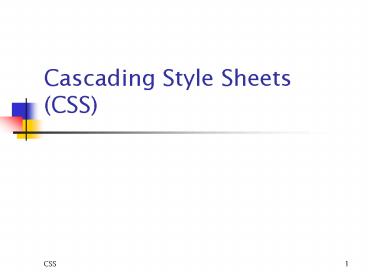Cascading Style Sheets CSS - PowerPoint PPT Presentation
1 / 44
Title:
Cascading Style Sheets CSS
Description:
is an abbreviation for 'Cascading Style Sheets, level 1.' It is a W3C ... gray, green, lime, maroon, navy, olive, purple, red, silver, teal, white, yellow ... – PowerPoint PPT presentation
Number of Views:80
Avg rating:3.0/5.0
Title: Cascading Style Sheets CSS
1
Cascading Style Sheets (CSS)
2
CSS Standards
- CSS1
- is an abbreviation for "Cascading Style Sheets,
level 1." It is a W3C Recommendation - CSS2
- Sources of reference
- http//www.w3.org/TR/REC-CSS1
3
Style Sheet Benefits
- separate format and content
- make maintenance easier, faster, and cheaper
- maintain consistency across organization
- simplify exchange of information
- reformat for different audiences
4
Definitions
- Selector
- Chooses elements in document based on name or
position in structure - Declaration
- A property (e.g. 'font-size') and a value for it
(e.g. '12pt') - Rule
- A Selector and a Declaration for the selected
elements - Style Sheet
- Collection of rules
5
Rule Syntax and Comment
- Rule syntax
- selector propertyvalue propertyvalue
- Comments are enclosed in C-style slashes and
asterisks
ltSTYLE type"text/css"gt P color green /
Green color is used to match the logo of the
company / lt/STYLEgt
6
Kinds of Selectors
- simple
- contextual
- class
- ID
7
Simple Selector
- Chooses elements in document based on name and/or
attributes only, not based on position in
structure. Example P specifies all elements
named P - P color green
- H1, H2, H3 font-family Helvetica
8
Contextual Selector
- Chooses elements in document based on their
position in the document's structure. Made up of
several simple selectors. Example P B specifies
all B elements which are inside P elements - P B color blue font-size 12pt
9
Class Selector
- To select all elements of a class, use a period
followed by the class name. - example .warning, which selects all elements of
class warning - .warning color red
- To select elements by class and name, use the
element name followed by a period and the class
name - example H1.warning, which selects only H1
elements of class warning - H1.warning color blue
10
Class Selector Example
ltSTYLE TYPE"text/css"gt .warning color red
H1.warning color blue lt/STYLEgt . .
. ltBODYgt ltPgtWeb Technologies ltP
CLASSwarninggtWeb Mining ltH1 CLASSwarninggtWeb
Security lt/BODYgt
11
ID Selector
- To select an element by its ID attribute value,
use a sharp () followed by the attribute value
ltSTYLE TYPE"text/css"gt banana background
yellow lt/STYLEgt . . . ltBODYgt ltSPAN
IDbananagtWeb Technologieslt/SPANgt lt/BODYgt
12
Add style information
- Embed a style sheet
- Use STYLE attribute
- Link an external style sheet
- Use _at_import
- Define style using Javascript Code
13
Embed a style sheet
- Put the style sheet at the start of the HTML
document (usually is embeded in HEAD tag)
ltHEADgtltTITLEgtCSS Stylelt/TITLEgt ltSTYLE
TYPE"text/css"gt lt!-- P colorblue
font-familyhelvetica --gt lt/STYLEgt lt/HEADgt
14
Use STYLE attribute
- STYLE attribute defines a inline style and can be
used on an ad-hoc basis - STYLE attribute is available on most elements
- The following overrides the style defined for P
tag
ltBODYgt ltPgtWeb Technologies ltP STYLE" color
red font-size 14pt "gtWeb Mining lt/BODYgt
15
Use STYLE attribute
- it allows styling commands to be hard coded for a
single element - It is not a good practice because it creates a
hard coded style which will be hard to find and
update later. - It is better to assign the element a unique ID
and define a unique style for that ID
ltB STYLE" color red font-size 14pt "gtWeb
Mininglt/Bgt
16
Link an external style sheet
- It allows you to share a style sheet for a number
of documents - all linked style sheets should not contain
conflicting selectors - Another style sheet language is DSSSL
ltHEADgt ltLINK RELstylesheet HREFhttp//bb.com/hea
d.css TYPE"text/css"gt ltLINK RELstylesheet
"HREFhttp//bb.com/table.css" TYPE"text/css"gt lt/
HEADgt
ltLINK RELstylesheet HREFnews_style
TYPE"text/dsssl"gt
17
Use _at_import
- _at_import and ltLINKgt tag do the same thing
- Unlike ltLINKgt tag, you can combine with local
style defintions
ltSTYLE type"text/css"gt _at_import
URL("globalstyle.css") _at_import
"otherstyle.css" P color green H1
font-family sans-serif lt/STYLEgt
18
Define style with JavaScript(in Netscape only)
- Using JavaScript, you can define style sheets
that use the document object model - The tags property always applies to the document
object for the current document, so you can omit
document from the expression document.tags within
STYLE tag.
ltSTYLE TYPE "text/javascript"gt
document.tags.P.color "blue"
document.tags.P.marginLeft "20pt" lt/STYLEgt
tags.P.color "blue" tags.P.marginLeft "20pt"
19
Define Simple Selector
ltSTYLE TYPE "text/css"gt H1 color blue
lt/STYLEgt
ltSTYLE TYPE "text/javascript"gt
tags.H1.color"blue" lt/STYLEgt
ltSCRIPTgt document.tags.H1.color"yellow" lt/SCRIP
Tgt
20
Define Contexual Selector
ltSTYLE TYPE "text/css"gt H1 EM color blue
lt/STYLEgt
ltSTYLE TYPE "text/javascript"gt
contextual(tags.H1, tags.EM).color"blue" lt/STYLEgt
ltSCRIPTgt document.contextual(document.tags.H1,
document.tags.EM).color"yellow" lt/SCRIPTgt
21
Define Class Selector
ltSTYLE TYPE "text/css"gt .main color blue
H1.main font-size 30pt lt/STYLEgt
ltSTYLE TYPE "text/javascript"gt
classes.main.all.color"blue"
classes.main.H1.fontSize"30pt" lt/STYLEgt
ltSCRIPTgt document.classes.main..all.color"yello
w" document.classes.main.H1.fontSize"30pt" lt/SC
RIPTgt
22
Define ID Selector
ltSTYLE TYPE "text/css"gt newTopic color
blue lt/STYLEgt
ltSTYLE TYPE "text/javascript"gt
ids.newTopic.color"blue" lt/STYLEgt
ltSCRIPTgt document.ids.newTopic.color"yellow" lt/
SCRIPTgt
23
Put in ltHEADgt or ltBODYgt ?
- If the ltSTYLEgt element is in the ltHEADgt, the
entire document will be affected - if the ltSTYLEgt element is in the ltBODYgt, only the
subsequent HTML elements will be affected.
24
Style sheet declaration processing hierarchy
- ltLINKgt
- Last style sheet linked overrides previous style
sheet - _at_import
- Last style sheet linked overrides previous style
sheet - Style blocks
- Overrides imported styles
- Inline styles
- Overrides imported styles and style block
25
Units
- must always specify units
- use relative units rather than absolute units
when possible - Length Units
- Color Units
26
Length units
P coloryellow text-indent 2cm H1
font-size 3ex
27
Color units
- Can use keyword color names from Windows VGA
palette - aqua, black, blue, fuchsia, gray, green, lime,
maroon, navy, olive, purple, red, silver, teal,
white, yellow
TD color red P color FF0000 B color
RGB(255,0,0) H1 color RGB(100, 0, 0)
28
CLASS attribute
- makes it possible to group elements of different
kinds (P, H1, BLOCKQUOTE, etc.) into a class so
that they can share the style defined for that
class
29
ID attribute
- makes it possible to give an element a unique
identifier so that the element can be selected
using the identifier and given a unique style
30
CSS properties divisions
- Font
- font, font-size, font-weight, font-variant,
font-style, font-family - Color and background
- color, background, background-image
- Text
- word-spacing, letter-spacing, text-transform,
text-align, text-indent - Box
- margins, padding, borders, width, height
- Classification
- visibility (visible/hidden), list-styles
31
block level elements
- HTML elements which have a line break before and
after. Examples ltPgt, ltH4gt
32
Pseudo Classes
- Not all browsers support pseudo classes
- link
- represents an element that functions as an HTML
link - active
- when a link is clicked, the link becomes a member
of the active pseudo class - visited
- after a link is visited, the visited link becomes
a member of the visited pseudo class
Alink color green Avisited color grey
33
DIV and SPAN tags
- Elements to be manipulated must have unique Ids.
Mostly ltDIVgt and ltSPANgt tags do this job - these tags are containers of any HTML elements
- ltDIVgt puts element(s) to occupy the entire row
- ltSPANgt occupies the region covered by ltSPANgt only
ltDIV ID"imgTarget1"gtltIMG SRC"..."gtSome Text
Herelt/DIVgt ltSPAN ID"imgTarget2"gtltIMG
SRC"..."gtSome Text Herelt/SPANgt
34
DHTML
- Dynamic HTML combines the technology of
- HTML (latest version 4.0)
- CSS (level 1, 2)
- JavaScript
- Possibilities
- Dynamic content
- Dynamic style
- Animations
35
Dynamic Style Content (1)
- ltSTYLEgt
- lt!--
- mystyle background-color white
- hiddenText visibility hidden
- --gt
- lt/STYLEgt
- ltBODYgt
- ltDIV IDmystyle onMouseOver"MseOvr()"
onMouseOut"MseOut()"gt - Instruction lt/DIVgtltPgt
- Sample text below shows ""ltPgt
- Color unitsltBRgt
- ltSPAN IDhiddenTextgtText is hidden or showed
depends on eventlt/SPANgtltBRgt
36
Dynamic Style Content (2)
ltSCRIPT LANGUAGE"JavaScript"gt lt!--
function MseOvr() mystyle.style.backgrou
ndColor "red" hiddenText.style.visibilit
y "visible" function MseOut()
mystyle.style.backgroundColor "white"
hiddenText.style.visibility "hidden"
//--gt lt/SCRIPTgt
37
Sample applications
- Show the answer when the user clicks on the
question - Show a multi-levelled document with a collapsible
outlines - A tree of folders can be collapsed and expanded
(quite complicate to implement and require a
series of images)
38
CSS Positioning (CSSP)
- It allows exact positioning of information
including image - Position
- Relative vs Absolute
- Layering
- the z-index
39
Positioning Examples
- ltSTYLEgt
- pos1 position absolute left 10 top 10
width 25 - lt/STYLEgt
ltSTYLEgt pos1 position relative float
right width 25 lt/STYLEgt
40
Containers
- ltSTYLEgt
- pos1 positionabsolute width100px
height100px top50px left50px
background-colorred - pos2 positionabsolute width100px
height100px top250px left250px
background-colorblue - lt/STYLEgt
- ltBODYgt
- ltDIV IDpos1gtText 1lt/DIVgt
- ltDIV IDpos2gtText 2lt/DIVgt
- lt/BODYgt
41
Overflow
- For handling excess text in the container
ltSTYLEgt pos1 positionabsolute width70px
height70px top50px left50px
background-colorred overflowscroll pos2
positionabsolute width70px height70px
top250px left250px background-colorblue
overflowhidden lt/STYLEgt ltBODYgt ltDIV
IDpos1gtYou put a lot of text here and it makes
it outflowlt/DIVgt ltDIV IDpos2gtYou put a lot of
text here and it makes it outflowlt/DIVgt lt/BODYgt
42
Layers and z-index
- It determines which layers appear in the
foreground and background - Default value is 0
ltSTYLEgt backgrd positionabsolute
width100px height100px top20px left20px
background-colorpink z-index-1 foregrd
positionabsolute width100px height100px
top10px left50px background-coloryellow
z-index2 lt/STYLEgt ltBODYgt See how this text
appears in browser ltDIV IDforegrdgt1lt/DIVgt ltDIV
IDbackgrdgt2lt/DIVgt lt/BODYgt
43
Make a thing draggable
- Demonstration
44
Internet Resources
- CSS Specifications from WWW.W3.ORG
- CSS1 Specification (http//www.w3.org/TR/REC-CSS1)
- CSS2 Specification (http//www.w3.org/TR/REC-CSS2)