Creating a Flip Animation - PowerPoint PPT Presentation
1 / 6
Title:
Creating a Flip Animation
Description:
To flip on demand' add animation triggers. Draw two shapes to use as triggers - I used arrows. Go to effect options for the first Collapse animation. ... – PowerPoint PPT presentation
Number of Views:669
Avg rating:3.0/5.0
Title: Creating a Flip Animation
1
Creating a Flip Animation
- To create a flip animation effect you need to
have a graphic for each side of an object. - Insert the two graphics in a slide, one each for
the front and back view. They should be the same
size. - For the first sample, I used these two graphics
2
Click to Flip
- Give each graphic two custom animations an exit
of Collapse and an entrance of Stretch. Make
sure that all animation directions are across and
all speeds are the same. - Make the Collapse animation for each shape Start
on click. Set the Stretch animations to Start
after previous. - Order the animations as follows Collapse for
front graphic, Stretch for rear graphic, Collapse
for rear graphic, and Stretch for front graphic. - Open your Custom animation task pane to review
these settings.
3
Click to Flip
- Position the front shape directly over the
reverse shape (use Order, Send to Back or Bring
to Front from the Shortcut Menu, if necessary). - In Slide show view, click to flip the graphic and
click again to flip it back. - If you just want to flip it once, use only the
first two animations to flip more times, repeat
the effects. - Go to the next slide for another (cooler) example.
4
North Carolina State Quarter
5
Trigger Flips
- To flip on demand add animation triggers.
- Draw two shapes to use as triggers - I used
arrows. - Go to effect options for the first Collapse
animation. - On the Timing tab, click the Triggers button and
choose Start effect on click of Right Arrow. - Move the first Stretch animation below the
collapse under Trigger Right Arrow. - Go to effect options for the remaining collapse
animation and set the trigger to Start effect on
click of Left Arrow - Move the remaining Stretch animation to below the
Collapse under Trigger Left Arrow. - Show the slide and click the arrows to flip when
you want!
Next Slide
6
More Stuff
- I hope you found this helpful.
- For more stuff visit www.maysstuff.com/ppt/
- Examples of stuff
- Text entrance animations
- Layouts in 2007
- Gradients in 2007
- Working with Slide Masters
- Tips for Presenters