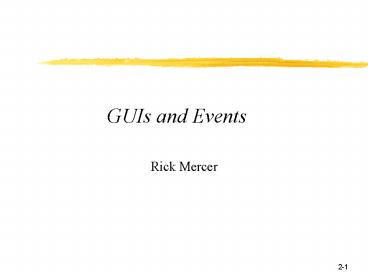GUIs and Events - PowerPoint PPT Presentation
1 / 25
Title:
GUIs and Events
Description:
user clicks button, moves mouse, presses enter key, ... You can click on buttons, enter text into a text field, move the mouse, press a key ... – PowerPoint PPT presentation
Number of Views:46
Avg rating:3.0/5.0
Title: GUIs and Events
1
GUIs and Events
- Rick Mercer
2
Event-Driven Programming with Graphical user
Interfaces
- Most applications have graphical user interfaces
to respond to user desires
3
A Few Graphical Components
- A Graphical User Interface (GUI) presents a
graphical view of an application to users. - To build a GUI application, you must
- Have a well-tested model that will be used
- Make graphical components visible to the user
- ensure the correct things happen for each event
- user clicks button, moves mouse, presses enter
key, ... - Let's first consider some of Java's GUI
components - windows, buttons, and text fields
4
Classes in the swing package
- The javax.swing package has components that show
in a graphical manner - JFrame window with title, border, menu,
buttons - JButton A component that can "clicked"
- JLabel A display area for a small amount of
text - JTextField Allows editing of a single line
of text
5
Get a window to show itself
- Code to tell a JFrame to show itself
- // Construct window with a title
- JFrame aWindow new JFrame("Graffiti")
- // Make sure the program terminates when
window closes - aWindow.setDefaultCloseOperation(JFrame.EXIT_ON
_CLOSE) - aWindow.setVisible(true)
6
Some JFrame messages
- Set the size of the window with
- aWindow.setSize(220, 100)
- The first int is the width of the window in
pixels - the second int is the height of the window in
pixels
7
Building components
- So far we have an empty window
- Let us add a button, a label, and an editable
line - First construct three graphical components
- JButton clickMeButton
- new JButton("Nobody is listening to me")
- JLabel aLabel
- new JLabel("Button above, text field below")
- JTextField textEditor
- new JTextField("You can edit this text ")
- Next, add these objects to a window object
8
Add components to a window
- Add the previously constructed components to one
of the five areas of a JFrame - aWindow.add(clickMeButton, BorderLayout.NORTH)
- aWindow.add(aLabel, BorderLayout.CENTER)
- aWindow.add(textEditor, BorderLayout.SOUTH)
9
The 5 areas of BorderLayout
- By default, JFrame objects have only five places
where you can add components a 2nd add wipes out
the 1st - This can be modified to other layouts
- Or add other containers that contain other
containers - These five areas will do for now
10
So what happens next?
- You can layout a real pretty GUI
- You can click on buttons, enter text into a text
field, move the mouse, press a key - And NOTHING happens
- So lets make something happen
11
Java's Event Model
- Java has a way to let the operating system notify
graphical components of user interaction - Button objects are notified when the user clicks
it - A text field object with focus knows when the
user enters text and your program can respond - A menu item can know that a user selected it
- An event driven program responds to many things
- mouse clicks, mouse movements
- clicks on hyperlinks, buttons, menu items
- Users pressing any key, selecting a list item,
moving a slider bar,
12
Example Action Events
- The buttons, text fields, and menu items do not
perform the actions - Instead JButton, JTextField, JMenuItem objects
send actionPerformed messages to other objects,
for example - We write code to respond to the above events in
actionPerformed methods - This requires a class that implements the
ActionListener interface, for example
13
Event Driven Program with GUIs
- Key elements of an event-driven GUI
- Graphical components
- The screen elements that a user manipulates with
the mouse and keyboard JFrame JLabel JButton
JScrollbar JMenuItem JTextField JTextArea JList
... - Layout managers
- Govern how the components appear on the screen
- Examples FlowLayout GridLayout SpringLayout
- Events
- Signal that a user interacted with the GUI
- Examples mouse clicks, keys pressed, hyperlink
selected, time expires on a timer,
14
Java's Event Model
JFrame
1 Layout Graphical Components JFrame JButton
4 Users interact with these graphical components
JButton
JTextField
JMenuItem
3 You register objects that waits for messages
from graphical components addActionListener
2 You write classes that implement the correct
interface ActionListener
Listener
Listener
Listener
15
A Java GUI
- Preview for writing a GUI with events
- 1. Have a class that extends JFrame (your class
IS-A JFrame) - 2. Add main to start up the GUI (could be
separate file) - 3. Add instance variables include graphical
components that will be needed by two or more
methods (a JTextField, Timer, or JMenuItem will
be needed by listeners later - 4. Lay out a GUI and initialize instance
variables in the constructor
16
The first 4 steps
- import java.awt.
- import javax.swing.
- public class SomeEvents extends JFrame
- public static void main(String args)
- // Construct an instance of this class and
show it - SomeEvents window new SomeEvents()
- window.setVisible(true)
- // A graphical component to be "listened" to
- private JButton aButton
- public SomeEvents()
- // Lay out the GUI, initialize instance
variables - // Have this object send some messages to
itself - setSize(200, 100)
- setTitle("Some Events")
- this.setDefaultCloseOperation(JFrame.EXIT_ON_C
LOSE)
17
No one is "Listening"
- Okay, now we have a GUI
- but when run, nothing happens
- Wanted An object to listen to the button that
understands a specific message such as - actionPerformed
- Also need to tell the button who it can send the
actionPerfomed message to - Register the listener with this method
- addActionListener(ActionListener al)
18
Handling Events
- 5. Add a private inner class that can listen to
the event that the graphical component will
generate - Your class must implement a listener interface to
guarantee that it has the expected methods First
up ActionListener - 6. Register the instance of the listener so the
component can later send messages to the
listeners actionPerformed method - events occur anytime in the future--the listener
is listening (waiting for user generated events
such as clicking a button or entering text into a
text field)
19
ActionEvent / ActionListener
- When a JButton object is clicked, it constructs
an ActionEvent object and sends it to the
actionPerformed method of its listeners - To register a listener to a JButton, you need to
send an addActionListener message to button - public void addActionListener(ActionListener al)
- You need an ActionListener object
- But there is no ActionListener class!
- Solution Use Javas interface mechanism
- Your class can be treated as if it were an
ActionListener
20
Inner class
- Add an inner class
- inner classes have access to the enclosing
classes' instance variables - make it private since no one else needs to know
about it - otherwise you need a separate class that gets the
graphical components passed as an argument
21
Have a class that implements ActionListener
- // 5. inner class to listen to events
- private class ButtonListener implements
ActionListener - // No constructor needed here
- // Must have this method to implement
ActionListener - public void actionPerformed(ActionEvent
anActionEvent) - System.out.println("Button was clicked.")
- // 6. Register the instance of the listener so
the - // component can later send messages to that
object - ButtonListener aListener new
ButtonListener() - aButton.addActionListener(aListener)
Caution this is easy to forget. It is an error
no one will tell you about
22
Polymorphism through interfaces
- Can have many ActionListener objects
- Any class that implements ActionListener
- may need a different class for every button and
text field in the GUI - But they all can be treated as ActionListener
objects - They can be passed as arguments to this method
- public void addActionListener(ActionListener ae)
- Adds the specified action listener to receive
action events from JButtons, JTextFields, - Parameters aListener - an instance of a class
that implements the ActionListener interface
23
Assignment Compatible
- Can pass instances of classes implementing an
interface to the interface type parameter - addActionListener(ActionListener anyListener)
- addActionListener(new ButtonListener())
- addActionListener(new TextFieldListener())
- ButtonListener and TextFieldListener must
implement interface ActionListener
24
Listen to a JTextField
- Add to the current GUI
- Add a JTextField so when the user enters a
number, show it's square root (in the same place - methods getText, setText, parseDouble, sqrt
- This example is in SomeEvents.java on the Code
Demo Page
25
Demo javax.swing.Timer
- Count down to 10
- A timer is contructed and begun like this
- timer new Timer(1000, new TimerListener())
- timer.start()
- Timers need an ActionListener argument
- See TimerExample.java on Code Demos page
- private class TimerListener
- implements ActionListener
- public void actionPerformed(ActionEvent ae)