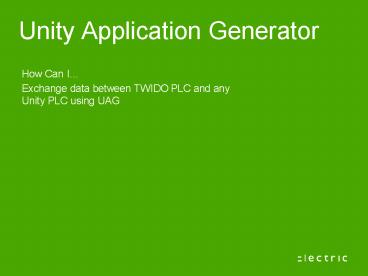Unity Application Generator - PowerPoint PPT Presentation
1 / 26
Title:
Unity Application Generator
Description:
Description and Icon can be changed. ... In UAG Under the PLC, a new rack should be included. Following parameter should be selected. How to do.. – PowerPoint PPT presentation
Number of Views:67
Avg rating:3.0/5.0
Title: Unity Application Generator
1
Unity Application Generator
How Can I Exchange data between TWIDO PLC and
any Unity PLC using UAG
2
Issue
- I want to exchange data between TWIDO PLC over
ModBus TCP with any Unity PLC. The TWIDO has to
communicate over IO Scanner. - I need to read and write 5 inputs and outputs
words.
3
How to do.. Basic explanation
- UAG offers a possibility to include a generic
device and made it available through out the
project. - A new generic device can be included in
customization. - Goal
- To develop a device to represent TWIDO PLC with
five inputs and five outputs of type word. - This device should be capable of communicating
with PLC over IO Scanner. - This means user should be able to key-in IP
address to the device.
4
How to do.. In Customization
- Under UAG customization ?PLC ?User defined
module, a new module can be inserted. - By clicking on User defined module, a list of
existing modules will be appeared. - New device can be added by using ADD option.
5
How to do.. In Customization
- By clicking on ADD option, this screen will
appear.
6
How to do.. In Customization
- User can select Module category. These options
are available - User can select possible rack type. These options
are available
7
How to do.. In Customization
- We have named the device as TWIDO with Complex IO
as Module category and Rack is of type Ethernet
IO. - Description and Icon can be changed.
- IO Areas can be defined each area for Input,
Output or both can be defined.
8
How to do.. In Customization
- In this case we have defined only one IO Area
with 10 bytes for inputs and 10 bytes for
outputs. - Input slave and output slave represent the
starting address of these words in TWIDO.
9
How to do.. In Customization
- By clicking on IO Mapping, IO can be mapped for
each areas. Here we are defining words under IO
Area XDIO
10
How to do.. In Customization
- For each IO area, number of bytes, data types,
description and quantity can be defined.
11
How to do.. In Customization
- In this example, we have defined two IO areas
under XDIO under INPUT they look like this - Note Each word representing 16 digital inputs
i.e. XDI1 is word for first 16 Bool inputs on
TWIDO.
12
How to do.. In Customization
- In this example, we have defined two IO areas
under XDIO under OUTPUT they look like this - Note Each word representing 16 digital outputs
i.e. XDO1 is word for first 16 Bool outputs on
TWIDO.
13
How to do.. In UAG
- After analyzing and saving the customization
file, the project should be opened in UAG.
Following message will appear - Note We have selected ETHERNET IO , it should be
ensured that a PLC with proper Ethernet interface
is available and proper IP address has been given.
14
How to do.. In UAG
- Under the PLC, a new rack should be included.
- Following parameter should be selected.
15
How to do.. In UAG
- Under the new Ether IO drop, rack should be
opened with Open Rack option.
16
How to do.. In UAG
- Under the rack, the new module can be inserted.
- Following parameters should be selected.
17
How to do.. In UAG
- Note the new module TWIDO should be available
under MODULE column. - Parameters window can be opened by right clicking
on the module
18
How to do.. In UAG
- By clicking on Open IO, this screen should be
appeared. - To test, following variables should be created,
under variable table in UAG.
19
How to do.. In UAG
- The variable should be connected to input /output
of the newly developed device..
20
How to do.. In UAG
- The new block will appear like this under UAG?
VIEW ? Topological viewer
21
How to do.. In Unity
- UAG will generate Unity project with read /write
area under IO Scanner
Read /write areas for IO scanner
22
How to do.. In Unity
- UAG will generate sections for communication and
the section will be containing the variables like
this
23
How to do.. Very important Note
- Please note that we have written in our new
device, the slave index as 0 and 20 - That is why it was appeared in Unity like this
24
How to do.. Very important Note
- But this indexing has to be configured according
to the requirement of the device. In another
example, we have placed 22, results are like
this
25
How to do.. Recommendations /Notes
- In IO Scanner, in one telegram, one can
write/read maximum 100 words - We strongly recommend to do the address ranges in
consecutive address areas. So if the first area
is starting from 1002, then it is better to place
the next address area at 1004 and not at 1120. - It is very important to understand the address
ranges of the device. - We have used only one IO Mapping with INPUT
/OUTPUT that is why UAG has only one IO Scanning
entry generated. User can define two or more
separate IO mapping and UAG will generate as many
entries in IO Scanner. - There should be proper program written in TWIDO
/UAG so that the program can read and write the
date in addresses defined in UAG.
26
Conclusion
- In UAG new devices can be included by defining
them under Customization. - There are different methods of communication and
rack types possible
Thanks for your attention!