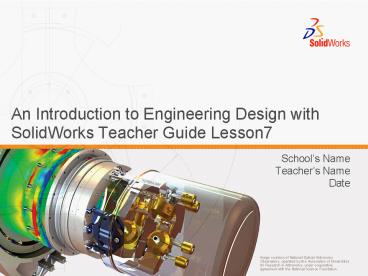An Introduction to Engineering Design with SolidWorks Teacher Guide Lesson7 - PowerPoint PPT Presentation
An Introduction to Engineering Design with SolidWorks Teacher Guide Lesson7
An Introduction to Engineering Design with SolidWorks Teacher Guide Lesson7 School s Name Teacher s Name Date eDrawings Animate, View, and Email eDrawings. – PowerPoint PPT presentation
Title: An Introduction to Engineering Design with SolidWorks Teacher Guide Lesson7
1
An Introduction to Engineering Design with
SolidWorks Teacher Guide Lesson7
- Schools Name
- Teachers Name
- Date
2
eDrawings
- Animate, View, and Email eDrawings.
- Allows others to view parts, assemblies, and
drawings outside of SolidWorks. - Files are compact enough to email.
3
Publishing eDrawings
- Creating an eDrawing is quick and simple.
- Click to publish an eDrawing from any
SolidWorks file. - You can create eDrawings from other AutoCAD
drawings, too.
4
View eDrawings Dynamically
- Click Continuous Play to view a
continuously running animation of the eDrawing. - Step through the eDrawing animation using Next
and Previous . - Click Stop to end the animation.
5
Sending eDrawings
- Click Send or File, Send to email an
eDrawing. - Several email-compatible formats.
- The recipient does not need to have the
SolidWorks application to view the file.
6
Shaded View
- By default eDrawing views are shaded.
- Click Shaded to view an eDrawing as
wireframe. - Click again to view an eDrawing as shaded.
7
Resetting the View
- Click Home to reset the view to the
default. - Home allows you to look at the eDrawing and then
quickly return it to the default view.
8
3D Pointer
- Helps you to see the orientation of the model in
an eDrawing created from a drawing file. - Click to display the 3D pointer.
- Red X-Axis
- Green Y-Axis
- Blue Z-Axis
9
Overview Window
- Small thumbnail view of the eDrawing.
- Click Overview Window to display the Overview
window.
PowerShow.com is a leading presentation sharing website. It has millions of presentations already uploaded and available with 1,000s more being uploaded by its users every day. Whatever your area of interest, here you’ll be able to find and view presentations you’ll love and possibly download. And, best of all, it is completely free and easy to use.
You might even have a presentation you’d like to share with others. If so, just upload it to PowerShow.com. We’ll convert it to an HTML5 slideshow that includes all the media types you’ve already added: audio, video, music, pictures, animations and transition effects. Then you can share it with your target audience as well as PowerShow.com’s millions of monthly visitors. And, again, it’s all free.
About the Developers
PowerShow.com is brought to you by CrystalGraphics, the award-winning developer and market-leading publisher of rich-media enhancement products for presentations. Our product offerings include millions of PowerPoint templates, diagrams, animated 3D characters and more.