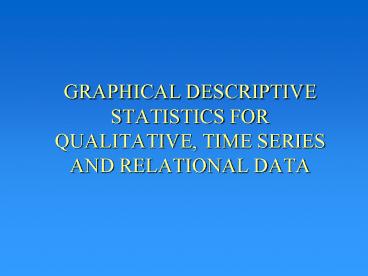GRAPHICAL DESCRIPTIVE STATISTICS FOR QUALITATIVE, TIME SERIES AND RELATIONAL DATA - PowerPoint PPT Presentation
1 / 46
Title:
GRAPHICAL DESCRIPTIVE STATISTICS FOR QUALITATIVE, TIME SERIES AND RELATIONAL DATA
Description:
GRAPHICAL DESCRIPTIVE STATISTICS FOR QUALITATIVE, TIME SERIES AND RELATIONAL DATA Reasons To Collect Data Obtain Input to a Research Study Measure Performance Assist ... – PowerPoint PPT presentation
Number of Views:14
Avg rating:3.0/5.0
Title: GRAPHICAL DESCRIPTIVE STATISTICS FOR QUALITATIVE, TIME SERIES AND RELATIONAL DATA
1
- GRAPHICAL DESCRIPTIVE STATISTICS FOR QUALITATIVE,
TIME SERIES AND RELATIONAL DATA
2
Reasons To Collect Data
- Obtain Input to a Research Study
- Measure Performance
- Assist in Formulating Decision Alternatives
- Satisfy Curiosity
- Knowledge for the Sake of Knowledge
3
Random Variables
- Random variables are phenomena or characteristics
that are not known in advance - Data are observations of random variables
4
TYPES OF DATA
- Qualitative
- Result to a survey question is non-numeric
- Categorical Data
- Ordinal (Ranked) Data
- Quantitative
- Result to a survey question is a number
- Ratio Data Has an absolute 0 point, e.g. age
- Interval 0 is simply another number e.g.
degrees Fahrenheit
5
Graphical TechniquesQualitative Data
- Pie Charts
- Bar Charts
6
Plot of Frequency Distributions
- Objective is to develop a frequency distribution
table - Hand Count
- Excel Approach
- COUNTIF command
7
Pie Charts
- Determine the relative frequency for each
category - Apportion sectors (wedges) of a 360 degree circle
proportionately
8
Example
- Frequency Distribution of Origin of Car
Manufacturer
Frequency American 16 Asian 20 European
4
Relative Frequency .40 .50 .10
9
Pie Chart
10
Bar Charts
- Bars show the frequency or relative frequency of
the observations - Consider the same example
11
Frequency Bar Chart
12
Relative Frequency Bar Chart
13
EXCELPie Charts
- Example -- 66 people surveyed and asked the color
of their car -- Their choices - Red
- Blue
- Black
- White
- Other
- These are recorded in cells A2 to A67 of a
spreadsheet
14
Determining Frequency DistributionsStep 1
Record Responses in a Column
15
Step 2 Type Categories in another Column
16
Step 3 Use COUNTIF to Determine Frequencies
17
Creating a Pie Chart
18
Creating a Pie Chart - 2
19
Creating a Pie Chart - 3
20
Creating a Pie Chart - 4
21
Creating a Pie Chart - 5
22
Completed Pie Chart
23
Editing Options
- Enlarge
- Put Labels Inside Wedges
- Change Colors
- Add Text
- Etc.
24
EXCELBar Charts
- What we call Bar Charts, Excel calls Column
Charts - The steps are similar
- If you already have a pie chart, you can convert
it to a bar chart as shown on the next slide
25
Creating a Bar Chart From a Pie Chart
26
Resulting Bar Chart
27
Line Charts for Time Series Data
- Time series -- Values vs. time
- Dow Jones vs. Day
- Sales vs. Quarter
- Population vs. Year
- Typically depicted as line charts
- In Excel if you already have a bar chart you can
convert it to a line chart using the method on
the last slide - Otherwise we do the following
28
Example -- Sales at Epencil.com
29
(No Transcript)
30
(No Transcript)
31
Note In this dialogue box, there are many
editing features
32
(No Transcript)
33
Can now edit figure Resize Delete Gray
Background Delete Lines Etc.
34
Scatter Diagrams -- Showing Relationships
Between Variables
- A scatter diagram shows the relationship between
two quantitative variables as a plot of a series
of points (observations) - (Grade vs. Study time)
- (Sales vs. Advertising )
- (Production vs. Resources)
- Types of relations that can be detected
- Linear (Positive or Negative)
- Least Squares Line -- Best line through points
- Nonlinear
- No Relation
35
Example
- Sales of Pencils at Epencil vs. Advertising
spent during the week
36
(No Transcript)
37
(No Transcript)
38
(No Transcript)
39
In this dialogue box there are many editing
features
40
(No Transcript)
41
Can now edit figure Resize Delete Gray
Background Delete Lines Etc.
42
Determining Trend
- We can have Excel put the best straight line or
other curve (parabola, etc.) through these points
so that we can easily observe trend
43
2. Select Add Trendline from the Popup Menu
44
(No Transcript)
45
How to Lie With Statistics
- Graphs can be used to accurately portray data
- However, sometimes a graph can be distorted in
such a way as to skew the information it conveys - Examples
- Fatter or different shaped bars
- Stretched or condensed axes
- No indication of a break on the axis
- Unlabeled axes
46
Review
- How to construct by hand and by Excel
- Pie Charts for Qualitative Data
- Bar Charts for Qualitative Data
- Line Charts for Time Series Data
- Scatter Diagrams to Show Relationships Between
Variables - How Graphs Can be Deceptive