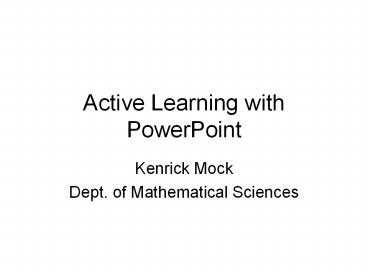Active Learning with PowerPoint - PowerPoint PPT Presentation
1 / 42
Title: Active Learning with PowerPoint
1
Active Learning with PowerPoint
- Kenrick Mock
- Dept. of Mathematical Sciences
2
Elluminate
- If you want to participate in the exercise at the
end of this presentation, you can log in to
elive - http//elive.uaa.alaska.edu
- click on the Mock meeting
- Use any name, no password
- This will make the presentation go a little
faster so I dont have to wait for your browsers
to load
3
Powerpoint, Powerpoint, Everywhere
- Common and convenient for instructors
- But a common target for student complaints
- Instructor goes too fast
- Slides too packed with information
- Instructor just reads slides / boring
- Too passive for students
4
PowerPoint Reviled?
- "I generally believe that PowerPoint is the spawn
of Satan. It breeds passivity in the students and
it disconnects the speaker from the audience." - John D. Arras, Professor of Biomedical Ethics and
Philosophy at the University of Virginia - "His knowledge on that topic is only PowerPoint
deep." - MAJ (JS)
- "It's like a plastic bananalooks good but
provides no nutritional value or sustenance." - O-5, National Capital Region
5
PowerPoint is Evil?
- PowerPoint Is Evil (Power Corrupts, PowerPoint
Corrupts Absolutely). By Edward Tufte. Wired
Magazine, Issue 11.09, September 2003 - PowerPoint Makes You Dumb By Clive Thompson. The
New York Times Magazine, December 2003. - PowerPointitis Glitz Over Content By Giancarlo
Livraghi. Visionarymarketing.com Article.
6
PowerPoint Is Just a Tool
- However, many would agree that PowerPoint is just
a tool that can be used wisely or poorly - One strategy is to utilize features to support
active learning in the classroom to avoid student
passivity - First alternative to the linear presentation
the hyper-linked presentation - PowerPoint allows any object to link to another
slide in the presentation
7
PowerPoint Hyperlinking
- Create an object that will be the button
- Right-click it and choose Hyperlink
- Select Place in this Document and the slide
Click Me
8
PowerPoint Inquiry-Based Learning
- One application of hyperlinks is to create a
Home page on a central topic - Home page has links to sub-topics
- After finished with sub-topic can return to home
topic - The students and instructor can pick and choose
which topics to cover and in what depth - Encourages active learning since the students can
choose the course of the lecture - Instructor still has ready-made material for
direction students choose to go
9
Hyperlinked Example Donald Normans Design
Principles
Constraints
Visibility
What factors or principles should we use in
evaluating the design of an object or system?
Feedback
Affordances
Mapping
Next
10
Visibility
- The correct parts must be visible and they must
convey the correct message - Natural signals are naturally interpreted
- Visibility problems occur when clues are lacking
or exist in excess - Just by looking the user should know
- State of the system
- Possible actions
- Dont violate these principles to make something
look good!
11
The Mens Room
12
Software Visibility Example Hidden Functions
- Design might allow users to drag/drop between
scrolling lists, use control key to delete
13
Better Hidden Functions
- Hidden functions OK as long as its not the only
way
14
Constraints
- Constraints limit the ways in which something can
be used - Constraints can be
- Physical
- Semantic
- Cultural
- Logical
15
On which side does the door open?
16
GUI Constraints
17
Affordances
- The affordances of an object determine,
naturally, how it can be used - Button affords pushing or clicking
- Handle affords grasping
- Chair affords sitting
- Textbox affords clicking / editing
- Just by looking at the object, a user should know
how to use it
18
Poor Affordances
- Trapped between doors!
- Handles afford pulling
- Using a flat plate would constrain the user to
push
19
Software Visual Affordance Problem
- needs familiar idiom and metaphor to work
dials for turning
sliders for sliding
what does this button do?
are these buttons?
20
Feedback
- Feedback is sending back to the user information
about what action has actually been done - Visibility of the effects of the operation tell
you if something worked correctly - Systems should be designed to provide adequate
feedback to the users to ensure they know what to
do next in their tasks
21
VCR Feedback
- Did I really set it correctly to record at 8PM on
Tuesday?
22
Software Feedback
- What mode and I in, edit mode or command mode?
23
Mapping
- Controls and displays should exploit natural
mapping - Natural mapping takes advantage of physical
analogies and cultural standards - Physical Steering wheel
- Cultural red means stop, green means go
24
Mouse or Keyboard?
25
What Knob Goes Where?
26
Exploiting Natural Mapping
27
Hyperlinking Games
- Games are good way for both you and the students
to assess their learning - More engaged, more participation than just asking
questions - One way to use extra time for handwritten
lecture converted to PowerPoint - Copy popular TV game show
- Jeopardy!
- Who Wants To Be A Millionaire
- Etc.
- Variations possible, e.g. groups
- Use hyperlinks and multimedia for the game
28
Example Quiz Game for Effective PowerPoint
Presentations
Layout
Potpourri
Scores
200
200
400
400
600
600
800
800
Next
29
Layout - 200
True or False It is a good idea to vary the font
face and background images to keep our viewers
interested.
Back
30
Layout - 400
True or False To make sure readers can
understand your message be sure to add enough
text that explains in detail what your
program/code/algorithm/etc. is doing
Back
31
Layout - 600
What is the maximum number of lines of text you
should put on a single slide?
Back
32
Layout - 800
Name at least TWO things that are bad about the
following graph.
Back
33
Potpourri - 200
True or False You should write down the words of
your talk and read it so you can deliver a smooth
presentation.
Back
34
Potpourri - 400
True or False Audience attention is usually
high at the beginning of a talk and decreases
toward the end of the talk
Back
35
Potpourri - 600
We said that the typical structure for a written
article is not good for a presentation. Why?
Back
36
Potpourri - 800
Name at least THREE things that could be improved
on the following slide
Moose Tracker 3000
The moose tracker 3000 project is designed to
track moose in their natural environment. Using
the ISO 9000 protocol we measure the carrying
capacity implemented by the Hanley TGR-49R/Z
method. Moose were selected in the HUD3 range
and monitored by GPS collar for 120 days.
Samples collected by the NDF technique indicate
that the herbivores can metabolize class 3 plants
more efficiently than previously thought.
Back
37
11 Collaborative Environments
- If the class is taught in an environment where
every student has a computer (e.g. lab / distance
/ both) then software can help promote active
learning - Have every students do an exercise or activity in
class using the computer - Or use small groups in some cases
- Student cant just sit back and be passive, has
to participate - Student better assesses what he or she knows and
doesnt know - Feedback to instructor
38
11 Classroom Computing
- Software for student submission of exercises
mostly converts PowerPoint into a format amenable
to networked interaction - Classroom Presenter
- Ubiquitous Presenter
- InkSurvey Tool
- DyKnow
- Elluminate
39
Student Submissions with Elluminate
- Student submissions can be done using Breakout
Rooms - One room per student or per group
- Set up rooms in advance with exercise to be
completed - Requires converting and uploading PowerPoint
- Instructor can view progress in the rooms, copy
screens and paste them in the main area to share - Example http//elive.uaa.alaska.edu
- Click on the Mock meeting
40
Exercise Student Submissions
The following is the user interface for an
application designed by John Q. Hacker. It
allows a customer of an insurance agency to
submit a claim form for damage to their
automobile
The customer can fill out the textboxes then
click on the image of the automobile to enter a
description of the damage. For example, if the
door is dented, the customer can click on the
door. A dialog box will appear that allows the
user to enter a description of damage to the
door. When the user is done the dialog box is
closed. The user can click on the door again to
view or edit what was previously entered.
Critique this interface in terms of the
fundamental design principles discussed in class,
and suggest an alternate interface.
41
Conclusion
- PowerPoint is not evil
- Hyperlinks can be used to support inquiry-based
learning and active learning - Central page with links to sub-topics
- Games
- A number of software packages exist to support
active learning and student submissions in a 11
computer classroom environment - Can be done with Elluminate with a little effort
42
References
- Bad Human Factors Design
- http//www.baddesigns.com/
- Classroom Presenter
- http//www.cs.washington.edu/education/dl/presente
r/ - Ubiquitous Presenter
- http//up.ucsd.edu/about/
- Elluminate Live
- http//www.elluminate.com/
- UM Active Learning w/Powerpoint
- http//www1.umn.edu/ohr/teachlearn/tutorials/power
point/