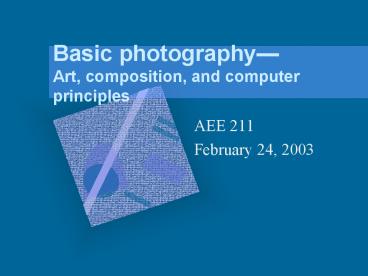Basic photography— Art, composition, and computer principles - PowerPoint PPT Presentation
1 / 84
Title:
Basic photography— Art, composition, and computer principles
Description:
Basic photography Art, composition, and computer principles AEE 211 February 24, 2003 Overview Basic composition Mood and atmosphere Qualities of a good photo ... – PowerPoint PPT presentation
Number of Views:284
Avg rating:3.0/5.0
Title: Basic photography— Art, composition, and computer principles
1
Basic photographyArt, composition, and computer
principles
- AEE 211
- February 24, 2003
2
What makes these images effective?
3
Overview
- Basic composition
- Mood and atmosphere
- Qualities of a good photo
- Basic composition
- Improving composition
- Working with the computer
- Files
- Scanning
- Printing
4
Creating mood
- Overall feel of a picture
- Created by
- Perspective
- Color
- Focus (isolation and distance)
- Weather and light
- Sunrise/sunset
- Misty, rainy days
- Sun vs. overcast
5
Characteristics of a good photo
- Shape
- Line
- Pattern
- Texture
- Size and space
6
Shape
- Tends to be noticed first, before texture and
pattern - Easiest and most recognizable composition tool
- Shape helps create a mood/character for the
picture - Search for the unconventional or surprise shape
in objects
7
Creating shape
- Common
- use backlighting to create a silhouette
- Uncommon
- side lighting with simple background
- underexpose to focus on shape vs. color or texture
8
(No Transcript)
9
Line
- Lines create
- Shape
- Pattern
- Depth
- Perspective
- Line leads the eye
- Focal point/subject
- Diagonals
- S-curves
10
Line creates perspective
- Lines into the horizon show depth and perspective
for the viewer - Vanishing point
- Point at which lines converge and vanish in to
the horizon - Place off-center
- Close-ups decrease perspective while wide-angles
can exaggerate it
11
(No Transcript)
12
(No Transcript)
13
(No Transcript)
14
(No Transcript)
15
(No Transcript)
16
(No Transcript)
17
Pattern
- Orderly combination of shape, line, or color
- Pattern can help echo the character of a photo
- Catching attention
- Random patterns
- Slight variation in a pattern
- Pattern in common places
18
(No Transcript)
19
(No Transcript)
20
Texture
- Adds realism (sense of touch) to a photo
- Sharp (hard) light highlights texture
- Especially important for close-up and b/w shots
- Side lighting highlights texture
- Most portraits use front lighting to decrease
texture on skin
21
(No Transcript)
22
Using light for depth
- Sometimes hard light is inappropriate for
illustrating shape and depth - Soft side lighting can give a sense of shape and
depth without high contrast - Portraits
- Still life
- When shape/depth is more important that texture
23
(No Transcript)
24
Size and space
- 2D pictures distort depth, relative size, and
distances - Include reference item
- Include parts of the fore- or background
- Use a frame
- Be creativemaybe you want to distort
25
Giving perspective
- LinearLines which converge into the distance
- Diminishing sizeobjects further away are smaller
- Aerial perspectiveatmosphere creates haze, which
lightens objects farther away
26
Depth and perspective
- Overlapping formsoverlapping objects in a
picture create depth and distance - Selective focusingfocusing on the foreground and
blurring the background
27
(No Transcript)
28
(No Transcript)
29
(No Transcript)
30
Improving composition
- Rule of thirds
- Simplicity
- Angle and perspective
- Framing
31
Have a strong center of interest
- Take pictures at different angles with different
compositions - Work around the rule of thirds
32
(No Transcript)
33
(No Transcript)
34
(No Transcript)
35
Simplicity
- One strong center of interest
- Foreground or background should be simple or
complimentary to center of interest - Include foreground or background for sense of
isolation, distance, depth, etc. - Avoid mergers
36
(No Transcript)
37
(No Transcript)
38
(No Transcript)
39
(No Transcript)
40
Cut offs
- Avoiding cutting out parts or wholes of people or
main subjects - Avoiding cutting out the path of a moving object
41
(No Transcript)
42
Give the object somewhere to go
43
(No Transcript)
44
Working with angles
- Low angles
- Clear sky backdrop
- Accentuate movement or action
- High angle
- Eliminate cloudy sky
- 45 degree angles will cut glare
- Avoid centered horizons
45
(No Transcript)
46
(No Transcript)
47
Framing
- Adds depth
- Should fit theme
- Helps subject fill the frame
- Can block unwanted subjects from view
- Watch focus on foreground
- Focus on foreground in landscape
- Focus on subject in portraits
- Auto-focus should be centered on main topic
- OverallDEPENDS ON CAMERA
48
(No Transcript)
49
(No Transcript)
50
(No Transcript)
51
(No Transcript)
52
Balance
- Balance color and weight in a picture
- Formal and informal
- Symmetrical and asymmetrical
53
(No Transcript)
54
(No Transcript)
55
Symmetrical
Asymmetrical
56
(No Transcript)
57
Fill the frame
- Would this picture look better if I was closer?
- Focus on subject
- Detail
- Start far and move closer
- Fill the frame with objects that fit
- Long range shots provide depth and perspective
58
(No Transcript)
59
(No Transcript)
60
(No Transcript)
61
Digital issues
- File formats
- Scanning
- Printing
62
Native file formats
- Format used by computer program
- Retains ability to edit within native program
- Unreadable on WWW or graphics programs
- Product families (Adobe, Microsoft, etc.)
- Examples
- .ppt, .doc, .mix
63
Nonnative file formats
- General formats that multiple programs can open
- .gif, .jpg, .tif, .bmp
- Formatting cannot be undone within a program
picture must be reedited - Save pictures in both native and nonnative file
formats
64
Resolution
- Quality of the pictures on a screen, print, or
file - DPI dots per inch (printer)
- PPI pixels per inch (screen)
- More resolution means higher file size
- Different file types contain more or less
information (resolution)
65
Resolution and bits
66
Tagged Image File Format
- Very flexible and can be opened by most programs
- Saves as pixels
- Scan as a .tiff or as a native file format if
possible
67
EPS files (vector)
- Only some programs use FreeHand, Illustrator,
CorelDraw - Saved as separate images not as pixels no
resolution lost with resizing - Use the Options button under PRINT in PageMaker
to save as EPS
68
Graphical Interchange Format
- Great for the WWW
- 8-bit 256 colors (indexed color)
- Usually set at 72 pixels for the WWW
- Allows for transparency
- NOT used in printing
69
Portable Network Graphic
- 24-bit (millions of colors)
- Transparency with jagged edges
- Alternative to the .gif
- Newer computer programs only
70
Joint Photographic Experts Group
- 24-bit color
- Lossy compression
- You can usually set your compression here
- Best for WWW pictures
71
Portable Document Format
- Embeds all data into a single file
- Fonts
- Format
- Pictures
- Text
- Works on any computer with reader
- Standardizes your document
- Work on WWW and as attachments
72
Postscript files
- Will print on any postscript printer
- Do not need program to output data
- Print to file
- Make sure you know what kind of printer you are
dealing with
73
PNG GIF JPG - TIF
74
(No Transcript)
75
(No Transcript)
76
(No Transcript)
77
(No Transcript)
78
General rules
- Scan a photo as a .tiff file
- For web pictures, use .jpg
- For print pictures, use .tiff or vector format at
a minimum of 300 dpi - When possible, scan/save the picture at the size
to be used 300 dpi will look poor if enlarged
79
RGB Color
- Red-green-blue
- Monitors and scanners determine level of the
three to put on a pixel - Light directly into the eye cannot look the
exact on paper - Out of gamut (cannot be printed in CMYK format)
80
CMYK Mode
- Cyan-Magenta-Yellow-Key (black)
- Commercially output documents or special printers
- Four-color printing
- Process colors
- Color bounces off object and onto your eye
- Get a process book or color guide to select
(Pantone, Tru-Match, Agfa)
81
Comparing the two
- RGB have smaller file sizes
- RGB has some features that the other does not
- Convert between the modes at the end or you will
lose information
82
Understanding resolution
- Resolved to our eyes realism and accuracy
- Printer DPI
- Monitor bit depth (colors displayable)
- 72 ppi is good enough for electronic photos
83
Understanding pixels
- Picture elements (dots) per inch
- Standard monitor displays 640 by 480 pixels
- 640 by 480
- 1024 by 768
- More pixels requires more RAM, which may mean
lower bit depth
84
Enlarging with pixels