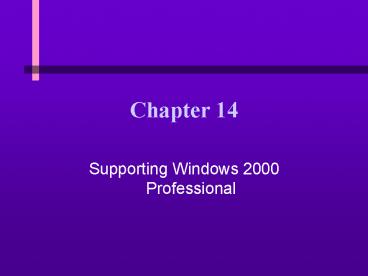Supporting Windows 2000 Professional - PowerPoint PPT Presentation
Title:
Supporting Windows 2000 Professional
Description:
Introduces a new approach to managing hard drive storage (dynamic storage) ... Clean Install When the Hard Drive Has an Operating System Installed ... – PowerPoint PPT presentation
Number of Views:47
Avg rating:3.0/5.0
Title: Supporting Windows 2000 Professional
1
Chapter 14
- Supporting Windows 2000 Professional
2
You Will Learn
- About the different operating systems within the
Windows 2000 suite - About the differences and similarities among
Windows 98, Windows NT, and Windows 2000
Professional - How to install Windows 2000 Professional
- About the Windows 2000 boot process, management
tools, and problem-solving tools - How to troubleshoot problems with Windows 2000
3
Windows 2000
- The next evolution of Windows NT with the added
user-friendly features of Windows 98 - Founded on new technology of Windows NT
- Introduces a new approach to managing hard drive
storage (dynamic storage) - A series of four operating systems, each designed
for a different size computer system
4
Suite of Operating Systems
- Windows 2000 Professional
- Windows 2000 Server
- Windows Advanced Server
- Windows 2000 Datacenter Server
5
Windows 2000 Professional
- Designed for the business or corporate desktop
computer - Provides more security and reliability than
Windows 98 - Has added support for large hard drives
6
Windows 2000 Professional
- Minimum requirements
- 133 MHz Pentium-compatible CPU
- 64 MB RAM
- 1 GB hard drive storage
- Recommended requirements
- 300 MHz Pentium-compatible CPU
- 128 MB RAM
- 2 GB hard drive storage
7
Windows 2000 Server
- Designed as a network operating system for
low-end servers - Intended to be used in a small business
environment as the network operating system for a
small LAN
8
Windows 2000 Server
- Minimum requirements
- 133 MHz Pentium-compatible CPU
- 256 MB RAM
- 1 GB hard drive storage
- Recommended requirements
- 400 MHz Pentium-compatible CPU
- 256 MB RAM
- 2 GB hard drive storage
9
Windows Advanced Server
- Designed to run on more powerful servers
- Supports up to eight processors in a single
system and up to 8 GB of memory - Designed to support high volumes of users and
complex applications in e-commerce and
medium-sized business environments
10
Windows Advanced Server
- Minimum requirements
- 133 MHz Pentium-compatible CPU
- 256 MB RAM
- 1 GB hard drive storage
- Recommended requirements
- Depend on how the system is used
11
Windows 2000 Datacenter Server
- Designed to support up to 32 processors and 64 GB
or memory - Intended to be used in large enterprise
operations centers such as those needed to
support data warehousing, Internet service
providers (ISPs), and application service
providers (ASPs) - Minimum and recommended requirements
- Depend on how the system is used
12
Comparison of Windows 2000 Products
13
Comparing Windows 2000 to Windows NT and Windows
98
- Comparison of Windows 2000 to Windows 98
- Differences between Windows 2000 and its
predecessor, Windows NT
14
Windows 2000 and Windows 98
15
Windows 2000 and Windows 98
16
Windows 2000 and Windows 98
17
The Windows 2000 Personalized Start Menu
18
Windows 2000 and Windows 98
19
Setting the Power Options for Windows 2000
20
Setting the Power Options for Windows 2000
21
Assigning a Name to a Network Computer with
Windows 2000
22
Accessing Device Manager with Windows 2000
23
Accessing Device Manager with Windows 2000
24
The Windows 2000 Troubleshooter
25
Features of Windows 2000 for Notebook Computers
- Offline Files and Folders
- Allows you to download files and folders from a
network to a PC so you can work offline - Has technology to allow a notebook to connect to
a virtual private network (VPN) - Encrypts data before it is transmitted over the
Internet using Point-to-Point Tunneling Protocol
(PPTP), Layer Two Tunneling Protocol (L2TP), and
Internet Protocol security (IPSec) - Enhanced and improved power management
26
Windows 2000
- The next upgrade of Windows NT
- Contains same core technology as Windows NT and
provides new capabilities - Supports the FAT16, FAT32, and the NTFS file
systems - Provides an encrypted file system for added
security and support for virtual private networks
continued
27
Windows 2000
- More comprehensive Help and Troubleshooting
utilities - Supports multiple monitors, IEEE 1394 (FireWire),
USB, and ACPI - Uses Active Directory
- Allows for a single point of administration for
all shared resources on a network - Tracks the location of files, peripheral devices
(including printers), scanners, databases, Web
sites, users, services, etc.
continued
28
Windows 2000
- Runs in two modes
- Native mode
- Mixed mode
- Includes several new diagnostic and recovery
tools, including Recovery Console, Safe Mode, and
File Protection
29
Windows 2000 and Windows NT
30
Windows 2000 My Network Places
31
Windows 2000 Multiple Domain Controllers
32
Installing Windows 2000 Professional
- Clean installation
- Newly installed hard drive
- Upgrade installation
- As an upgrade from Windows 9x or Windows NT
- Can be installed to be dual-booted with another OS
33
Plan the Installation
- Use the Hardware Compatibility List (HCL) to
determine if all hardware devices in the system
qualify for Windows 2000 - Verify that all applications you intend to use
are certified to work with Windows 2000
34
The Hardware Compatibility List
35
Plan the Installation
- Check if system BIOS is ACPI-compliant to take
full advantage of power management abilities - Plan which partition on the hard drive will hold
Windows 2000 and what file system you will use on
that partition - Use FAT32 for Windows 98
- Use FAT16 for DOS or Windows 95
- Use NTFS for the most security
36
Installing Windows 2000 on Networked Computers
- Consider where installation files are stored
(e.g., CD-ROM drive or file server) - Automated installation options
- Gather data prior to installation
- Computer name and network name for a peer-to-peer
network - User name, user password, and host name for a
domain network - For TCP/IP networks, how the IP address is
assigned, either dynamically or statically
37
Upgrade or Clean Install
- Clean install, erasing existing installations
- Upgrade the existing operating system
- Create a dual boot
38
Clean Install, Erasing Existing Installations
- Gives you a fresh start
- Must reinstall all applications software on the
hard drive and restore data from backups
39
Upgrade the Existing Operating System
- All applications and data are carried forward to
the new environment - Most OS settings carry forward
- Installation is faster
40
Create a Dual Boot
- Only if you need two operating systems
- Must use at least two partitions on the hard drive
41
Step-by-Step Instructions for Clean Installation
- If the PC is capable of booting from a CD
- Insert the CD and follow the Setup Wizard
- If the PC does not boot from a CD and you have a
clean, empty hard drive - First create a set of Windows 2000 setup disks to
boot the PC and to begin the installation process
42
Using the Setup Wizard
43
Clean Install When the Hard Drive Has an
Operating System Installed
- If the PC automatically detects a CD
- Insert the Windows CD and select no so you
dont upgrade to Windows 2000 - Click Install Windows 2000 and follow the Setup
Wizard - If the PC does not automatically recognize a CD
- Insert the CD and click Start, Run
- Follow the Setup Wizard
44
The Windows 2000 Setup Screen