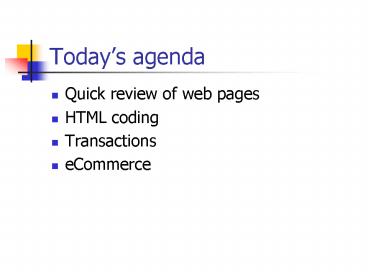Todays agenda - PowerPoint PPT Presentation
1 / 26
Title:
Todays agenda
Description:
Today's agenda. Quick review of web pages. HTML coding. Transactions ... would display my wedding picture if it is in the same location as the web page ... – PowerPoint PPT presentation
Number of Views:164
Avg rating:3.0/5.0
Title: Todays agenda
1
Todays agenda
- Quick review of web pages
- HTML coding
- Transactions
- eCommerce
2
HTML Web pages
- What is a web page (hw, sw, etc)?
- Where do web pages reside?
- Requirements for making web pages
- HTML code
3
A web page is a file
- Just like a computer program is a file
- you code a program, and store it on a file
- you code a web page, and store it on a file
- A web page can consist of several files
4
Web pages can reside on
- A diskette, a harddrive, a CD
- If you want others to have access (see) your web
page, it should reside on an Internet host or
server or Internet Service Provider - Examples of ISPs are
- AOL, MSN, Comcast
5
To make an HTML web page youll need
- A text editor
- Like Notepad
- This will allow you to create/edit the HTML code
- A browser
- Like Netscape, or Internet Explorer
- This allows you to see what the page looks like
6
HTML code
- Technically, HTML is a programming language
- It takes text that you type, and uses tags to
modify the text - Most tags come in pairs a start tag and an end
tag - Basic tags are on the next slide
7
Basic HTML web page tags
- ltHTMLgt and lt/HTMLgt
- ltHEADgt and lt/HEADgt
- ltTITLEgt and lt/TITLEgt
- ltBODYgt and lt/BODYgt
- Note that the end tag starts with the /
character
8
Simplistic HTML web page
ltHTMLgt ltHEADgt ltTITLEgtThis is the
titlelt/TITLEgt lt/HEADgt ltBODYgt Whatever you type
in this area is what shows up on your web
page. lt/BODYgt lt/HTMLgt
9
Simplistic web page
- You can nest tags, meaning a tag pair can come
between another tag pair - Like the two TITLE tags sandwiched by the two
HEAD tags - You run into problems if a tag pair is split
- ltHEADgtltTITLEgtlt/HEADgtTitle herelt/TITLEgt
- The lt/HEADgt tag should go outside the TITLES
10
Open up Notepad and type in the simplistic web
page
- No need to colorize the text
- You dont need to capitalize the tags
- I do so that I can easily identify tags
- When you have checked all spellings and tag
locations - Name the file web.html
- Save the file
11
Look at your web page
- Open up a browser
- Click File, then Open, then locate your
simplistic web page - You may have to use the browse option
- Whatever you typed in the body is what you should
see with the browser
12
HTML limitations
- If you hit the enter key (when editing the web
page) to create space it wont be recognized by
your browser - Hitting the spacebar to create space wont be
recognized either
13
More HTML tags
- ltBRgt (no closing /BR tag necessary)
- Generates a carriage return (like hitting the
enter key) for each ltBRgt - ltBRgtltBRgt generates two carriage returns
- ltPgt and lt/Pgt
- Everything between the tags is formatted as a new
paragraph
14
More HTML tags
- ltBgt lt/Bgt
- bolds everything between the tags
- ltIgt lt/Igt
- italicizes everything between the tags
- ltCENTERgt lt/CENTERgt
- centers everything between the tags
15
More HTML tags
- ltHgt lt/Hgt ( is between 1 and 7)
- everything between tags is treated as a header
- ltFONT SIZE 1 - 7gt lt/FONTgt
- everything between tags is that font size
- choose ONE number between 1 and 7
- ltFONT SIZE 2gt lt/FONTgt
- font size of everything between tags is increased
by the number (2 in this case)
16
Color
- ltFONT COLOR greengt lt/FONTgt
- everything between the tags gets whatever color
you typed in - accepts basic colors - blue, red, green, yellow,
etc.
17
More colors
- Instead of typing in a color, type in a six digit
number - ltFONT COLOR 114433gt lt/FONTgt
- first two digits (11) represent the amount of red
- second digits (44) represent how much green
- third pair (33) represent how much blue
- each of the six digits can go from 0-9, then A,
B, C, D, E F (A10, B11, C12 F15)
18
Red example
- ltFONT COLOR FF0000gt
- the red is maximized, blue and green are
minimized - ltFONT COLOR lt880000gt
- this color would not be as bright as above
19
Where are we?
- You can now vary the
- font size
- font color
- font location
- You know how to create the web page, and how to
view it
20
Adding links
- ltA HREF http//www.uccs.edugtLink to UCCS
webpagelt/Agt - clicking on Link to UCCS webpage will bring you
to the UCCS webpage - tough part here is making sure you correctly type
in the web address!
21
Adding images
- ltIMG SRC the location of the graphic filegt
- if the image is in the same location as the web
page file, just type in the name of the graphic - if not, type in the entire path name including
the name of the graphic - .gif and .jpeg files work best as images
22
Image example
- ltIMG SRC wedding.gifgt
- would display my wedding picture if it is in the
same location as the web page - for example, if both are on the same diskette
- ltIMG SRC c\temp\wedding.gifgt
- and example of where I would have to put in the
entire path to the wedding picture
23
Email link
- ltA HREF mailtomshepher_at_uccs.edugt Click here
to e-mail me lt/Agt - this would create a link that allows you to
click, and send me an email
24
Anchors
- A web page is just a file, just like a Word
document is just a file - Not divided up into pages, just one continuous
file - Shows up as one continuous page in the browser
- there are ways to break this up, not discussed
here
25
Anchor example
- ltA HREF ANCHOR1gtClick here to jump to
anchor1lt/Agt - this is the command that makes you jump to a
certain location on the web page - ltA NAMEANCHOR1gt lt/Agt
- this line gets inserted wherever you want them to
jump to
26
Where to go from here
- Open up a search engine
- Google, Yahoo, Excite, Lycos, etc.
- Type in HTML Tags in the search area
- You should see 10s or 100s of web pages that
will show you how to use the other HTML tags
and/or make web pages