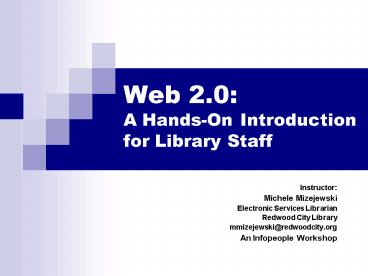Web 2.0: A HandsOn Introduction for Library Staff - PowerPoint PPT Presentation
1 / 46
Title:
Web 2.0: A HandsOn Introduction for Library Staff
Description:
... Software. Types: Hosted. Run on your server. Some free, some ... Free software options available. Brainstorm: ... Free and open-source software options ... – PowerPoint PPT presentation
Number of Views:54
Avg rating:3.0/5.0
Title: Web 2.0: A HandsOn Introduction for Library Staff
1
Web 2.0 A Hands-On Introductionfor Library
Staff
- Instructor
- Michele Mizejewski
- Electronic Services Librarian
- Redwood City Library
- mmizejewski_at_redwoodcity.org
- An Infopeople Workshop
2
This Workshop Brought to You by the Infopeople
Project
- Infopeople is a federally-funded grant project
supported by the California State Library. It
provides a wide variety of training to California
libraries. Infopeople workshops are offered
around the state and are open registration on a
first-come, first-served basis. - For a complete list of workshops, and for other
information about the project, go to the
Infopeople website at infopeople.org.
3
Agenda
- What is Web 2.0?
- Blogs
- RSS feeds
- Social bookmarking and tagging
- Wikis
- Selling social software at your library
4
Packet and Links
- Bookmark the class wikiweb2workshop.pbwiki.com/
- Review packet contents
5
Introductions
- Your name?
- Where do you work?
- Position?
6
What is Web 2.0?
- Term coined by OReilly Media in 2004
- "2.0" borrowed from the convention of software
versioning - Participation, creation, and commenting The
Read/Write Web - Community building
- Wisdom of crowds
- Perpetual beta and continuous improvement
7
What is Library 2.0?
- Term coined by Michael Casey, 2005
- Approach to library service that is increasingly
interactive, collaborative, and driven by user
needs and expectations - Constantly reexamining and improving services and
policies - Employ more user-friendly systems
- Controversial
8
Blogging
- What is a blog?
- Web log
- Easy to edit website
- Features
- Dated entries with newest at top
- Keywords or descriptive tags
- RSS feeds offered
- Archive of past postings
- Example RCPL Staff Picks
9
Blogging Considerations
- What is the purpose?
- How often to update?
- Allow commenting?
- Need to moderate?
10
Blogging Software
- Types
- Hosted
- Run on your server
- Some free, some cost money
- Today we are working with the free, hosted
version of Wordpress
11
Advantages Blogs
- Easy to add content (post)
- Great for disseminating news or other
frequently-updated information - Allows interactive commenting
- Free software options available
12
Brainstorm Blogging (5 min)
- Create a new post in your blog titled Blogging
Brainstorm - Brainstorm some ideas on how you might use blogs
to improve service at your library
13
RSS Feeds
- What is RSS?
- Really Simple Syndication
- A web feed is a data format used for serving
users frequently-updated content. Content
distributors syndicate a web feed, thereby
allowing users to subscribe to it. --Wikipedia
14
What is RSS?
15
Icons
16
News Sites and Blogs
- Lets look at a few examples . . .
17
How Do I Read Feeds?
- Three types of feed readers or aggregators
- Web-based - Typically must be online to log in to
account, but can read your content from any
computer. - Desktop Clients - Download application to your
computer. Can only read your content there. - Integrated - Browsers, web portals, etc. are
beginning to make it easy to read feeds without a
separate application.
18
Bloglines Demonstration
- Basic features
- Feeds column
- Feed title and description
- Posting title and summary with link to click
through to source site
19
Uses in Libraries
- News and events promotion
- New materials or staff picks
- Integrate resources into courseware
- New materials
- The information goes to the user, not the other
way around
20
Library RSS Examples
- Lets look at some examples
21
Finding Feeds
- Sites you already read regularly
- Blogrolls or word-of-mouth
- Specialized search engines
- Subscription databases and journals
22
Specialized Blog/Feed Search
- Bloglines search tab
- Google Blog Search
- Libworm
23
Adding Feeds to Your Site
- Use blogging software and link to the blog
- Add a relevant feed from another site
- Use various tools to generate or mix existing
feeds - Feed shake
- Feed2JS
- Code your own -- not for beginners
24
Advantages of Feeds
- Efficiency monitor many sites in much shorter
time - Privacy no email address required to subscribe
to a feed - No spam only content you request
- Easy to cancel simply select a feed and
unsubscribe
25
Brainstorm Feeds (5 min)
- Create a new post in your blog called Feeds
Brainstorm - Note some ideas on how feeds could improve
service at your library, directly or indirectly
26
Social Bookmarking and Tagging
- What is social bookmarking?
- Web-based bookmarks/favorites
- Public and searchable
- Wisdom of communities
- What is tagging?
- User-assigned descriptive keywords
- Folksonomy
27
Image credit
28
Bookmarking and Tagging Tools
- Options
- General
- Scholarly
- Specific subject matter
- Photos
- Video
- Books
29
del.icio.us Demonstration
- Your bookmarks
- Posting/bookmarking an item
- Tags and cloud
- Network
- Subscriptions
- RSS feeds
- Searching
30
Library Examples
- Lets look at some examples
31
Advantages Social Bookmarking and Tagging
- Web-based
- Searchable
- Folksonomy
- Resource discovery tool
- Expert discovery tool
32
Brainstorm Social Bookmarking and Tagging (5
min)
- Create a new post in your blog called Social
Bookmarking and Tagging Brainstorm - Note some ideas on how you might use bookmarking
and/or tagging at your library
33
Wikis
- What is a Wiki?
- Collaborative, easy-to-edit website
- Wiki quick (in Hawaiian)
- Anyone with access to the site can add to or edit
the content - Wikipedia is most well-known example
34
Wiki Features
- Discussion area for each page
- Ability to revert to older version
- Collaborative editing
- Can be used as a knowledgebase
35
When Not to Use a Wiki
- When complete control is important
- When dealing with sensitive information
- When ownership of content must be clear
- Note Wikis can be used by a select community
rather than being completely open, but there is
still a collaborative aspect
36
Wiki Examples
- Lets look at some examples
37
Blogs vs. Wikis
- Posts displayed chronologically
- The poster author
- Only author can edit Others may comment
- Posts are finite
- Best for sharing info/starting a dialogue
- Information architecture varies
- Authorship is collaborative
- Anyone can edit the content
- Always a work in progress
- Best for collaborative work or as a repository
for information
38
Wiki Software
- Types
- Hosted
- Run on your server
- See handout
- Today well be working with the free, hosted
version of pbwiki
39
PBwiki Demonstration
- Add a new page
- Edit content
- Leave a comment
- Share this wiki
- Promote this wiki
- Settings
40
Wiki Tips Getting Started
- Start with a basic organizational scheme to
prevent chaos - Add some content to the major categories before
going live - Include documentation explaining what a wiki is
and the purpose of yours
41
Advantages Wikis
- Web-based
- Searchable
- Easy to use
- Collaborative and flexible
- Free and open-source software options
42
Brainstorm Wikis
- Create a new post in your blog called Wiki
Brainstorm - Note some ideas on how you might incorporate
wikis at your library
43
Group Discussion
- Do you anticipate any difficulty selling your
colleagues on the idea of adding some Web 2.0
tools at your workplace? - What obstacles might you encounter and how can
you work around them?
44
Selling Social Software
- Avoid technolust
- Tie to mission statement
- Have a plan
- Involve staff in planning
- Involve IT in planning
45
Implementing Social Software
- Offer training in various forms
- Show enthusiasm
- Have patience
- Persevere
46
Summary
- This workshop has been an introduction to
implementing Web 2.0 technologies in libraries - Blogs
- RSS feeds
- Social bookmarking
- Tagging
- Wikis
- Continued exploration and practice are necessary!