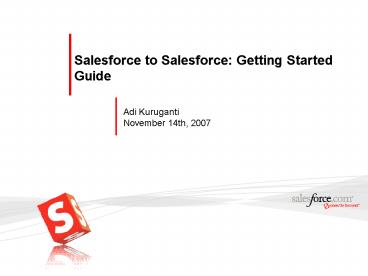Salesforce to Salesforce: Getting Started Guide - PowerPoint PPT Presentation
1 / 40
Title:
Salesforce to Salesforce: Getting Started Guide
Description:
... as easily as individuals share information in a social network like Facebook' ... The templates can be customized and may include company logo, header etc (use ... – PowerPoint PPT presentation
Number of Views:430
Avg rating:3.0/5.0
Title: Salesforce to Salesforce: Getting Started Guide
1
Salesforce to Salesforce Getting Started Guide
Adi Kuruganti November 14th, 2007
2
Safe Harbor Statement
- Safe harbor statement under the Private
Securities Litigation Reform Act of 1995 This
presentation may contain forward-looking
statements the achievement of which involves
risks, uncertainties and assumptions. If any such
risks or uncertainties materialize or if any of
the assumptions proves incorrect, our results
could differ materially from the results
expressed or implied by the forward-looking
statements we make. All statements other than
statements of historical fact could be deemed
forward-looking, including any projections of
subscriber growth, earnings, revenues, or other
financial items and any statements regarding
strategies or plans of management for future
operations, statements of belief, any statements
concerning new, planned, or upgraded services or
technology developments and customer contracts or
use of our services. - The risks and uncertainties referred to above
include - but are not limited to - risks
associated with the integration of Sendia
Corporations technology, operations,
infrastructure and personnel with ours
unexpected costs or delays incurred in
integrating Sendia with salesforce.com, which
could adversely affect our operating results and
rate of growth any unknown errors or limitations
in the Sendia technology any third party
intellectual property claims arising from the
Sendia technology customer and partner
acceptance and deployment of the AppExchange and
AppExchange Mobile platforms interruptions or
delays in our service or our Web hosting our new
business model breach of our security measures
possible fluctuations in our operating results
and rate of growth the emerging market in which
we operate our relatively limited operating
history our ability to hire, retain and motivate
our employees and manage our growth competition
our ability to continue to release and gain
customer acceptance of new and improved versions
of our CRM service unanticipated changes in our
effective tax rate fluctuations in the number of
shares outstanding the price of such shares
foreign currency exchange rates and interest
rates. - Further information on these and other factors
that could affect our financial results is
included in the reports on Forms 10-K, 10-Q and
8-K and in other filings we make with the
Securities and Exchange Commission from time to
time, including our Form 10-K for the fiscal year
ended January 31, 2006. These documents are
available on the SEC Filings section of the
Investor Information section of our website at
www.salesforce.com/investor. - Any unreleased services or features referenced in
this or other press releases or public statements
are not currently available and may not be
delivered on time or at all. Customers who
purchase our services should make purchase
decisions based upon features that are currently
available. Salesforce.com, inc. assumes no
obligation and does not intend to update these
forward-looking statements, except as required by
law.
3
Agenda
- High Level Business Overview
- Feature Details
- Next Steps
4
Cross-Company Integration Extremely Difficult
Application Integration Difficult
Cross-Company Integration Extremely Difficult
Gartner Example Total Labor Hours 11,430
hours Cost 1.4 million
Gartner Example Total Labor Hours 25,700
hours Cost 4.5 Million
October, 2007
Source Gartner, Determining Return on
Investment for Integration Brokers
5
Introducing
Share Data Directly With Your Partners on
Salesforce
Update
Subscribe
Invite
Share
with two or more companies using a shared
multitenant system, data exchanges become
checkbox simple..Corporations can start
exchanging data as easily as individuals share
information in a social network like Facebook
http//www.roughtype.com/archives/2007/10/multiten
ancy_an.php
6
35,000 customers. One Network. Instant
Integration.
7
Share Data from Any Application with a few Clicks
Supply Chain
Any Department
ERP
CRM
Finance
Opportunities Leads
Orders Invoices Status
Deliveries Schedules Projects
Invoices Contracts
Any Information
Multi-Tenant Platform
8
Customers are using it and love it
- Vice President Marketing, Bluewolf
- Director Sales Operations, DoubleClick
9
Agenda
- High Level Business Overview
- Feature Details
- Next Steps
10
1. Provision Salesforce to Salesforce licenses
- Account Executive provisions Maximum Salesforce
to Salesforce Connections via the order entry
process - Product name Salesforce to Salesforce for UE
(EE) - Provisioning licenses only necessary if customer
is sending invitations (acceptance is free) - Only UE/EE/Platform editions may invite, all
editions may accept (including PE/GE)
11
2. Enable Salesforce to Salesforce Org preference
- Administrators may enable Salesforce to
Salesforce by accessing it in the setup tree. - Once the Org preference is enabled, it cannot be
disabled - All participating orgs need to turn this
preference on
12
3. Customize your communications on Salesforce to
Salesforce
- Email templates available once the Salesforce to
Salesforce org preference is enabled - The templates can be customized and may include
company logo, header etc (use html format when
creating email template) - The customized invitation email needs to have the
Connection URL for the contact to complete the
invitation process
13
4. Assign authorized internal users to manage
your companies connections
- System Administrators and users with Modify All
Data automatically have this permission enabled - All other salesforce profiles need to be given
this permission by the Admin - Permission necessary to access the connections
tab - Permission necessary to send invitation, accept
invitations and make any changes to connections - Permission necessary to create accept views on
the relevant objects more details in slide 28
14
5. Add the Connections tab for profiles with the
Manage Connections permission
- Connections tab necessary to manage all
relationships - Only users with Manage Connections permission
can access this tab
15
6. Add the External Sharing related list to lead,
opportunity and custom object page layouts
- External Sharing related list needs to be added
to shared entity page layouts - Shared entities limited to Leads, Opportunities
and Custom Objects - Ability to stop sharing record with a connection
only available via this related list - Note best practice is not to include in portal
page layouts
16
7. Invite a contact to connect as you would on
- Platform/UE/EE licensed orgs may buy connection
licenses to send invitations - Only user with Manage Connections permission may
send an invitation - Only contact with email address may be selected
17
8. Contact accepts the invitation
Receives Email
Accepts Invitation
Logs into Salesforce
- UE/EE/PE/GE and trial orgs may accept invitations
(org preference needs to be enabled) - Only users with Manage Connections permission may
accept an invitation - Acceptance is free
18
9. Manage your cross-company relationships using
the Connections tab
- One connection per relationship
- Connections may be terminated at any time by
either side - Only users with Manage Connection profile
permission may access the Connections tab - Connection history available for audit tracking
19
10. Point and click, flexible, cross-company
integration using the Publish and Subscribe model
- Opt in and Opt out of object and field sharing
relationships - Each side gets to choose what information to
share (democratization)
20
11. Publish Objects customize updates sent to
other company
- Limited to Leads, Opportunities and any custom
object - Both sides may publish one or more objects
21
12. Publish Fields customize field updates sent
to other company
- Both sides may publish standard and custom
fields - Both sides may pick and choose which fields to
send - Not supported lookup/reference, formula,
auto-number and any system audit fields
22
13. Subscribe Objects customize updates received
from other company
- Limited to Leads, Opportunities and any custom
object - Both sides may subscribe to the others objects
23
14. Subscribe Fields customize field updates
received from other company
- Mapping enforces field type, dimension and
precision - Both sides may pick and choose which fields to
receive updates on - Not supported lookup/reference, formula,
auto-number and any system audit fields
24
15. Enforce process and data integrity with
picklist value mapping
- Ability to map other companys picklist
(multi-select) values to internal picklist values - Values not mapped, automatically come over during
the insert/update
Realizes dream of flexible process integration
between connected companies
25
16. Optional for leads and custom objects use
Queues to automate farming out records to
connections
- Lead assignment rules may be used with queues to
farm out leads - A connection may be a member of one or more
queues - On assignment, the user has the option to send
an email notification to the connection owner
26
17. Customers can directly farm out records to
their partners
- Share leads with connections by running
assignment rules, change owner to queue with
connections as members or simply forward the
lead to one or more connections - Only published lead fields will be sent (as
defined by the connection detail) - Only one connection may accept the lead (first
come first serve basis)
27
18. Customer can also forward a lead directly
to the partner
- Only published lead fields will be sent (as
defined by the connection detail) - Decouples entity ownership from connection
sharing - Only one connection may accept the record
(disappears from other connections) - Active share may only be terminated manually
using the Stop Sharing option on the External
Sharing related list
28
19. Customers can create customized views to
accept records
- Users with Manage Connections permission can edit
and create views - All other users can access views based on
assignment (based on roles, groups etc) - Section only appears if lead entity has been
subscribed to by at least one connection - Limited fields available to define lead views
Connection Name, Sent Date, Title, Source,
Industry, State - For Opportunity accept view Connection Name,
Sent Date, Opp Name, Account Name, Billing City,
Billing State, Billing Country, Stage, Amount,
Close Date - For Custom Object accept view Connection Name,
Sent Date and Name
29
20. Customers can accept one or more leads from
partners
- User may accept one or more leads to self by
selecting the Accept option - User may accept and assign one or more leads to
User/Queue or run assignment rules - On acceptance only the following subscribed
fields come over during the create Last Name,
Company, First Name, Lead Status, Phone, Email,
Industry, Source, Title and State - Other subscribed fields come over during the next
update (2mins)
30
21. Shared records are synchronized across
organizations
Company A Lead
Company B Lead
Changes tracked in History Audit Trail
31
22. Customers can also collaborate on
opportunities with their partners
- New column on stage history related list to track
connection updates to amount, probability, close
date stage - Opportunities may be shared with Connections
using the Forward this opportunity on the
External Sharing related list - Currency on shared opportunities the currency
has to match for the update to go through. If
there is no match then the currency field is not
updated. During insert if the incoming currency
exists then the new record is created with the
incoming currency ISO code.
32
23. Customers can link incoming opportunities to
new or existing accounts and opportunities
- New wizard to link an incoming (accepted)
opportunity to an internal account (or no
account) and existing/new opportunity - Only select fields available during acceptance
(the rest come over during the first update) - Account info (for new accounts) Account Name,
City, State/Province and Country - Opportunity info Name, Amount, Stage, Close
Date - Connection Name and Sent Date
33
24. Customers can also share custom objects with
their partners
- Share custom objects with connections by
changing owner to queue with connections as
members or simply forward the custom object to
one or more connections - Distribute incoming custom objects to users or
queues - Ability to link a incoming detail object to a
master (special lookup feature) - Only 3 fields available during accept Connection
Name, Name (of record) and Sent Date (other
fields come over during the next update)
34
25. Powerful new reporting drives real-time
visibility cross-company
Show me Opportunity records shared with
connections (similar for Leads)
Show me custom object records shared with
connections
Show me Accounts that have connections
35
26. Modified history related list and reports to
track updates from other companies
New connection column on lead, opportunity
(stage) and custom object history related list
(only covers fields tracked in history)
Updated history reports (leads, opportunitys and
any custom object)
36
27. Drive workflow and apex triggers on shared
records and realize the dream of cross-company
business integration
37
28. Define filtered list views to track shared
records on lead, opportunity and custom object
tabs
38
Agenda
- High Level Business Overview
- Feature Details
- Next Steps
39
Available Now to 38,100 Customers and 1M
Subscribers!
Only Accept
1200
no charge
40
Next Steps..
- Self help guides http//blogs.salesforce.com/prm/
2007/12/salesforce-to-1.html - Press on S2S http//blogs.salesforce.com/prm/2007
/12/some-press-buzz.html - Launch press http//blogs.salesforce.com/prm/2007
/12/salesforce-to-s.html - Admin Preview Link http//blogs.salesforce.com/fe
atures/2007/10/salesforce-to-s.html - Send any questions regarding the service to
Product Management at s2s_at_salesforce.com
Contact your Account Executive to buy licenses if
youre interested in sending invitations