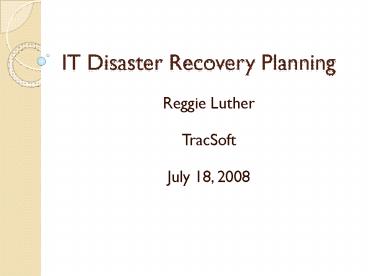IT Disaster Recovery Planning - PowerPoint PPT Presentation
1 / 39
Title:
IT Disaster Recovery Planning
Description:
How long would it take you to get new hardware/software into your hands? ... To provide for smooth and rapid restoration of service. To recover lost data ... – PowerPoint PPT presentation
Number of Views:7467
Avg rating:5.0/5.0
Title: IT Disaster Recovery Planning
1
IT Disaster Recovery Planning
- Reggie Luther
- TracSoft
- July 18, 2008
2
IT Disaster Recovery Planning
3
IT Disaster Recovery Planning
- Why Have a IT Disaster Recovery Plan
- Goals of a IT Disaster Recovery Plan
- Components of a IT Disaster Recovery Plan
- Backup Media
- Backup Procedures
4
Why Have a Disaster Recovery Plan
- More vital data is being stored in computer
systems - Instant access to electronic data has become more
crucial in day-to-day business - U.S. businesses lose over 12 billion per year
because of data loss - Viruses are more prevalent, more costly, more
destructive, and caused more real damage to data
and systems than in the past.
5
Why Have a Disaster Recovery Plan
- 93 of companies that lost their data center for
10 days or more due to a disaster filed for
bankruptcy within one year of the disaster - 50 of businesses that found themselves without
data management for this same time period filed
for bankruptcy immediately.
6
Why Have a Disaster Recovery Plan
- Reasons for data loss
- 40 Hardware Failure
- 29 Human Error
- 13 Software Corruption
- 9 Theft
- 6 Computer Viruses
- 3 Hardware Destruction
7
Why Have a Disaster Recovery Plan
- If your computer(s) died today
- How much data would you lose forever because
youve never backed it up? - How long would it take you to get new
hardware/software into your hands? - How long would it take you to do all the setup
you need to get back where you were before the
crash?
8
Why Have a Disaster Recovery Plan
- DRP is just as important as insurance policy to
protect business - Your hard drive WILL crash one day!
- So back it up!
9
Goals of an IT Disaster Plan?
- To minimize interruptions to the normal
operations of the business - To minimize the economic impact of the business
- To establish alternative means of operation in
advance - To train personnel with emergency procedures
- To provide for smooth and rapid restoration of
service - To recover lost data
10
Components of an IT Disaster Recovery plan
- Personnel contact information
- Back up site
- Manual plan
- Hardware inventory
- Software inventory
- Vendors
- Data Backup and recovery procedures
- Disaster Action Checklist
- Test the Plan
11
Components of an IT Disaster Recovery plan
- Personnel contact information
- Who is in charge
- Where is a copy of the DR plan
- Who has what responsibilities
- How to get in contact with everyone involved with
plan
12
Components of an IT Disaster Recovery plan
- Back up site
- If facility is damaged, where will everyone
assemble - How will backup facility be configured
- What supplies and equipment will be needed
13
Components of an IT Disaster Recovery plan
- Manual plan
- How does the business function manually until
systems are restored - What are paper backup procedures
- What paper forms are needed
- Processes documented
14
Components of an IT Disaster Recovery plan
- Hardware inventory
- What hardware is used in business
- What are specific specs of hardware
- How can hardware be quickly replaced
15
Components of an IT Disaster Recovery plan
- Software inventory
- What software applications are being used in the
business - Are there specific configurations of the software
- How can the software be replace quickly
16
Components of an IT Disaster Recovery plan
- Vendors
- What vendors are needed to replace hardware and
software - How to contact them
- Who and how will replacements be purchased
17
Components of an IT Disaster Recovery plan
- Data Backup and recovery procedures
- What procedures were used to backup data
- What procedures are needed to restore data
18
Components of an IT Disaster Recovery plan
- Disaster Action Checklist
- Notify senior management
- Contact and set up disaster recovery team
- Determine degree of disaster
- Implement proper application recovery plan
dependent on extent of disaster - Contact backup site and establish schedules
- Contact all other necessary personnel
- Contact vendors
- Notify users of the disruption of service
19
Components of an IT Disaster Recovery plan
- Disaster Action Checklist
- List teams and tasks of each
- Obtain emergency cash and set up transportation
to and from backup site, if necessary - Establish user participation plan
- Set up living quarters eat establishments, if
necessary - Set up the delivery and the receipt of mail
- Establish emergency office supplies
20
Components of an IT Disaster Recovery plan
- Disaster Action Checklist
- Rent or purchase equipment, as needed
- Determine applications to be run and in what
sequence - Identify number of workstations needed
- Check all data being taken to backup site before
leaving and leave inventory profile at home
location - Plan for transportation of any additional items
needed at backup site
21
Components of an IT Disaster Recovery plan
- Disaster Action Checklist
- Ensure that all personnel involved know their
tasks - Notify insurance companies
22
Components of an IT Disaster Recovery plan
- Plan Testing
- Disruptive to the business
- Test plan at least yearly
- Test procedures developed
- Go through as much of the checklist as possible
23
Backup Media
- CDs/DVDs
- Removal disks and tape
- Hard Drive
- Network Attached Storage(NAS)
- On line backup
- Online documents
- Thumb Drive/SD cards
- PDA
24
Backup Media
- CDs/DVDs
- Inexpensive
- Slow for daily backup
- Multiple disks
- Great for long archive time (pictures, music,
video)
25
Backup Media
- Removal disks and tape
- Rotate multiple copies drives
- Great for keeping versions of backup
26
Backup Media
- Hard Drive
- Great for imaging
- Hard drives not made for a lot of transporting
- Portable hard drive for travel with laptop
27
Backup Media
- Network Attached Storage(NAS)
- Backup multiple computers to single drive
- Can be more expensive
- Tape or removable disk can be attached to NAS
28
Backup Media
- Online backup
- Must have broadband connection
- Initial backup very slow
- Online backup providers
- Mozy
- iDrive
29
Backup Media
- Online documents
- Google Docs
- Office Live
- xDrive
30
Backup Media
- Thumb Drive/SD cards
- Inexpensive
- Great for small data amounts
- Drive sizes are getting smaller and cheaper
31
Backup Media
- PDA Sync
- Contacts
- Calendar
32
Backup Procedures
- The easier the back procedure is the more likely
you will do it - Image hard drive
- Incremental backup
- How often?
- Verify backups
- Keep backups off site
33
Backup Procedures
- The easier the back procedure is the more likely
you will do it - Put all data files in My Documents Folder
- Identify applications with data in other folders
- Outlook file
- Bookmarks
- Automate as much as possible
34
Backup Procedures
- Image hard drive
- Exact snap shot of your hard drive
- Imaging software
- Norton Ghost
- Acronis True Image
- Online
35
Backup Procedures
- Incremental backup
- Only saves any new or changed files
- Faster than full backup
- Online
- Backup software
- Windows backup utility
- Norton
- Acronis
- Veritas
36
Backup Procedures
- How often?
- Image monthly or at least quarterly
- Incremental daily
37
Backup Procedures
- Verify backups
- Most backup software can verify backups
- Backups fail
- Backup media fail
38
Backup Procedures
- Keep backups off site
- Take home from office
- Trade backup copies with friend or business
associate - Hire service to come and pick up backup
- Keep copy of software CD/DVD/s off site
- Put pictures on DVDs and put in safe deposit box
39
IT Disaster Recovery Planning
- Questions?
- Reggie Luther
- TracSoft
- 706-568-4133
- rluther_at_tracsoft.com
- blog.tracsoft.com