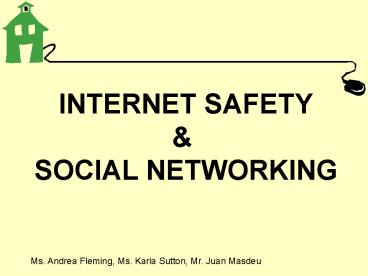INTERNET SAFETY PowerPoint PPT Presentation
1 / 48
Title: INTERNET SAFETY
1
INTERNET SAFETY SOCIAL NETWORKING
Ms. Andrea Fleming, Ms. Karla Sutton, Mr. Juan
Masdeu
2
Goal of This Presentation
- To Learn How We Can Work Together to Ensure that
Our Children Have a Positive Experience When They
Go Online and to Teach Parents the Basics of
Social Networks like Facebook
3
When Children Started School, They
Learned. . .
- Dont talk to strangers
- Look both ways before you cross the street
- Play nicely with other children
- If something happens that scares you, seek help
from an adult you trust
4
The Same Principles Apply When They Go Online
5
What Were ALL Concerned About
- Are children accessing age-appropriate material
online? - Are children learning how to evaluate the
information they find online? - Are children interacting only with friends or
supportive adults? - Do children know what to do if something
troubling happens to them?
6
Our Online Safety Strategy
- Acceptable Use Policy
- Information Literacy
- Internet Safety Training
- Monitoring
- Blocking or Filtering Websites (such as Facebook,
MySpace)
7
Our Acceptable Use Policy
- Outlines for students, staff and parents the
rules and behaviors governing use of our
computers and online resources - Revised on August 2008
- Online and in the Computer Lab
- We go over the Policy in class Students must
sign the policy at the beginning of the year - Same policy applies to all MS students
8
What the AUP Covers
- Bottom line is that computers in school and the
students Outlook Email Account are for
educational purposes only
9
Information Literacy
- In their classes, students learn. . .
- How to locate information
- How to evaluate Internet content
- Is the information source reliable?
- Can this information be trusted?
- Respect for online property
- Plagiarism of materials found online is not
condoned
10
Online Safety How We Teach It
- Discussion about Internet safety
- Netsmartzkids (www.netsmartzkids.com)
- Situation Card / Role Playing
- Sign a safety pledge
- 6th. Grade and then reviewed in 7th.
11
Online Safety Monitoring
- Computers have been positioned in classrooms to
allow staff to informally monitor what students
are viewing - Emails checked regularly
- Synchroneyes software
- Files stored in students profiles can be checked
anytime by teachers
12
Online Safety Controlling Access
- Internet filter for inappropriate and non-school
related content - Personalized user log in
- No students allowed to use a computer without an
adult present in the room - Emphasize responsibility
- No technological solution is perfect, but we
believe this is the best one for our needs
13
Other Important Points
- Place computers in a central place in the house
instead of in kids rooms - Check browsing history from time to time
- Apply Trusted and Untrusted sites on Internet
Explorer - Friend your child on Facebook (if they have one)
- Most important thing is to talk and make kids
know what they should or shouldnt do Talking
and having a friendly relationship with your kid
is fundamental
14
But Remember Schools and Parents Must Work
Together
- What happens at home?
- What happens at a friends house?
- Is Internet use monitored?
- What if a child sees something that disturbs him?
- What if a strange adult seeks out a child online?
- Are the restrictions at home different from those
at school?
15
Best Practices for Home Use
- Reinforce the Rules of the Road
- Dont give out your full name, address or phone
number to a stranger you meet online - Dont post your personal information in a public
place online (like in Facebook) - Ask me first if you have questions about this
- Tell me if you see something online that upsets
you - Tell me if someone you meet online bothers you
- Adapt these rules as your child grows older
16
Best Practices for Home Use
- Monitor your childs usage
- Control the password
- Go online with your child
- Keep the computer in a family space
- Consider using monitoring or filtering controls,
recognizing they may not be perfect - Consider using your service providers controls,
if available
17
Good Resources for Parents
- GetNetWise (http//www.getnetwise.org) -
Comparison of filtering tools - Safekids.com (http//www.safekids.com)
- Safety Clicks (http//www.safetyclicks.com) -
Tips and info for parents and children - Cybersmart (http//www.cybersmart.org) -
Downloadable online safety lessons - The Childrens Partnership (http//www.childrenspa
rtnership.org) - The Parents Guide to the
Information Superhighway - ChildNet (http//www.childnet-int.org) -
Resources in English, Spanish, French and German
18
Good Resources for Online Safety
in School
- Safeguarding the Wired Schoolhouse
- www.safewiredschools.org
- Safe and Smart
- (National School Boards Foundation)
- www.nsbf.org/safe-smart/index.html
19
- Most widely used social network site, especially
for adolescents and teens - Some parents worry about joining b/c they dont
want to intrude on their childs privacy, like
spying on their childs bedroom - Facebook public room/space
- Strangers can observe, enter, and interact with
your child very easily
20
(No Transcript)
21
(No Transcript)
22
(No Transcript)
23
(No Transcript)
24
(No Transcript)
25
(No Transcript)
26
(No Transcript)
27
(No Transcript)
28
(No Transcript)
29
(No Transcript)
30
(No Transcript)
31
(No Transcript)
32
(No Transcript)
33
(No Transcript)
34
(No Transcript)
35
(No Transcript)
36
(No Transcript)
37
(No Transcript)
38
(No Transcript)
39
(No Transcript)
40
(No Transcript)
41
(No Transcript)
42
(No Transcript)
43
(No Transcript)
44
(No Transcript)
45
(No Transcript)
46
(No Transcript)
47
TEXT ABBREVIATIONS Teens have a language all
their own when it comes to e-mail, text
messaging, and chats. Here are some of the common
abbreviations they may be using
48
Check out more net-lingo on the following
websites http//mistupid.com/internet/chattalk.ht
m http//www.netlingo.com/acronyms.php http//mist
upid.com/internet/chattalk.htm