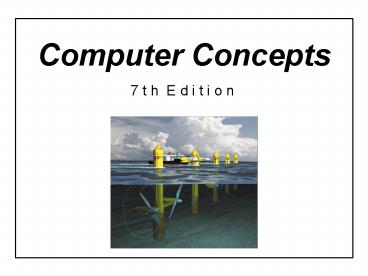Computer Concepts 7 - PowerPoint PPT Presentation
1 / 72
Title: Computer Concepts 7
1
Computer Concepts
7 t h E d i t i o n
1
Chapter 2 Computer Hardware
2
Chapter 2Computer Hardware
- Section A Data Representation and Digital
Electronics
Computer Concepts 7th EditionParsons/Oja
3
Chapter Preview
- After this chapter, you should be able to
- Explain why most computers are digital
- Describe the role of the ALU
- List factors that affect performance
- Explain RAM
- Compare storage technologies
- Describe computers expansion bus
- Explain hardware compatibility considerations
3
Chapter 2 Computer Hardware
4
Data Representation How do computers represent
data digitally?
- Data representation makes it possible to convert
letters, sounds, and images into electrical
signals - Digital electronics makes it possible for
computer to manipulate simple on and off
signals to perform complex tasks - A digital device works with discrete data or
digits, such as 1 and 0 - An analog device works with continuous data such
as sound waves
4
Chapter 2 Computer Hardware
5
Data Representation How do computers represent
data digitally?
- Computers are digital primarily because digital
technology is simple, dependable, and adaptable - Just as a standard light switch is a simpler
technology than a dimmer, so is digital when
compared to analog
5
Chapter 2 Computer Hardware
6
How can a computer represent numbers?
- Unlike the decimal system, the binary number
system (base 2) uses only two digits 0, and 1 - The following table lists some decimal numbers
and their binary equivalent
6
Chapter 2 Computer Hardware
7
How can a computer represent words and letters
using bits?
- Character data is composed of letters, symbols,
and numerals that will not be used in arithmetic
operations - ASCII (American Standard Code for Information
Interchange) requires only 7 bits for each
character - Extended ASCII uses eight bits for each character
7
Chapter 2 Computer Hardware
8
How can a computer represent words and letters
using bits?
- EBCDIC (Extended Binary-Coded Decimal Interchange
Code) is an alternative 8-bit used by older IBM
systems - Unicode uses 16 bits and provides codes for
65,000 characters a bonus for representing
alphabets of multiple languages - Used for foreign language support
8
Chapter 2 Computer Hardware
9
How does a computer convert sounds and pictures
into codes?
- Sounds and pictures must be transformed into a
format the computer can understand - A computer must digitize colors, notes, and
instrument sounds into 1s and 0s
9
Chapter 2 Computer Hardware
10
Quantifying Bits and bytes How can I tell the
difference between bits and bytes?
- A bit is one binary digit (b)
- 0
- A byte is 8 bits (B)
- 0010 0100
- A nibble is 4 bits
- 0011
10
Chapter 2 Computer Hardware
11
Quantifying Bits and bytes How can I tell the
difference between bits and bytes?
- Kilo- means a 1000, Mega- means million, Giga
-means billion - Kilobit (Kb) is 1,024 bits
- Kilobyte (KB) is 1, 024 bytes
- Megabyte (MB) is 1,048,576 bytes
- Gigabyte (GB) is 1,073,741,824 bytes
11
Chapter 2 Computer Hardware
12
Does a typical computer owner need to mess around
inside the system unit?
- Desktop units are designed with expectation that
the home user may add or update the equipment - Notebook computers are not designed for users to
access all areas. Although users can update
certain components
12
Chapter 2 Computer Hardware
13
Does a typical computer owner need to mess around
inside the system unit?
13
Chapter 2 Computer Hardware
14
Whats a computer chip?
- Most electronic components inside a computer are
integrated circuits - thin slices of silicon
crystal packed with microscopic circuit elements - Wires
- Transistors
- Capacitors
- Logic gates
- Resistors
14
Chapter 2 Computer Hardware
15
Whats a computer chip?
- Semiconducting materials are used to fabricate a
chip - Types of chips
- DIPs
- DIMMs
- PGAs
- SEC cartridge
15
Chapter 2 Computer Hardware
16
Whats a computer chip?
16
Chapter 2 Computer Hardware
17
How do chips fit together to make a computer?
- The motherboard houses all essential chips and
provides connecting circuitry between them
17
Chapter 2 Computer Hardware
18
How do chips fit together to make a computer?
18
Chapter 2 Computer Hardware
19
Chapter 2Computer Hardware
- Section B Microprocessors and Memory
Computer Concepts 7th EditionParsons/Oja
20
Microprocessor BasicsWhat exactly is a
microprocessor?
- A microprocessor is an integrated circuit
designed to process instructions - CPU on a chip
20
Chapter 2 Computer Hardware
21
How does a microprocessor work?
- The CPU has two parts
- ALU (arithmetic logic unit)
- Performs arithmetic operations
- Performs logical operations
- Uses registers to hold data being processed
- The CPUs control unit directs and coordinates
processing
21
Chapter 2 Computer Hardware
22
Can I replace my computers microprocessor with a
faster one?
- Technically yes, but most computer owners rarely
do - Reasons not to upgrade
- Cost
- Technical factors speed
- Do research before you upgrade your microprocessor
22
Chapter 2 Computer Hardware
23
Random Access Memory What is RAM?
- RAM (random access memory) - an area of the
computer that temporarily holds data before and
after it is processed - As you type, characters are held in RAM
23
Chapter 2 Computer Hardware
24
How much RAM does my computer need?
- RAM is primary storage (main memory)
- Measured in megabytes (MB) or gigabytes (GB)
- Todays computers have between 128 MB and 2 GB of
RAM - Depends on software you use
- You can purchase additional RAM
- A computer can use disk storage to simulate RAM.
This is called virtual memory - Not as fast as RAM
24
Chapter 2 Computer Hardware
25
Do all computers use the same type of RAM?
- No. RAM components vary in speed, technology, and
configuration - Speed is measured in nanoseconds. 1 nanosecond
(ns) is 1 billionth of a second - It can also be expressed in MHz (millions of
cycles per second) - SDRAM (Synchronous Dynamic RAM)
- RDRAM (Rambus Dynamic RAM)
25
Chapter 2 Computer Hardware
26
Read-Only Memory How is ROM different from RAM?
- ROM (read-only memory) is one or more chips
containing instructions that help a computer
prepare to process tasks - ROM is permanent and non-volatile
- Only way to change the instructions on a ROM chip
is to replace the chip
26
Chapter 2 Computer Hardware
27
CMOS memory Where does a computer store its
basic hardware settings?
- A computer needs a semi-permanent way of keeping
boot data, such as the number of hard disk
sectors and cylinders - CMOS memory - holds data but requires very little
power to retain its contents - Retains important computer settings after you
turn the power off - Can run by a battery on the motherboard
- Housed within the same chip carrier as ROM BIOS
27
Chapter 2 Computer Hardware
28
Where does a computer store its basic hardware
settings?
28
Chapter 2 Computer Hardware
29
Chapter 2Computer Hardware
- Section C Storage Devices
Computer Concepts 7th EditionParsons/Oja
30
Storage Basics What are the basic components of
a data storage system?
- A storage medium is the disk, tape, CD, DVD,
paper or other substance that contains data - A storage device, such as a floppy disk drive, a
hard drive, zip drive, CD drive, and a DVD drive,
is used to store the data
30
Chapter 2 Computer Hardware
31
How does magnetic storage work?
- Magnetic storage - stores data by magnetizing
microscopic particles on the disk or tape surface - Read-write head - mechanism in the disk drive
that reads and writes magnetized particles that
represent data
31
Chapter 2 Computer Hardware
32
How does magnetic storage work?
32
Chapter 2 Computer Hardware
33
How does optical storage work?
- Optical storage stores data as microscopic light
spots (lands) and dark spots (pits) on the disk
surface - Data recorded on optical media is generally
considered to be less susceptible to
environmental damage than data recorded on
magnetic media
33
Chapter 2 Computer Hardware
34
How does optical storage work?
34
Chapter 2 Computer Hardware
35
Can I add storage devices to my computer?
- Devices can be added into empty drive bays
35
Chapter 2 Computer Hardware
36
Floppy disk Technology Why is it called a
floppy disk?
- A floppy disk is a round piece of flexible mylar
plastic covered with a thin layer of magnetic
oxide and sealed inside a protective casing
36
Chapter 2 Computer Hardware
37
How much data can a floppy disk hold?
- 3 ½ diskettes have capacity of 1.44 MB
- Other floppy disk types
- ZIP disks 100 MB, 250 MB, and 750 MB
- Superdisks 120 MB or 240 MB
37
Chapter 2 Computer Hardware
38
How can ZIP disks and Superdisks store more data
than standard floppy disk?
- Disk density - closeness and size of magnetic
particles it stores - Zip disks and Superdisks store data at a higher
density than a standard 3 ½ floppy disk
38
Chapter 2 Computer Hardware
39
What are the advantages and disadvantages of
floppy disk technology?
- Major advantage portability
- Major disadvantage not a particularly speedy
device and limited storage capacity - Today most software vendors use CD-ROM or DVD-ROM
disks instead
39
Chapter 2 Computer Hardware
40
How does a hard disk work?
- Hard disk platter - a flat, rigid disk made of
aluminum or glass and coated with magnetic oxide - Density far exceeds floppy disk
- Hard disk - one or more platters and their
associated read-write heads. - Preferred type of main storage
40
Chapter 2 Computer Hardware
41
How does a hard disk work?
41
Chapter 2 Computer Hardware
42
Whats the downside of hard disk storage?
- Head crash - when a read-write head runs into a
dust particle or other contaminant on the disk - Head crash damages some data on disk
- Triggered by jarring the hard disk while in use
- Not limited to hard disks
42
Chapter 2 Computer Hardware
43
Tape Storage Whats the purpose of a tape drive?
- Tape backup - copy of data on hard disk stored on
magnetic tape - Relatively inexpensive
- Not suitable for everyday storage tasks
- Sequential-access storage medium
43
Chapter 2 Computer Hardware
44
CD and DVD technology Is there a difference
between CD and DVD technology?
- CD
- Holds up to 80 minutes of music or 700 MB of data
- DVD
- Holds about 4.7 GB of data
- Upcoming DVD standards will further increase the
storage capacity
44
Chapter 2 Computer Hardware
45
How do CD and DVD drives work?
45
Chapter 2 Computer Hardware
46
How do CD and DVD drives work?
- Recordable technology uses a laser to change the
color in a dye layer sandwiched beneath the clear
plastic disk surface - Rewritable technology uses phase change
technology to alter a crystal structure on the
disk surface
46
Chapter 2 Computer Hardware
47
Can I use a single drive to work with any CD or
DVD media?
47
Chapter 2 Computer Hardware
48
Are rewritable CD or DVD drives an replacement
for a hard disk?
- It is slower than hard disk access therefore not
a suitable replacement yet
48
Chapter 2 Computer Hardware
49
Is my computer DVD drive the same as the one
connected to my television set?
- Not exactly. Movie files are still very large.
Television DVD drives include MPEG decoding
circuitry - Most movie DVDs are encoded in MPEG-2 data coding
format
49
Chapter 2 Computer Hardware
50
Solid State Storage When would I use solid state
storage?
- Portable, provides fast access to data and uses
very little power - Widely used in digital cameras, MP3 music
players, notebook computers, PDAs, and cell
phones - You can use solid state storage as you would a
floppy disk - USB flash drive
- CompactFlash card
- MMC
- SecureDigital
- SmartMedia
50
Chapter 2 Computer Hardware
51
Chapter 2Computer Hardware
- Section D Input and Output Devices
Computer Concepts 7th EditionParsons/Oja
52
Basic Input Devices What devices can I use to
get data into a computer?
52
Chapter 2 Computer Hardware
53
What are my options for display devices?
- CRT (cathode ray tube) uses gun-like mechanisms
to direct beams of electrons toward the screen
and activate individual dots of color that form
an image - LCD (liquid crystal display) produces an image by
manipulating light within a layer of crystal
cells - LCDs are clearer, have low radiation emission,
are portable, and compact - LCDs are also more expensive than CRTs
53
Chapter 2 Computer Hardware
54
What are my options for display devices?
- Plasma screen technology creates an on-screen
image by illuminating miniature colored
fluorescent lights arrayed in a panel-like screen - Lightweight, compact, and more expensive than CRT
monitors
54
Chapter 2 Computer Hardware
55
How does an ink jet printer work?
- Nozzle-like print head that sprays ink onto paper
to form characters and graphics - Most ink jet printers use CMYK color
55
Chapter 2 Computer Hardware
56
How do laser printers compare to ink jet printers?
- A laser printer uses the same technology as a
photocopier to paint dots of light on a
light-sensitive drum - Higher quality than ink jet
- More expensive to buy than ink jet
- Less expensive to operate than ink jet
56
Chapter 2 Computer Hardware
57
Is a laser better than an ink jet?
57
Chapter 2 Computer Hardware
58
What is a dot matrix printer?
- Dot matrix printers produce characters and
graphics by using a grid of fine wires - Introduced in 1970s
- Low quality output
- Used for back-office applications that demand
low operating cost and dependability - Can print multipart carbon forms
58
Chapter 2 Computer Hardware
59
Why would anyone want a dot matrix printer?
59
Chapter 2 Computer Hardware
60
What other printer technologies are available?
- Thermal transfer printer
- Uses page-sized ribbons coated with wax
- Print head consists of heating elements to melt
the wax - Dye sublimation printer
- Similar to wax, but page-sized ribbon contains
dye - Print heads diffuse the dye
60
Chapter 2 Computer Hardware
61
Printers What features should I look for in a
printer?
- Resolution
- Printer resolution is measured in dpi (dots per
inch), the number of dots it can print per linear
inch - Come in color or black and white
61
Chapter 2 Computer Hardware
62
What features should I look for in a printer?
- Print speed
- Measured either by pages per minute (ppm) or
characters per second (cps) - Color takes longer than black and white
- Text prints faster than graphics
- Ten pages per minute (black and white) typical
speed for todays jet and laser printers
62
Chapter 2 Computer Hardware
63
What features should I look for in a printer?
- Duty cycle - indication of the number of pages a
printer can be expected to print per month - Indicates maintenance costs
- Operating costs
- Printers require ongoing costs including ribbons,
ink cartridges, and toner - Per copy cost is the cost of printing a page with
an average amount of text, graphics, and color - Memory
- A computer sends data for a printout to the
printer along with a set of instructions on how
to print the data
63
Chapter 2 Computer Hardware
64
Installing Peripheral Devices Is it difficult to
install a new peripheral device?
- Internal devices
- Tools required
- Screwdriver
- Directions
- Before installing
- Unplug the computer
- Ground yourself
- Installing
- Follow the directions
64
Chapter 2 Computer Hardware
65
What is an expansion slot?
- Expansion slot - long, narrow socket on the
motherboard into which you can plug an expansion
card - Graphics card (for connecting monitor)
- Modem (for transmitting data over phone or cable
lines) - Sound card (for connecting speakers)
- Expansion card - small circuit board that
provides computer with ability to control
storage, input or output device - Most computers have 4 - 8 expansion slots
65
Chapter 2 Computer Hardware
66
What is an expansion slot?
66
Chapter 2 Computer Hardware
67
What are the major types of expansion slots?
- ISA (Industry Standard Architecture)
- Used today only for some modems and other
relatively slow devices - PCI (Peripheral Component Interconnect)
- Offers fast transfer speeds and a 32-bit or
64-bit data bus - AGP (Accelerated Graphics Port)
- Provides a high-speed data pathway primarily used
for graphics cards
67
Chapter 2 Computer Hardware
68
Do notebook computers also contain expansion
slots?
- Most notebook computers are equipped with a
special type of external slot called a PCMCIA
slot (personal computer memory card international
association) - Typically a notebook only has one slot, but the
slot can hold more than one PC card (PCMCIA
expansion cards)
68
Chapter 2 Computer Hardware
69
What is an expansion port?
- To connect a peripheral device to an expansion
card, you plug a cable from the device into the
expansion port - Expansion port - any connector that passes data
in and out of a computer or peripheral device
69
Chapter 2 Computer Hardware
70
What is an expansion port?
70
Chapter 2 Computer Hardware
71
How do I know which port to use?
Serial DB-9
ParallelDB-25M
USB
SCSIC-50F
IEEE 13394
VGAHDB-15
71
Chapter 2 Computer Hardware
72
Conclusion
- You should now be able to
- Explain why most computers are digital
- Describe the role of the ALU
- List factors that affect performance
- Explain RAM
- Compare storage technologies
- Describe computers expansion bus
- Explain hardware compatibility considerations
72
Chapter 2 Computer Hardware