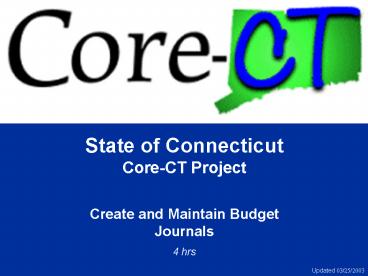Create and Maintain Budget Journals - PowerPoint PPT Presentation
1 / 61
Title:
Create and Maintain Budget Journals
Description:
Only data that has been posted can be viewed through these pages ... Scenario: The Department of Consumer Protection wants to view their budget ... – PowerPoint PPT presentation
Number of Views:40
Avg rating:3.0/5.0
Title: Create and Maintain Budget Journals
1
State of ConnecticutCore-CT Project Create and
Maintain Budget Journals 4 hrs
Updated 03/25/2003
2
Getting Started
Welcome
- Welcome to the Create and Maintain Budget
Journals course! - Instructor introduction
- Participant introduction
- Training facility orientation
- Ground rules
- Parking lot
- To participate in this course, you should have
already completed the following training - PeopleSoft Navigation Tutorial
- GL Business Process Overview course
3
Objectives
Welcome
- In this training, you will learn to
- Apply the new GL processes that you learned about
in the Overview courses. We will specifically
focus on the following processes - Understanding the Budget Structure
- Reviewing Budget Information Online
- Creating, Modifying, and Uploading Spreadsheet
Budget Journals - Creating Online Budget Journals and Budget
Transfers - Deleting Online Budget Journals
- Posting Online Budget Journals
- Reviewing and Correcting Online Budget Journals
- Use Core-CT as a tool in supporting the processes
- Utilize Core-CT functionality to maximize your
efficiency
4
Agenda
5
Agenda
6
Training Tools
Welcome
- In this training session, we will use tools
created specifically for this course. - Presentation
- We will use a PowerPoint presentation to guide us
through our discussion of processes and key
points related to using Core-CT to support those
processes - Exercises
- We have developed exercises that will enable you
to practice the skills you will learn in each
module - Training Database
- The functionality in our database mirrors the
Core-CT production environment closely, though
changes may be made prior to go-live - Data has been loaded into the system to help you
learn how to use the system, not to reflect a
specific agencys transactions - You can make mistakes and experiment without
consequence
7
Training Tools
Welcome
- We will also use a web-based help system during
the class. This tool will be available to you
after go-live. - Web Learning Assistant
- Web-based tool that provides help for specific
processes (e.g. Create an Online Budget Journal) - Contains procedures, job aids, glossary
- Will be your primary reference tool once Core-CT
goes live - Job Aids are available to reinforce the
information introduced in this course. Job Aids
summarize key information and outline critical
processes in Core-CT. - General Job Aids
- Module Specific Job Aids
- Reporting Job Aids
8
Agenda
9
Overview
Understanding the Budget Structure
- The following is a list of the budget structures
used by the State - Appropriation
- Allotment
- Bond Authorization
- Bond Allocation
- Bond Allotment
- Revenue Estimate
- Associated Revenue Estimate
- Agency Level Budgets
10
Key Points
Understanding the Budget Structure
- Appropriation (Central)
- Required for legislative appropriations
- i.e. the General Fund and most other non-bond
funds - Highest level of budget in Core-CT
- Created and maintained centrally by OSC
- Always established as a control budget
- Allotment (Central)
- Required for all General Fund and most other
appropriated and non-appropriated Funds - Created quarterly and maintained centrally by
OSC - Always established as a control budget
11
Key Points
Understanding the Budget Structure
- Bond Authorization (Central)
- Required for all legislative bond authorizations
- Budget Reference to capture year of bond
authorization rather than creating new Fund
values annually - Created and maintained centrally by OSC
- Always established as a control budget
- Bond Allocation (Central)
- Required for all Bond Commission Allocations
- Created and maintained centrally by OSC
- Always established as a control budget
- Bond Allotment (Central)
- Required to allot Bond Funds
- Always established as a control budget
12
Key Points
Understanding the Budget Structure
- Revenue Budgets (Central)
- Used by OPM and OSC to track Revenues by Revenue
Account - Created and maintained centrally by OSC
- Associated Revenue Estimate (Central)
- Used for the Grant Transfer Process
- Created and maintained centrally by OSC
- May be established as track
13
Key Points
Understanding the Budget Structure
- Agency Level Budgets
- Used for creating agency-defined lower level
Department ChartField budgets - Used for agency Non-Project Project ChartField
value - May be for a different amount than appropriated
(e.g. create central reserve), but budget control
will ultimately always reside at
Appropriation/Allotment - Non project budgets Agency 1 and Agency 2
14
Key Points
Understanding the Budget Structure
- Project Budget Structure (Agency)
- Used for creating agency Project budgets based
on detailed Project ChartField values and agency
defined Department Chartfield values. - Capture multiple funding sources in amounts
which could differ from the Appropriation, - Project Budget Structures include
- Project 1
- Project 2
- Project 3
15
Agenda
16
Overview
Reviewing Budget Information
- Reviewing Budget Information using the Budget
Inquiry pages allows you to - Inquire on specific budget information such as
initial budget, available budget, expenses,
encumbrances and pre-encumbrances - Drilldown to view the details behind the summary
information such as budget journal, budget
ledger, and budget line details
17
Process Flow
Reviewing Budget Information
Reviewing and Correcting Posting Errors
Delete Unposted Budget Journals
Create Budget Journals
Post Budget Journals
Review Budget Information
18
Key Points
Reviewing Budget Information
- Remember the following when performing an
Inquiry - Only data that has been posted can be viewed
through these pages - You cannot update information through these pages
- If you want to use the parameters in a future
search save when you exit these pages
19
Walk-through and Exercise
Reviewing Budget Information
- Lets log-in to Core-CT.
- First, we will walk-through the process together
- Viewing Budget Information
- Scenario The Department of Consumer Protection
wants to view their budget information in summary
and detail. - WLA Path
- Core-CT General LedgergtGL nVision and
ReportinggtView ProceduresgtViewing Budget
Information - On your own, complete exercise 2 in your
Exercise packet - Remember to utilize the Web Learning Assistant
- Raise your hand if you need any assistance
20
Agenda
21
Agenda
22
Overview
Creating Budget Journals
- There are three ways to enter and load budgets
into Core-CTs budget ledgers - Spreadsheet Budget Journals
- On-line Budget Journals
- On-line Budget Transfers
23
Process Flow
Creating Budget Journals
Reviewing and Correcting Posting Errors
Delete Unposted Budget Journals
Create Budget Journals
Post Budget Journals
Review Budget Information
24
Overview
Creating Spreadsheet Budget Journals
- Creating Spreadsheet Budget Journals involves the
following - Understanding the Components of the Journal
Workbook - Understanding Budget Journal Defaults
- Agencies may need to set defaults after
downloading the budget spreadsheet - Entering Budget Journal Headers and Lines
- Each journal must be created with a unique Budget
Journal ID
25
Process Flow
Creating Spreadsheet Budget Journals
Enter Journal Headers and Lines
Validate Journal defaults
Journals posted to the GL
Create the Flat File
Upload Journals
26
Key Points
Creating Spreadsheet Budget Journals
- Remember the following when Creating Spreadsheet
Budget Journals - Each user creating a spreadsheet journal entry
must have a valid Core-CT Operator ID to use when
creating the entry - Follow the Journal ID naming standard to avoid
creating duplicates - Standard agency acronym sequential number
- Example DAS0000001
27
Walk-through and Exercise
Creating Spreadsheet Budget Journals
- Lets log-in to Core-CT.
- First, we will walk-through the process together
- Scenario Creating Journal Entries using the
Spreadsheet Budget Journal template. - WLA Path
- Core-CT General Ledger gt Using Spreadsheet
Journals gt Data Entry Procedures gt Entering
Journal Defaults - Core-CT General Ledger gt Creating and Maintaining
Budgets gt Data Entry Procedures gt Creating
Spreadsheet Budgets - On your own, complete exercise 5 in your
Exercise packet - Remember to utilize the Web Learning Assistant
- Raise your hand if you need any assistance
28
Agenda
29
Overview
Modifying Spreadsheet Budget Journals
- Spreadsheet Budget Journals can be modified in
the following ways - Editing Existing Budget Journals
- To complete incomplete budget journals
- Copying Budget Journals
- To avoid redundant data entry
- Deleting Budget Journals
- To delete journals that have not yet been
uploaded to Core-CT
30
Walk-through and Exercise
Modifying Spreadsheet Budget Journals
- Lets log-in to Core-CT.
- First, we will walk-through the process together
- Scenario We will walk through three scenarios
for copying, deleting, and editing spreadsheet
budget journals. - WLA Path
- Core-CT General Ledger gt Using Spreadsheet
Journals gt Data Entry Procedures gt Copying
Journals - Core-CT General Ledger gt Using Spreadsheet
Journals gt Data Entry Procedures gt Deleting
Journals - Core-CT General Ledger gt Using Spreadsheet
Journals gt Data Entry Procedures gt Changing the
Import Status of Journals - On your own, complete exercise 9 in your
Exercise packet - Remember to utilize the Web Learning Assistant
- Raise your hand if you need any assistance
31
Agenda
32
Overview
Uploading Spreadsheet Budget Journals
- Uploading Spreadsheet Journals involves the
following - Creating the Flat File
- Save to a location determined by your agency
- Running the Spreadsheet Budget Journal Import
Process - Process run as needed by agency
33
Process Flow
Uploading Spreadsheet Budget Journals
Enter Journal Headers and Lines
Validate Journal defaults
Journals posted to the GL
Create the Flat File
Upload Journals
34
Key Points
Uploading Spreadsheet Budget Journals
- Remember the following regarding Uploading
Spreadsheet Budget Journals - Agency responsibilities
- Run the Spreadsheet Journal Import Process as
needed - Determine where the Flat File will be saved
- Each Flat File must be saved with a unique name
- Standard acronym date (MMDD) operators
initials sequential number - Example DMV0401JS1
- Central responsibilities
- OSC will review the spreadsheet budget journals
online in Core-CT and then kick-off the Edit,and
Post processes
35
Walk-through and Exercise
Uploading Spreadsheet Budget Journals
- Lets log-in to Core-CT.
- First, we will walk-through the process together
- Scenario You have finished making your budget
journal entries for the day and are now ready to
save the journals to a flat file for import into
Core-CT - The flat file has been created and is now ready
for import into Core-CT. - WLA Path
- General Ledger gt Using Spreadsheet Journal Entry
gt Data Entry Procedures gt Creating the Flat File - General Ledger gt Using Spreadsheet Journal Entry
gt Process Procedures gt Running the Spreadsheet
Journal Import Process - On your own, complete exercises 12 and 13 in
your Exercise packet - Remember to utilize the Web Learning Assistant
- Raise your hand if you need any assistance
36
Agenda
37
Agenda
38
Overview
Creating Online Budget Journals
- Creating On-line Budget Journals consist of the
following - Enter Budget Header and Line Information
- Chartfield combinations and budgetary control
parameters are entered on these pages to record
the official State and Agency budgets - Budget Journal IDs are automatically generated
once the journal is saved - Example 0000000001, 0000000002
39
Process Flow
Create Online Budget Journals
Reviewing and Correcting Posting Errors
Delete Unposted Budget Journals
Create Budget Journals
Post Budget Journals
Review Budget Information
40
Walk-through and Exercise
Creating Online Budget Journals
- Lets log-in to Core-CT.
- First, we will walk-through the process together
- Scenario
- Central Legislation has passed a law for the
Department of Consumer Protection (DCP) to
increase their appropriation by 1,000,000.
Create a budget journal for this amount - Agency DCP appropriated 500,000 and only alloted
250,000. OSC has now allotted you the remainder.
Create a budget journal to update your agency
budget by 250,000. - WLA Path Core-CT General Ledger gt Creating and
Maintaining Budget Journals gtData Entry
Procedures gt Creating Online Budget Journals - On your own, complete exercise 16 in your
Exercise packet - Remember to utilize the Web Learning Assistant
- Raise your hand if you need any assistance
41
Agenda
42
Overview
Creating Online Budget Transfers
- Creating On-line Budget Transfers consist of the
following - Enter Budget Header and Line Information
- Chartfield combinations and budgetary control
parameters are entered on these pages to record
the official State and Agency budgets - Different Budget Entry type options exist on the
Budget Header page - Transfer Budget Lines must be in balance
- Budget Journal IDs are automatically generated
once it is saved - Must be posted for transfer to occur and view
online
43
Process Flow
Create Online Budget Transfers
Reviewing and Correcting Posting Errors
Delete Unposted Budget Journals
Create Budget Journals
Post Budget Journals
Review Budget Information
44
Walk-through and Exercise
Creating Online Budget Transfers
- Lets log-in to Core-CT.
- First, we will walk-through the process together
- Scenario The Department of Consumer Protection
wants to transfer funds between departments. - WLA Path Core-CT General Ledger gt Creating and
Maintaining Budget Journals gtData Entry
Procedures gt Creating Online Budget Transfers - On your own, complete exercise 18 in your
Exercise packet - Remember to utilize the Web Learning Assistant
- Raise your hand if you need any assistance
45
Agenda
46
Overview
Deleting a Budget Journal
- Keep in mind the following when deleting a budget
journal - You can only delete a budget journal that has not
been posted - The Budget Header Status must either be None,
Error, or Valid - There will be no audit trail of the deleted
budget journal
47
Process Flow
Deleting a Budget Journal
Reviewing and Correcting Posting Errors
Delete Unposted Budget Journals
Create Budget Journals
Post Budget Journals
Review Budget Information
48
Walk-through and Exercise
Deleting a Budget Journal
- Lets log-in to Core-CT.
- First, we will walk-through the process together
- Scenario Department of Consumer Protection
(DCP) wants to delete a journal that has not yet
been posted. - WLA Path Core-CT General Ledger gt Creating and
Maintaining Budget Journals gtData Entry
Procedures gt Deleting Budget Journals
49
Agenda
50
Agenda
51
Overview
Posting a Budget Journal
- After a budget journal is created and saved
online you can set it to post. You can initiate
the posting process on the budget line page for a
single budget journal. - Budget Header Status must be None
- This is the status of the budget journal when
created and saved without errors - Budget Header status changes to P once it is
posted
52
Process Flow
Posting a Budget Journal
Reviewing and Correcting Posting Errors
Delete Unposted Budget Journals
Create Budget Journals
Post Budget Journals
Review Budget Information
53
Walk-through and Exercise
Posting a Budget Journal
- Lets log-in to Core-CT.
- First, we will walk-through the process together
- Scenario Now that your agency has entered a
budget journal let's set it to post. - WLA Path Core-CT General Ledger gt Creating and
Maintaining Budget Journals gtData Entry
Procedures gt Posting a Single Budget Journal - On your own, complete exercise 20 in your
Exercise packet - Remember to utilize the Web Learning Assistant
- Raise your hand if you need any assistance
54
Agenda
55
Overview
Reviewing and Correcting Budget Journals
- Reviewing and Correcting Budget Journals involve
the following - Limit your search to only those budget journals
in error - View error messages
- Make corrections
- Post the budget journal
56
Process Flow
Reviewing and Correcting Budget Journals
Reviewing and Correcting Posting Errors
Delete Unposted Budget Journals
Create Budget Journals
Post Budget Journals
Review Budget Information
57
Key Points
Reviewing and Correcting Budget Journals
- The following is a list of potential errors you
may encounter - Budget is closed
- Budget Period is invalid
- Account type selected is invalid
- Account value selected is invalid
- Chartfield value selected is not correct
58
Walk-through and Exercise
Reviewing and Correcting Budget Journals
- Lets log-in to Core-CT.
- First, we will walk-through the process together
- Scenario The Department of Consumer
Protection's budget journals are marked in error.
Review and correct these errors. - WLA Path General Ledger gt Creating and
Maintaining Budget Journals gtData Entry
Procedures gt Reviewing and Correcting Budget
Journals
59
Agenda
60
Conclusion
- Wrapping Up Create and Maintain Budget Journals
- Summary of Completed Course Objectives
- Understanding the Budget Structure
- Reviewing Budget Information Online
- Creating, Modifying, and Uploading Spreadsheet
Budget Journals - Creating Online Budget Journals and Budget
Transfers - Deleting Online Budget Journals
- Posting Online Budget Journals
- Reviewing and Correcting Online Budget Journals
- Final Questions
61
Sandbox Goals/ Action Plan/ Adjourn
- After this class, Central/Agency users can
- Use the Sandbox environment as a database that
has been set up to utilize for practice on
Core-CT to keep reinforcing what you have learned
today. - Use all of the exercises completed here in class
as job aids in the Sandbox environment when you
return to your agencies. - Fill out the Action Plan sheet so the
participants can plan when they will be utilizing
the Sandbox and can make the commitment to do so. - Complete the course evaluation forms.
- Wrap up and Adjourn the class.