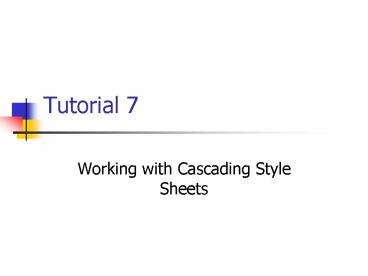Working with Cascading Style Sheets - PowerPoint PPT Presentation
1 / 55
Title:
Working with Cascading Style Sheets
Description:
Style: 'A rule that defines the appearance of an element in a document. ... Length and percentage values can be negative which causes a hanging indent. ... – PowerPoint PPT presentation
Number of Views:50
Avg rating:3.0/5.0
Title: Working with Cascading Style Sheets
1
Tutorial 7
- Working with Cascading Style Sheets
2
Style / Style Sheet
- Style A rule that defines the appearance of an
element in a document. - Style Sheet The collection of styles for a web
page or web site.
3
Cascading Style Sheets
- CSS was developed by the World Wide Web
Consortium. - First standard released in 1996.
- Designed to augment HTML, not replace it.
4
Browser Support for CSS
- Internet Explorer CSS introduced in version
3.0. - IE probably provides the best support but still
has bugs - Netscapes support spotty.
- No browser is fully CSS2-complaint at this point
in time.
5
Web Sites with Info on CSS
6
Style Types
- Inline Styles Styles are added to each
individual tag within the HTML file. The style
affects that particular tag, but does not affect
other tags in the document. - Embedded or Global Styles A style is applied to
the entire HTML file. - Linked or External Style Sheets Text file
containing the style declaration. HTML file is
linked to the separate text file.
7
What style type to choose
- Inline Style If you need to format just a
single section in your web page. - Embedded or global style If you need to modify
all instances of a particular element (say, all
H1 headers) in a web page. - Linked style sheet If you need to control the
style for an entire web site.
8
Inline Styles
- Syntax
- lttag STYLEstyle declarationsgt
- Tag is the name of the tag, ie H1, P, etc.
- Style declarations are the styles you define
for that particular tag. - Style declaration must be enclosed in double
quotes.
9
Style Declarations
- A style declaration consists of attribute names
that control features followed by a colon and
then the attributes value. - Multiple attributes can be used as long as they
are separated each one by a semicolon - Attribute1value1 attribute2value2
10
Creating an Embedded Style
- Syntax
- ltSTYLE TYPEstyle sheet languagegt
- style declarations
- lt/STYLEgt
- Style sheet language identifies the type of style
language used in the document. - Most common language (and the default) is
text/css
11
Selectors and Declarations
- Style declarations with the ltSTYLEgt tags must use
the following syntax - selector attributevalue1 attribute2value2
- Selector identifies the element and the
attributes and values within the curly brackets
indicate the types applied to all occurrences of
that element.
12
Grouping Selectors
- The same declaration can be applied to a group of
selectors by including all of the selector names
separated by commas. - Syntax
- ltSTYLEgt
- H1, H2, H3 colorgold font-familysans-serif
- lt/STYLEgt
13
External Style Sheet
- Create a blank text document
- Insert style declarations
- Save as .css
- For each HTML file that style will apply, insert
following in the ltHEADgt section - ltLINK REFURL RELrelation_type
TYPElink_typegt - URL is the URL or file name of the style sheet
- Relation_type equals stylesheet
- Link_type equals text/css
14
Resolving Style Precedence
- Web browsers determine how to apply various
styles in the event of a conflict in the
following order - An inline style has precedence over any embedded
style and over any external style sheet - An embedded style has precedence over an external
style sheet. - An external style sheet has precedence over the
internal style rules set by the web browser. - Any style attributes left undefined by an inline
style, an embedded style, or an external style
sheet are left to the web browser.
15
Setting Font and Text Attributes
- CSS works with two types of font faces.
- Specific font is a font such as Arial, Garamond
or Times New Roman that is actually installed on
the users computer. - Generic font is a general description of a font
type.
16
Five Generic Font Types
- Serif
- Sans-serif
- Monospace
- Cursive
- Fantasy
17
Pros and Cons of Specific and Generic Fonts
- With generic fonts you cannot be sure which
specific font the web browser will ultimately use
to display your text. - It is better to use a Specific font.
- When using a Specific Font, give the Web Browser
several to choose from and end the list with a
Generic Font name which will used only in as a
last resort if none of the Specific Fonts are
found.
18
Style Declaration Syntax
- BODY font-family Times Roman, Century
Schoolbook, serif - Tells browser to display body text in a Times
Roman font. If this font is not available on the
users machine, the browser will look for Century
Schoolbook and if that font is missing, will use
whatever serif font is available.
19
Managing Font Size
- In CSS, you use the font-size attribute to manage
font sizes. There are four ways of expressing the
value of this attribute - As a unit of length
- Using a keyword description
- As a percentage of the parent element
- Using a keyboard expressing the size relative to
the parent element
20
Absolute Units
- Absolute units Define the font size based on a
standard unit of measurement. Size values can be
whole numbers (0, 1, 2) or fractions (0.5, 1.6,
3.9). - You can use the the following units
- mm (millimeter)
- cm (centimeter)
- in (inch) H1 font-size 0.5in
- pt (point) H1 font-size 36pt
- pc (pica) H1 font-size 3pc
21
Relative Units
- One that express the font size relative to the
size of a standard character. - There are two standard typesetting characters
- Em unit is equal to the width of the capital
letter M in the default font used by the
browser - Ex unit is equal to the height of a small x in
the default font.
22
EM and EX Units
- Scalable in that they can be used under any
monitor size or resolution and retain their
relative proportions - Syntax H1 font-size 2em
23
Pixel Unit of Measurement
- Entered with the unit abbreviation px
- Smallest display element on your computer
monitor. - Syntax
- H1 font-size 20px
24
Font Size as a Percentage of Parent Tag
25
Letter Spacing
- To control space between individual letters, use
letter-spacing attribute - letter-spacing size
- Size can have a value of normal which allows
browser to determine the letter spacing based on
the font being used or - Value can be expressed inches, millimeters,
centimeters, em units, etc.
26
Line Height
- Used to modify the vertical space between the
lines of text. - Line-height specifies the minimum distance
between the baseline of the adjacent lines. - Syntax
- Line-heightsize
- Size is either a specific length, a percentage of
the font size or a number representing the ratio
of the line height to the font size.
27
Example of Line-Height
28
Word Spacing
- Used to define the space between individual
words - Syntax
- word-spacingsize
- Size is the space between individual words.
29
Aligning Text
- Text align attribute is used to align text
horizontally or vertically. - Syntax
- text-alignalignment
- Alignment can be left, center, right or justify.
- Setting text to justify stretches the text,
extending it from the left to the right margin - Not all browsers interpret justify in the same
way Some will ignore this value altogether
30
Values of Vertical Alignment Attribute
31
Examples of Vertical Alignment Values
32
Indenting Text
- CSS allows indenting of first line of a
paragraph. - Syntax
- text-indentindentation
- Indentation is either the length (in either
absolute or relative units) of the indentation or
a percentage of the width of the paragraph. - Length and percentage values can be negative
which causes a hanging indent.
33
Special Text Attributes
- CSS provides three attributes for special text
effects - text-decoration
- text-transform
- font-variant
34
Values of Text-Decoration Attribute
35
Values of Text-Transform Attribute
36
Values of Font-Variant Attribute
37
Working with Color
- Color Attribute
- body colorteal
- body color008080
- body colorrgb(0, 128, 128)
- body colorrgb(0, 50 50)
38
Working with Background Images
- Background images can be applied to an entire
page or to any element on a page. - Four attributes of the background that can be
controlled are - The image file used
- How the image is repeated in the background
- Where the image is placed on the background
- Whether the image scrolls with the display window
- Syntax background-imageurl(image)
39
Controlling Tiling of Image
- To control how the image is tiled over the
background use the following syntax - Background-repeat repeat_value
- Repeat_value is either repeat, repeat-x, repeat-y
or none.
40
Values of Background-Repeat Attribute
41
Examples of Background-Repeat Values
42
Background-Position
- Used to place an image in a specific position on
the background. - Syntax
- Background-position horizontal_position
vertical_position - Horizontal_position and vertical_position can be
expressed as the horizontal and vertical distance
from the upper-left corner of the background,
using either length, percentage or one of the
following top, center, bottom, right or left.
43
Background-Position Keywords and Percentages
44
Background-attachment
- Specifies whether the image scrolls with the
element. - Syntax
- Background-attachment attach
- Attach equals scroll to allow the image to
scroll along with the background or fixed which
prevents the images from scrolling.
45
Formatting Block-Level Element Boxes
- A few of the HTML tags that can be treated as
block-level elements - The ltH1gt - ltH6gt tags
- The ltPgt tag
- The ltBLOCKQUOTEgt and ltADDRESSgt tags
- The ltUL, ltOLgt and ltDLgt List tags
- The ltBODYgt tag
- The ltHRgt tag
- The ltIMGgt tag
46
Parts of the Block-Level Element Box
- Three elements
- The margin between the box and the parent element
- The border of the box
- The padding, which is the space between the box
around the block-level element and the border.
47
Features of the Box Around a Block-Level Element
48
Controlling Margins
- Four attributes that control the size of the
margin are - margin-top the space between the top of the box
and the top margin - margin-right the space between the right side
of the box and the right margin - margin-bottom the space between the bottom of
the page and the bottom margin - margin-left the space between the left side of
the box and the left margin.
49
Setting Padding Size
- Padding is useful for relieving the crowding
around your elements. - Four attributes control the size of the padding
space - padding-top
- padding-right
- padding-bottom
- padding-left
50
Formatting the Border
- CSS provides a wide variety of attributes for
managing the box border - Not all are supported by major browsers
51
Values of Border Attributes
52
Examples of Border Values
53
Using the Float Attribute
- Normally, when your browser retrieves a web page,
it lays out all of the block-level elements, one
after another on the page, with the exact
positions determined by the elements width,
margin and padding. - CSS allows you to override the browser and place
each block-level in a specific location on the
page.
54
Floating Block-Level Element
55
Using the Clear Attribute