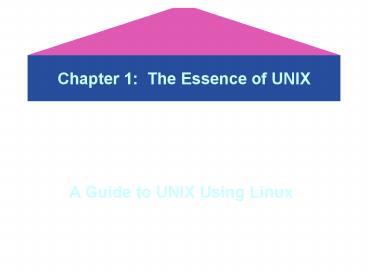Chapter 1: The Essence of UNIX - PowerPoint PPT Presentation
1 / 54
Title:
Chapter 1: The Essence of UNIX
Description:
Linux uses the freeware Bash shell as its default command interpreter ... tcsh (a freeware shell derived from the C shell) zsh (a freeware shell derived from ... – PowerPoint PPT presentation
Number of Views:352
Avg rating:3.0/5.0
Title: Chapter 1: The Essence of UNIX
1
Chapter 1 The Essence of UNIX
- A Guide to UNIX Using Linux
2
Getting Started With UNIXSection A Objectives
- After studying this lesson, you should be able
to - Define operating systems in general and the UNIX
operating system in particular - Describe Linux as it relates to UNIX
- Explain the function of UNIX shells
- Describe the options for connecting to a UNIX
system - Define the syntax used for entering UNIX commands
3
Getting Started With UNIXSection A Objectives
- After studying this lesson, you should be able
to - Use the date, cal, who, man, whatis, and clear
commands - Perform basic command-line editing operations
- Enter multiple commands on a single command line
- Recall a command from the command history
- Log on to and log out of UNIX
4
Understanding Operating Systems
- An operating system (OS) is the most important
program that runs on a computer - Operating systems enable you to store
information, process raw data, use application
software, compile your own programs, and access
all hardware attached to a computer
5
Operating System Model
6
PC Operating Systems
- A personal computer system or PC is usually a
standalone machine, such as a desktop or laptop
computer - A PC operating system conducts all the input,
output, processing, and storage operations on a
single computer
7
Common PC Operating Systems
8
Mainframe Operating Systems
- A mainframe operating system controls a mainframe
system, a large computer system with multiple
processors that conducts input, output,
processing, and storage operations for many users - Historically, mainframe systems have been popular
in large corporations and industrial computing
9
Common Mainframe Operating Systems
10
Network Operating Systems
- A computer network combines the convenience and
familiarity of the personal computer with the
processing power of the mainframe - A network lets multiple users share computer
resources and files - A network operating system controls the
operations of a server computer, sometimes called
a host computer, which accepts requests from user
programs running on other machines, called clients
11
Relationship of Servers and Clients on a Network
12
Network Operating Systems Continued
- In a centralized approach, all the users data
and applications reside on the server - This type of network is called a server-based
network - Peer-to-peer networks, which work best for small
networks, are more distributed than server-based
networks - In a peer-to-peer configuration, each system on
the network is both a server and a client
13
Introducing the UNIX Operating System
- UNIX is a multi-user, multitasking operating
system with built-in networking functions - It can be used on systems functioning as
- Dedicated serves in a server-based network
- Client workstations connected to a server-based
network - Client/server workstations connected to a
peer-to-peer network - Standalone workstations not connected to a network
14
Introducing the UNIX Operating System Continued
- UNIX is a multi-user system, which lets many
people simultaneously access and share the
resources of a server computer - A multitasking system lets one user execute more
than one program at a time - UNIX is also a portable operating system
15
Introducing the UNIX Operating System Continued
- Its portability means it can be used in a variety
of computing environments - UNIX runs on a wider variety of computers than
any other operating system - It also runs on the Internet, regulating popular
programs such as File Transfer Protocol (FTP), an
Internet protocol used for sending files and
Telnet, an Internet terminal emulation program
16
A Brief History of UNIX
- A group of programmers at Bell Labs originally
developed UNIX in the early 1970s - Bell Labs distributed UNIX in its source code
form, so anyone who used UNIX could customize it
as needed - Eventually, two standard version of UNIX evolved
- ATT produced System V
- University of California at Berkeley developed BSD
17
UNIX Concepts
- Microsoft DOS and Microsoft Windows adopted
original UNIX design concepts, such as the idea
of a shell--an interface between the user and the
operating system--and the hierarchical structure
of directories and subdirectories - The kernel is the base operating system, which
interacts directly with the hardware and services
the user programs
18
Layers of a UNIX System
19
UNIX Concepts Continued
- The kernel is only accessible through kernel
mode, which is reserved for the system
administrator - This prevents unauthorized commands from invading
the foundation layer or the hardware that
supports the entire UNIX structure - User mode provides access to higher layers where
all application software resides
20
Linux and UNIX
- Linux is a UNIX-like operating system
- Linus Torvalds, who released it to the public,
free of charge, in 1991, originally created Linux - Linux offers all the complexity of UNIX at no
cost - You can install Linux on your PC where it can
coexist with other operating systems, and test
your UNIX skills
21
Introducing UNIX Shells
- The shell is a UNIX program that interprets the
commands you enter from the keyboard - UNIX provides several shells, including the
Bourne shell, the Korn shell, and the C shell - Steve Bourne at ATT Bell Laboratories developed
the Bourne shell as the first UNIX command
processor
22
Introducing UNIX Shells Continued
- The Korn shell includes many extensions, such as
a history feature that lets you use a keyboard
shortcut to retrieve commands you previously
entered - The C shell is designed for C programmers use
- Linux uses the freeware Bash shell as its default
command interpreter
23
Shells Relationship to the User and the Hardware
24
Choosing Your Shell
- You choose a shell when the system administrator
sets up your user account - Most users choose the Bash shell, although you
can choose any of these - Bourne
- Korn
- C shell
- Bash
- tcsh (a freeware shell derived from the C shell)
- zsh (a freeware shell derived from the Korn shell)
25
Switching from Shell to Shell
- After you choose your shell, the system
administrator stores your choice in your account
record, and it becomes your assigned shell - UNIX uses this shell any time you log on
- However, you can switch from one shell to another
by typing the shells name (such as tcsch, bash,
or zsh) on your command line
26
Choosing User Names and Passwords
- Decide on a name you want to use to identify
yourself to the UNIX system, such as aquinn - UNIX recognizes only the first eight characters
of a user name, so choose a user name with eight
or fewer characters - You must also choose a password, which must
contain five or more characters - You can log on to any UNIX or Linux system as
long as you have a user account and password on
the host (server) computer
27
Choosing User Names and Passwords Continued
- To use this book and the hands-on tutorials, you
must connect to and establish an account on a
UNIX or Linux system using one of these methods - Through a Telnet connection to a remote computer
- As a client on a UNIX client/server network
- As a peer on a peer-to-peer local-area network in
which each computer has the Linux operating
system installed - On a standalone PC that has the Linux operating
system installed - Through a log-on terminal, such as a Wyse
terminal, connected to a communications port on a
UNIX host
28
Connecting to UNIX Using Telnet
- Telnet is a terminal emulation program for the
Internet - Each computer on the Internet has an Internet
Protocol (IP) address - An IP address is a set of four numbers separated
by periods, such as 172.16.1.61 - Most systems on the Internet also have a domain
name such as Lunar.campus.edu
29
Logging On to UNIX
- After you connect to a UNIX system, you must log
on by entering your user name and password - For security reasons, the password does not
appear on the screen as you type it
30
Entering Commands
- UNIX is case-sensitive, that is, it distinguishes
between uppercase and lowercase letters, so that
John differs from john - You type most UNIX commands in lowercase
- You must know a commands syntax to enter I
properly - Syntax refers to a commands format and wording,
as well as the options and arguments you can use
to extend and modify its functions
31
The date Command
- Use the UNIX date command to display the system
date, which the system administrator maintains - Because the date and time on a multi-user system
are critical for smooth processing, only the
system administrator can change the date
32
Example of cal Command (full year-Julian dates)
33
Example of cal Command (July 1776)
34
The who Command
- In a multi-user system, knowing who is logged on
to the system may be helpful - Use the who command to see who is using the
system and their current location
35
Command-line Editing
- Shells support certain keystrokes for performing
command-line editing - For example, Bash (which is the default Linux
shell) supports the left and right arrow keys,
which move the cursor on the command line - Not all shells support command-line editing in
the same manner
36
Multiple Command Entry
- You may type more than one command on the command
line by separating each command with a
semicolon() - When you press Enter, UNIX executes the commands
in the order you entered them
37
Command-line Editing Continued
- The clear Command
- You can use the clear command to clear your
screen it has no options or arguments - The Command-line History
- You can access the command history with the up
and down arrow keys - Pressing the up arrow key once recalls the most
recently used command - Each time you press the up arrow key, you recall
an older command
38
The man Program
- For reference, UNIX includes an online manual
that contains all commands, including their
options and arguments - The man program in UNIX displays this online
manual, called the man pages, for command-line
assistance
39
Man Pages List the Following Items
- Name the name of the command and a short
statement describing its purpose - Synopsis a syntax diagram showing the usage of
the command - Description a more detailed description of the
command than the name item gives - Options a list of command options and their
purposes - See Also other commands or man pages that
provide related information - Bugs a list of the commands known bugs
40
Manual Page
41
The whatis Command
- Sometimes you find that the man pages contain
more information than you want to see - To display a brief summary of a command, use the
whatis command - The whatis command shows only the name and brief
description that appears near the top of a
commands man page - The whatis command relies on information stored
in a database
42
Logging Out of UNIX
- Logging out ends your current process and
indicates to UNIX that you are finished - How you log out depends on the shell you are
using - For the Bourne, Korn, or Bash shells, type exit
on the command line or press CtrlD - In the C shell, type logout on the command line
43
Roles of the System Administrator and Ordinary
Users Section B Objectives
- After completing this lesson, you should be able
to - Discuss the role of the system administrator
- Identify the system administrators and the
ordinary users command prompts - Change your personal password
- View files on your screen using the cat, more,
less, head, and tail commands - Redirect output to a file
44
Understanding the Role of the UNIX System
Administrator
- The system administrator manages the system by
adding new users, deleting old accounts, and
ensuring that the system performs services well
and efficiently for all users - Ordinary users are all other users
- The system administrator is also called the
superuser, because the system administrator has
unlimited permission to alter the system
45
Understanding the Role of the UNIX System
Administrator Continued
- The system administrator has a unique user name
root - The system administrator owns the root account,
which means no one else can be assigned to that
account - The password for the root account is
confidential only the system administrator and a
back-up person know it
46
The System Administrators Command Line
- While ordinary users type their commands after
the (dollar sign) command prompt, the system
administrators prompt is the (pound) symbol - The UNIX system generates a default setting for
the command prompt for the system administrator
in the following format - root_at_hostname
47
The Ordinary Users Command Line
- The (dollar sign) is traditionally associated
with ordinary users - The UNIX system generates a default setting for
the command prompt for ordinary users in the
following format - user name_at_hostname
48
Changing Passwords
- The password, on the other hand, is confidential
and secures your work on the system - You can change your password, if necessary, by
using the passwd command - UNIX lets you change your password only if the
new one differs from the old password by at least
three characters the password has more than five
characters, including at least two letters and
one number and the password is different from
your user name
49
Viewing Files Using the cat, more, less, head,
and tail Commands
- Three UNIX commands let you view the contents of
files cat, more, and less - The more and less commands display a file, one
screenful at a time, while the cat command
displays the whole file at once - Two other commands, head and tail, let you view
the first few or last few lines of a file - You can also view another file in the /etc
directory called Termcap
50
Redirecting Output
- In UNIX, the greater than sign () is called the
redirection symbol - You can use the redirection symbol to create a
new file or overwrite an existing file by
attaching it to a command that produces output - You can also use the redirection symbol with the
cal command to save a calendar in a text file - You can also use the cat command to create files
from information you type at the keyboard
51
Chapter Summary
- The operating system is the most fundamental
computer program - A server-based network is centralized
- All the users data and applications reside on
the server, which is secured, maintained, and
backed up by the system administrator - The UNIX operating system is a multi-user system
that lets many people access and share the
computer simultaneously
52
Chapter Summary Continued
- UNIX systems may be configured as dedicated
servers in a server-based network, client
workstations in a server-based network,
client/server workstations in a peer-to-peer
network, or standalone workstations connected to
no network - The concept of the layered components that make
up an operating system originated with UNIX - Linux is a UNIX-like operating system that you
install on your PC
53
Chapter Summary Continued
- Linux coexists with other operating systems such
as Windows and MS-DOS - In UNIX, you communicate with the operating
system programs through an interpreter called the
shell, which interprets the commands you enter
from the keyboard - In UNIX, the system administrator sets up
accounts for ordinary users - To set up your account and to protect the privacy
and security of the system, you select and give
the system administrator your user name and
password
54
Chapter Summary Continued
- The commands you type to work with UNIX have a
strict syntax that you can learn by referring to
the online manual called the man pages - Most shells provide basic command-line editing
capabilities and keep a history of your most
recently used commands - You can use the view commands to view the
contents of files - Use the cat command to create a file by typing
information from the keyboard