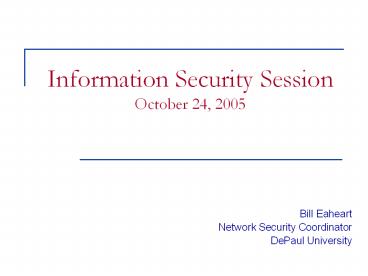Information Security Session October 24, 2005 - PowerPoint PPT Presentation
1 / 13
Title:
Information Security Session October 24, 2005
Description:
Step Six: Run a Weekly Virus Scans of your Entire Computer. Step Seven: Run and Update a Spyware Removal Program ... Free, vulnerability assessment tool for ... – PowerPoint PPT presentation
Number of Views:85
Avg rating:3.0/5.0
Title: Information Security Session October 24, 2005
1
Information Security SessionOctober 24, 2005
- Bill Eaheart
- Network Security Coordinator
- DePaul University
2
Top Ten List
- Install Operating system Updates and Patches
- Install Anti-Virus and Spyware Protection
- Use a Host Based Firewall
- Create a strong password
- Use caution when opening email attachments
- Never share personal information
- Do not respond to Spam
- Back up Files
- Do not Share Folders
- Use a Spyware program
3
Securing Windows
- Basic Steps to Secure your Machine
- Step One Enable a personal firewall
- Step Two Download Install AntiVirus
- Step Three Run Windows Update
- Step Four Configure Windows for Automatic
Updates - Step Five Secure Your Accounts and Passwords
- Step Six Run a Weekly Virus Scans of your
Entire Computer - Step Seven Run and Update a Spyware Removal
Program - Step Eight Disable or Set password for File
Shares - Step Nine Run Microsoft Baseline Security
Analyzer
4
Personal Firewalls
- A personal firewall is a software-based filter
between your computer and the outside world that
is installed on your computer to protect it from
unauthorized access by other external users. - Personal firewalls are configurable to specify
which incoming and outgoing programs, ports, and
IP addresses can be accessed. - Windows XP
- Internet Connection Firewall (ICF)
- http//www.microsoft.com/windowsxp/using/security/
internet/sp2_wfintro.mspx - Inspects only incoming traffic
- Commercial/Free Products
- Sygate Personal Firewall
- ZoneAlarm
- Tiny Personal Firewall
- Norton Personal Firewall
- BlackIce PC Protection
5
How does a firewall work?
- Each machine on the Internet is assigned a unique
address called an IP address. - Computers have addresses referred to as IP
addresses - Allows computers to talk to each other
- Tells your computer where you want to send
traffic - Example 140.192.65.25
- Ports A server machine makes its services
available to the Internet using numbered ports - Tells your computer what service you want
- Web Server Port 80
- Internet Communication
- Similar to postal envelopes
- Instead of postal address and zip codes ? IP
addresses and Port number - Connecting to a web server
- Where do I want to go ? www.cnn.com (DNS easy
for people to remember) - What is the IP Address ? 64.236.16.20
- What service do I want ? Port 80 (web server)
6
How does a firewall work?
- Computers have services running even your work
or home PC - A firewall inspects all traffic coming or leaving
your computer - Use a set of rules to determine if it should
allow the traffic to pass - In many cases you just need to install or enable
the firewall application
7
Why is a firewall important?
- Scanning logs Wed Mar 19 001523 CST
2005Number of scans 523,264 - Destination Ports
- Total Port
198602 445 Windows - 112389 139 Windows
- 88258 1433 MS-SQL -
slammer worm 82404 80 Web
Server - 18390 135 Windows
8
What a Firewall Can Do
- A firewall can be selective about what it lets
through and what it blocks. - The firewall inspects all incoming traffic and
on some firewall applications it can inspect
outgoing traffic as well - Based on the setup and rules the firewall
determines if the packet should be blocked or
transmitted - Some applications send notifications to the user
with options - Denying the program or traffic
- Allowing it just this one time. You will be asked
again the next time it wants to use the network. - Allowing it forever more. You will not be asked
again the next time it wants to use the network. - What do you do if you received a notification
that traffic has been blocked - Firewall has blocked the harmful traffic
9
What a Firewall Cannot Do
- Be aware of a false sense of security
- Firewalls are limited in protecting your computer
- Do Firewalls Prevent Viruses, Worms or Malware?
- NO!!
- Some firewalls can prevent malware from accessing
the internet if your computer is infected your - Majority of all malware is received through
e-mail, file sharing (like Kazaa or Gnutella) or
through direct download of a malicious program - Firewalls can't prevent this
- Common Sense and Caution
- Operating System patches and security fixes
- Anti-Virus software
- Spyware software
10
Windows Update
- Microsoft provides security patches and updates
- Check for updates at least once per month
- Security fixes released on the second Tuesday of
each month - Manual Update
- Open Internet Explorer ? http//windowsupdate.micr
osoft.com - Windows Automatic Updates makes this easy
- Start ? Control Panel ? Automatic Updates
- DePaul makes it even easier
- Software Update Services (SUS) server
11
Automatic Windows Update
12
Microsoft Security Analyzer
- Microsoft Baseline Security Analyzer
- http//www.microsoft.com/technet/security/tools/mb
sahome.mspx - Free, vulnerability assessment tool for the
Microsoft platform - Download Software
- Installation Wizard
- Scan your computer
13
The End!
- Thank you
- Any questions
- weaheart_at_depaul.edu