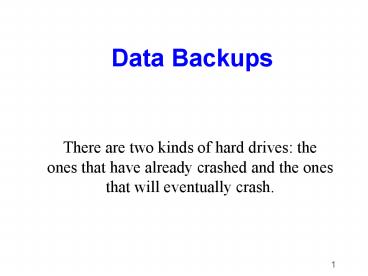Data Backups - PowerPoint PPT Presentation
1 / 21
Title:
Data Backups
Description:
The archive bit indicates if the file is new/modified since the last Normal or ... Generally, prepares Disaster Recovery Disks which must be updated when system ... – PowerPoint PPT presentation
Number of Views:4143
Avg rating:3.0/5.0
Title: Data Backups
1
Data Backups
- There are two kinds of hard drives the ones that
have already crashed and the ones that will
eventually crash.
2
Murphys Law
- There are two kinds of hard drives
- the ones that have already crashed and
- the ones that will eventually crash
- Another form
- The question is not whether your hard disk will
crash. The question is when? - Backing Up your data is protection against hard
disk failure.
3
Protection Methods
- Back up your Data!
- Backup Methods
- Back up System Files
- Make an Emergency Disk
- Power Protection
- Cooling
- Virus Protection
- Stay Current
- Keep it clean
4
Backup Defined
- Backup is a process where files on a server or
workstation drive are copied and stored on a
reliable form of media (e.g., tape).
5
Terminology
- Archive Bit A file can only be in two states
either it has been backed up or it is a new or
modified file. The archive bit indicates if the
file is new/modified since the last Normal or
Incremental backup or if it has been backed up. - Restore A process by which data that has been
backed up to tape is returned to disk.
6
Terminology
- Permanent Backup A backup that is intended to
never be overwritten. - Overwrite When performing a Backup operation,
choosing Overwrite will start the backup at the
beginning of the tape, and will replace the data
on the tape with the data being backed up. - Copy Backup Backs up all selected files, but does
not affect the files backup status (does not
reset the archive bit).
7
Backup System Components
- Media
- Floppy Disk
- Hard Disk
- CD-R, CD-RW
- Tape (DAT vs. DLT)
- Magneto Optical (Bernoulli), Jazz, ZIP, others
- Hardware (Drives, Autoloaders)
- Interface (SCSI, EIDE, USB, Parallel Port)
- Software (Standalone, Network based)
- Network (Remote Backup)
8
Types of Backup
- Full Backup
- Incremental Backup
- Differential Backup
- Full Copy Backup
9
Full Backup
- A Full Backup includes all files on your
drive(s). The Archive Bit is reset. - Advantages
- Files are easy to find - Since full backups
include all data on your hard drive, you don't
have to search through several tapes to find the
file(s) you need to restore. If you should need
to restore the entire system, all of the most
current information would be found on the last
backup tape. - Disadvantages
- Redundant backups - Since most of the files on
your system rarely change, each backup following
the first is mostly a copy of what has already
been backed up. - Full backups take longer to perform - Can be very
time consuming.
10
Incremental Backup
- An Incremental backup includes files that were
created or changed since the last backup. The
Archive Bit is reset. - Please be aware that any process which changes
the Archive Bit, can impact on Incremental or
Differential Backups. These can include backup
by other devices, backup with Microsoft Backup to
floppy, Xcopy, MSDOS Backup, etc. - Advantages
- Better use of media - Only files that were
created or changed since the last backup are
included, so there is much less data storage
space required. - Less time required - It only backs up the files
that have been modified since the last backup. - Disadvantages
- Multiple tapes needed for restore - The files can
be spread over all the tapes in use since the
last full backup. You may have to search several
tapes to find the file you wish to restore.
11
Differential Backup
- A Differential Backup includes all files that
were created or modified since last Full backup.
The Archive Bit is not reset. - Please be aware that any process which changes
the Archive Bit, can impact on Incremental or
Differential Backups. These can include backup
by other devices, backup with Microsoft Backup to
floppy, Xcopy, MSDOS Backup, etc.
12
Differential Backup
- Advantages
- Less Time--This method requires much less time
than a Full backup. - More Efficient Restore - You would have a maximum
of two tape sets to perform a full restore, the
last Full backup and the last Differential backup
tapes. - Disadvantages
- Longer and longer time needed - The amount of
data backed up each day following the Full backup
gets larger and larger each day. Example, if the
Full backup was done on Friday then Wednesday's
Differential backups would have the data that was
backed up on the Monday tape and on Tuesday's
tape plus whatever was changed or created on
Wednesday. - Redundant backups - Each days backup would store
much of the same information plus the latest
information added or created since the last Full
Backup.
13
FULL COPY BACKUP Instead of FULL BACKUP
- A Full Copy Backup includes all files on your
drive(s). The Archive Bit is not reset. - Note This feature may not be available in some
versions of backup software. - If a Full Copy is performed, Incremental and
Differential backups are not possible since Full
Copy does not reset the Archive Bit. - Usage A Full Copy is useful in peer-to-peer
networking environments. In some cases, when
attempting a Full Backup in a peer-to-peer
environment you may experience random lockups.
This is due to the reset of the Archive Bit in a
shared environment. By doing a Full Copy Backup,
the Archive Bit is not touched and no lockups are
encountered.
14
Backup Process for Servers/Workstations
- How to set up the backups so as not to limit the
server? - When backups are run?
- How to keep users informed?
15
Backup Considerations
- What are you backing up? Server and/or
Workstations - How often do you want a backup?
- Full vs. Incremental vs. Differential vs. Partial
16
Partial Server Backup
- Partial Server Backup does just the directories
you specify. - You need to decide how often you want a FULL
backup regardless of what you do nightly. - When can you start the backup without interfering
with production? This determines how many
machines can be backed up in a day.
17
Workstation Backup
- Individual backups of each workstationIs this
practical? How often does the software on a
workstation change? How long will it take to get
a baseline of EVERY workstation? Should you just
do particular ones? What criteria should you use?
- Hardware Size, speed, number of tapes/disks,
controllers - Software Ability to do full, incremental,
differential backups capable of changing setup
daily setup once - continue forever how much
effort to maintain
18
History
- How often are you cycling tapes? Think of it in
terms of "WEEKS", not days. - How many weeks worth do you want to store?
- Where do you store them?
- Do you need to keep a baseline of the file server
away from the area? - Have your DRP ready and practised
19
Client Server Software Systems for Backup
High-end Tape Backup Drive
File Server
Database Server
Backup Client for Windows NT Server
Backup Client for Novell Netware Server
Backup Server Running on Red Hat Linux
Backup Client for MS-DOS
Backup Client for Windows 95
Backup Client for Linux
Backup Client for SCO UNIX
Backup Client for Windows NT 4.0
Backup Client for Mac OS
20
Enterprise Backup Software
- ArcServe from Computer Associates
- Backup Exec from Seagate
- Others
21
Disaster Recovery System
- Combines the most recent available backup with
some utility software to restore the system with
the minimum effort - Generally, prepares Disaster Recovery Disks which
must be updated when system configuration changes