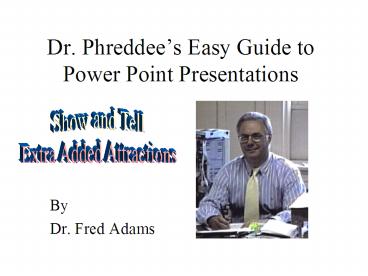Dr. Phreddees Easy Guide to Power Point Presentations - PowerPoint PPT Presentation
1 / 20
Title:
Dr. Phreddees Easy Guide to Power Point Presentations
Description:
... use the tools to set your font, color scheme and/or design, ... Print Options-Handouts. Print Options- Notes Pages and Outline Views. Notes Pages Printout ... – PowerPoint PPT presentation
Number of Views:43
Avg rating:3.0/5.0
Title: Dr. Phreddees Easy Guide to Power Point Presentations
1
Dr. Phreddees Easy Guide to Power Point
Presentations
- By
- Dr. Fred Adams
2
In a Hurry?The Quick Presentation
- You can generate a presentation in record time by
starting a new one from the opening menu. Select
the slide youll be using the most often from the
new slide selection menu and open it.
3
The Quick Presentation
- Next, select your color scheme, font, and/or
color scheme as explained in Section !. - Before you type in to the slide, go to the SLIDE
SORTER MENU
4
The Quick Presentation
- First, open the FORMAT menu from the overhead
toolbar and use the tools to set your font, color
scheme and/or design, background, and bullets.
If you have a common title for the slides, type
it in. Once you have the slide formatted, go to
the SLIDE SORTER view.
5
The Quick Presentation
6
The Quick Presentation
7
The Quick Presentation-Outline View
Promote Demote
8
The Quick Presentation
- The Outline view will also permit you to type in
bulleted text alongside illustrations or graphs
or type into the two-column text format the same
as bulleted text slides. To add graphics or
insert a slide that has a full-sized chart or
picture, go to SLIDE SORTER VIEW, click between
slides to put the cursor icon where you want it,
and click the NEW SLIDE button.
9
Quick Presentations - Scanning
- \Pasted textfont size determined by a slash mark
typed on the slide before pasting - Pasted textformatting error (tab) correctible as
shown below - Pasted text corrected by the use of the PROMOTE
button in the toolbar
10
Saving a Special Font
11
Print Options
- Slides
- Handouts
- Notes
- Outline View
12
Print Options-Handouts
13
Print Options-Notes Pages and Outline Views
Notes Pages Printout
Outline View Printout
14
Action Buttons
Home Help
Custom Previous Next Return
Information End Beginning Video
Document Sound
15
Action Buttons
16
Action Buttons-Action Settings
17
Action Settings-Inserted Objects
18
Action Settings
19
Linking to Document Files or Web Pages
20
A Final Word
- What weve covered in these instructions is by
no means all that you can do with Microsoft Power
Point. As you continue to use the software,
youll discover shortcuts and tricks of your own.
If you have questions, feel free to e-mail me
at fca1_at_psu.edu, and if you have some tricks of
your own to share, Id be happy to read about
them. Have fun. - Dr. Fred Adams