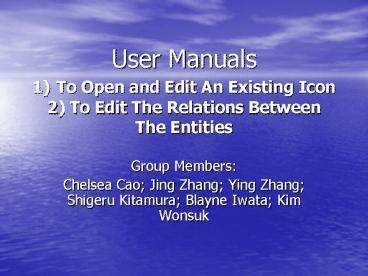User Manuals 1 To Open and Edit An Existing Icon 2 To Edit The Relations Between The Entities - PowerPoint PPT Presentation
1 / 10
Title:
User Manuals 1 To Open and Edit An Existing Icon 2 To Edit The Relations Between The Entities
Description:
User Manuals. 1) To Open and Edit An Existing Icon. 2) To Edit The Relations ... User ... steps of 1 to 6 from the User Manual-1 (To Open and Edit An existing ... – PowerPoint PPT presentation
Number of Views:79
Avg rating:3.0/5.0
Title: User Manuals 1 To Open and Edit An Existing Icon 2 To Edit The Relations Between The Entities
1
User Manuals1) To Open and Edit An Existing
Icon2) To Edit The Relations Between The Entities
- Group Members
- Chelsea Cao Jing Zhang Ying Zhang Shigeru
Kitamura Blayne Iwata Kim Wonsuk
2
User Manual 1- To Open and Edit An Existing Icon
- 1). Use the JBuilder to open an existing file.
- 2). From the toolbar, click on the green arrow
, a menu will be displayed as
3
User Manual - 1
- 3). Choose the rule editor by pointing and
clicking on the words (the one you choose will be
highlighted). - The rule editor will open a new small window
with a menu of
4
User Manual - 1
- 4). Choose the Open Rule by clicking on the
OpenRue button. - The computer will then open another new small
window. - 5). Choose the file ERA, then click on the Open
button. - 6). Choose the file University_structure, then
click on the Open button. - The computer will open another new window
called ERA RuleEditor.
5
User Manual - 1
- 7). Click on the black down arrow at the
top right corner of the window. A list will be
pulled down with - 8). Choose any one you want to open or edit by
clicking on the word. - For example Faculty
6
User Manual - 1
- 9). Click on big the button I .
- The computer will open a new window called
Icon Editor. - 10). Change or edit by using all the functions
buttons and tools as you want. - 11). When you are done with the changes, click on
the button OK at bottom of the current window. - The program will pop up a message telling you
The XML rules has been updated.
7
User Manual - 1
- 12). Click the button OK , and you are done.
8
User Manual 2- To Edit The Relations Between
The Entities
- 1). Repeat the steps of 1 to 6 from the User
Manual-1 (To Open and Edit An existing icon). - 2). Under the button EditRelation(s) , will
display all entities that already existed in the
file. Choose the one you would like to edit by
click on the name of the entity, then entity you
had chosen will be highlighted.
9
User Manual - 2
- 3). Click on the button Edit Relatio , a new
window called Relation Editor will pop out. - 4). Change the relation, when you finish, click
on the SAVE button at bottom of current window
to same the changes.
10
The End
Thank you!