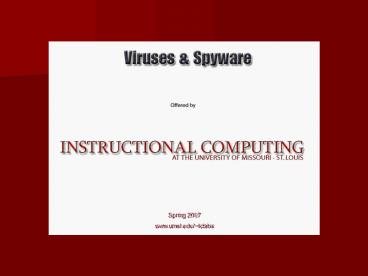Virus and SpyWare - PowerPoint PPT Presentation
1 / 31
Title:
Virus and SpyWare
Description:
Some that we recommend are Ad-aware, Spybot - Search and Destroy, CWShreder, and ... Ad-Aware Clean Objects. When you clean objects they go to the Quarantine. ... – PowerPoint PPT presentation
Number of Views:54
Avg rating:3.0/5.0
Title: Virus and SpyWare
1
Spring 2007 www.umsl.edu/iclabs
2
Definitions
- Virus
- A virus is a piece of computer code that attaches
itself to a program or file so it can spread from
computer to computer, infecting as it travels.
Viruses can damage your software, your hardware,
and your files. - Worm
- A worm generally spreads without user action and
distributes complete copies (possibly modified)
of itself across networks. A worm can consume
memory or network bandwidth, thus causing a
computer to stop responding.
3
Definitions (cont)
- Spyware
- Spyware is any technology that aids in gathering
information about a person or organization
without their knowledge. It Can overload your
system and shutdown other services. - Tojan Horse
- Computer program that appears to be useful
software, but instead compromises your security
and causes a lot of damage.
4
How Do We Get Them
- Opening Email
- Visiting Web Sites
- Installing Software
- Just having a Computer on a Network
5
How Do You Protect Yourself
- Educate Yourself
- AntiVirus Programs
- Patching and Updating
- AntiSpyware Programs
6
Education
- Dont open emails that looks fishy
- Dont visit bad websites
- Only install software from Trusted vendors
- Scan files before opening them
- Visit websites like Microsoft, Symantec, and
Apple to get informed of new security alerts.
7
AntiVirus Programs
- We use Symantec AntiVirus
- It should be installed on all systems on campus.
- It is also available for personal use at home.
- You can download the latest version at
- www.umsl.edu/norton
8
Norton Antivirus
- Start Programs Symantec Security Client
Symantec AntiVirus
9
Norton Antivirus Update
- After Clicking Live Update
- This goes out to Symantec and pulls the most
recent updates from their servers. - For campus computers, this is done automatically
for you, and you do not normally need to do this.
10
Norton Antivirus Auto Update from Home
- In Symantec Antivirus
- File menu Schedule Updates
- Check the box to Enable.
- Click the Schedule Button to choose a Time.
11
System Auto-protect
- The most important component of Symantec
- It keeps your system protected when you perform
tasks. - Configure menu File System auto-protect
12
Scanning Your System
- Scanning looks for problems that may already
exist on you system - Scan menu Computer choose the Drives to Scan
13
What Happens when a Virus is Detected
- A popup message will appear on screen
- It tells the file, location, and action taken.
- Action should be cleaned, quarantined, or
deleted. That means it is working. - For any other action like none taken call the
helpdesk.
14
Patching and Updating
- One of the best things that you can do to protect
your system is to Patch it. - Most people believe that their system got
infected because of a failed AntiVirus product,
but they are wrong. - Most infected systems become infected because of
poorly patched systems. - Patching is a simple, easy, and free way to
protect your system.
15
How you patch a system
- To do it manually, use the windows update Icon on
your start menu. - To do it automatically got to Start Settings
Control panel and choose Automatic Updates.
16
How We as a Campus Patch
- Labs and Classrooms are patched automatically by
a system called Software Update Services the day
after a patch is released and tested. - Nothing else is needed.
- Faculty and Staff Systems that belong to the
UMSL-USERS Domain are patched by SMS as soon as
they have written and tested the package. - It is still a good idea to patch yourself.
17
AntiSpyware Programs
- Spyware is typically placed on your system by
visiting websites and installing software. - Typical signs that you have spyware
- You have a lot of popup windows when visiting the
web or just logging on to your system. - Your homepage has changed to a different site.
- You notice a major drop in system performance.
- Your antispyware or antivirus utility stops
working. - You go to search for things and your search page
has changed. - New Items appear in your favorites.
- In many cases there are no signs and it is
running silently recording your actions.
18
Protect Yourself from Spyware
- Use a popup blocker like Google Toolbar, or the
one that comes with FireFox and Internet
Explorer. - Install AntiSpyware utilities.
- Some that we recommend are Ad-aware, Spybot -
Search and Destroy, CWShreder, and Symantec
Antivirus 10. - These can be found for free at
- http//www.lavasoftusa.com/
- http//www.safer-networking.org/en/download/index.
html - http//www.majorgeeks.com/download4086.html
- These programs are not provided to you by the
University and are free for anyone to download
for personal use.
19
Spybot Search and Destroy
20
Spybot - Updating
- Always Update the software before scanning or
immunizing the system.
21
Spybot - Immunize
- Immunizing the system protects it from getting
certain types of Spyware.
22
Spybot - Scanning
- Click the Search and Destroy Button to scan the
system. - This will clean off existing Spyware.
23
LavaSofts Ad-Aware
24
Ad-Aware - Update
- Use the Check for Updates Link on the Main screen
or the Web update Button.
25
Ad-Aware - Scanning
- Click the Scan Now Button
- Choose to do a Full System Scan
26
Ad-Aware Scan Results
- You will get Critical Objects (Clean)
- You will get Negligible Objects (Can Leave Alone)
- Mostly MRU (Most Recently Used)
27
Ad-Aware Clean Objects
- When you clean objects they go to the Quarantine.
- You can leave them or delete them.
28
CWShredder
- Only Cleans spyware from Cool Web Search
29
Questions???
30
Attention !!!
- Duplex Printing is now available on our labs.
31
Additional Information
- http//www.micros.umsl.edu
- The Microcomputer Program at the University of
Missouri-St. Louis offers day and evening
computer courses as part of the Chancellor's
Certificate series. - http//mell.umsystem.edu
- Microsoft E-Learning Library has tutorials on
many MS Office products available to all UMSL
students and staff - http//www.umsl.edu/stg
- The Online Student Technology Guide has answers
to many computing questions.