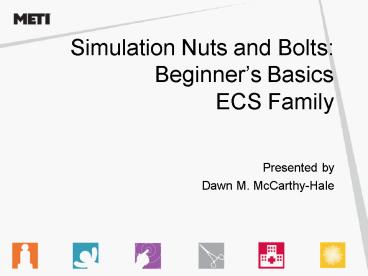Simulation Nuts and Bolts: Beginners Basics ECS Family
1 / 24
Title:
Simulation Nuts and Bolts: Beginners Basics ECS Family
Description:
VGA Cable and Mac Video Adapter to connect Waveform to Mac Book. Adding Fluids to ECS ... for chest tube and IV Source (Red Tube) for Arm IV on umbilical of mannequin ... – PowerPoint PPT presentation
Number of Views:216
Avg rating:3.0/5.0
Title: Simulation Nuts and Bolts: Beginners Basics ECS Family
1
Simulation Nuts and Bolts Beginners Basics ECS
Family
- Presented by
- Dawn M. McCarthy-Hale
2
ECS Emergency Care SimulatorPractical,
Accessible, Portable, Affordable.
- Nursing-Emergency Practical Model
- Blinking Eyes
- Swollen Tongue
- Standard ALS Airway Skills
- IV Arm
- Connects to Portable PCU and Air
- Convulses (Optional feature)
- Bilateral Pulses Head to Toe
- Voice Capability through Wireless Microphone
3
Other ECS Family Members
- ECS Child Dylan 6-8 Yrs
- Voice capability through wireless microphone
- Chest Compression
- ECG
- Defibrillation
- Pacing
- Interosseus Infusion in Leg
- Bilateral Pulses Head to Toe
- ECS Baby Ryan 8-10mths
- Pre-Programmed Voices and Sounds
- Bulging Fontanel
- Chest Compression
- ECG
- Defibrillation
- Pacing
- Interosseus Infusion in Leg
- Pulses Brachial and Femoral
4
Standard Equipment for ECS
- Adult, Pediatric or Infant Mannequin
- Power Control Unit (PCU or Black Box)
- Apple/Mac Laptop
- Waveform Display Monitor
- ECS Software
- Inventory Kit
- Wireless Microphone
- Pre-programmed Patients and Scenarios
- Adult Patient Profile5 Scenarios 14
- Pediatric Patient Profile1 Scenarios6
- Baby Patient Profile1 Scenarios4
5
Things to Plug In For ECS
- Power Control Unit Black Box
- Power Cord- Black Cord Next to Power Switch
- Ethernet Cable connects PCU to Instructor
Workstation - Umbilical Fluid and Electric
- Yellow Air Hose
- Mac Book/Instructor Workstation
- Power Cord
- Ethernet- Connects Instructor Workstation to PCU
- Connection to Waveform Display
- Wave Form Display
- Power Cord- Black Cord with Power Box attached
- VGA Cable and Mac Video Adapter to connect
Waveform to Mac Book
6
Adding Fluids to ECS
- Fluids are gravity fed
- Fill empty IV bag with distilled water, adding
yellow/red food color to create urine and/or
blood. - Connect IV Bag to GU Source (orange tube) for
urine, Trauma Source (White Tube) for chest tube
and IV Source (Red Tube) for Arm IV on umbilical
of mannequin - Urine will come directly out of anatomy of
mannequin and is controlled by the roller clamp
on the filled IV bag. - When IV Valves are on gravity fed bags/fluids
will flow through mannequin and out. GU releases
from anatomy and IV comes out IV Drain Tube (Blue
Tube) located at black box connection. Be sure
to place Blue tube in bucket or attach to empty
IV bag to catch fluid. This is a great way to
recycle already used colored fluids for the next
time needed.
7
Removing Fluids from ECS
- GU All simulated urine will come out from
simulator anatomy. - Blood IV Fluids are removed from Blue Tube
located at PCU/Black Box fluid connection. Place
Blue (IV Drain Tube) in bucket or attach to empty
IV bag with no filter to ensure that fluids will
flow into bag upon release from mannequin. This
tip will help to create already saved fluids for
future simulations. - Trauma Chest Tube and Pericardiocentesis fluids
are removed from the source of those procedural
areas, located on the simulator. Use syringe to
pull excess fluids from source. Then flush clear
distilled water through Trauma source again to be
sure any mucus colored fluids have been flushed
out, again removing fluid through Trauma site.
Then flush Trauma Source tube with air to ensure
complete removal of any remaining fluids. - Hints for proper IV/Fluid line care
- Use clear distilled water to flush all tubes
after a colored fluid has been administered.
Follow clear fluid flushing with air. This will
push all remaining fluids out of tubes lessoning
risks for cracks and build up. For best results
use 60cc syringe. - Every 3-4 months flush lines using 1-tsp white
vinegar to 1 gal of distilled water, followed by
flushed air to keep all IV lines healthy without
cracking and build up. - Do not use compressed air to remove excess fluid
from lines. This can harm/burst your lines. Use
Syringe to push fluids out.
8
Getting Connected To ECS ABCC of Getting Started
- A Air
- Turn on Air Compressor and let prime to 50ps
- DO NOT attach yellow hose
- BBlack Box/PCU
- Turn Power On (top left of box)
- CComputer
- Turn on Computer
- Click on HPS User Password - HPS
- Click on HPS Launcher (password HPS) and
- open patient
- Model number (IP address) should appear.
- Highlight model number (i.e., ECS 976)
- If ECS IP address does not appear, shut down
- system and try again. If problem Continues shut
- down and make sure all hoses and connections
- are secure.
- AAir
- Plug yellow air hose into main supply gas
connection on PCU - Black Box
- Click the connect button (at bottom of connect
window on - computer
- NOTE Attaching yellow hose is always the last
thing to - do before connecting patient
- AAir
- Plug yellow air hose into main supply gas
connection on PCU - Black Box
- Click the connect button (at bottom of connect
window on - computer
- NOTE Attaching yellow hose is always the last
thing to
AAir Plug yellow air hose into main supply gas
connection on PCU/Black Box Click the connect
button (at bottom of connect window on
computer NOTE Attaching yellow hose is always
the last thing to do before connecting patient
9
Disconnecting The ECS
- CComputer
- Click Disconnect to disconnect patient
- Click Stop on patient.
- Click Dont save
- Click HPS then shut down HPS
- Click Apple then shut down
- BBlack Box/PCU
- Turn Power Off
- AAir
- Take Yellow Air Hose out of Black Box/PCU
- Turn Compressor Off
- Drain Air Compressor (twist screw in bottom of
compressor)
10
I Cant Get Used To This Mac
- Double clicking Simply move the cursor to the
object and click the rectangular button located
below the scroll pad (Looks like smaller space
bar). - Move cursor to blue apple in top left corner of
desktop (and click). Click on System
Preferences. Go to Hardware and click on
Keyboard and Mouse. Click on Trackpad box in
task bar. Click on small box below labeled
Clicking then click small box labeled Tap
Trackpad using two fingers for secondary Click. - Right Click On the Mac, simply click the ctrl
(Control) button and hold down while also
clicking on the rectangular button located below
the scroll-pad. - The Apple Button (on newer systems called Command
button) has replaced the CTRL button for the
regular PC keyboard. Example Copy is now Apple
ButtonC and Paste is now Apple ButtonV. - Scroll You can use both fingers on Track pad,
one to grab the page and the other to scroll the
page up or down.
11
Products I Can Use on the ECS
- Glue
- Loctite 401 or Loctite 48/51-Medical Grade Glue.
If cannot find these glues please call Customer
Support as they can send glue to you. - Tape
- 3M Coban Self Adherent Wrap and Cloth Tape Use
instead of tapes that leave residue - Ace Wrap
- Cellophane (Plastic Wrap)
- Cleaning Products
- Orange Action products, including wipes and
sprays - Mild Soaps and water (to avoid rubbing friction
use soap dispenser brush) - Goo Gone and Alcohol pads for tough adhesives
- Moulage Products
- Vaseline Apply to skin prior to using disaster
materials, make up and other recipes. - Morticians Wax included in Moulage Kit from TDCK
(apply before moulage) - Food Coloring
- Foods including soups etc
12
Products I Cannot Use on the ECS
- Glue
- Superglue
- Tape
- Adhesive Tapes leave residue that is difficult to
remove from skin of simulators - Cleaning Products
- Anything other than Orange Citrus Cleaning
Products - Bleach as exterior cleaning product
- Moulage Products
- Iodine/Betadine
- No gelatin in IV lines or anything that
coagulates - No Pens/Pencils/Markers/Newspaper etc
- Please find authorized Recipes for disaster
tips at - http//www.meti.com/mymeti_recipe.htm
13
Supported Monitoring For ECS
- ECG
- Arterial Blood Pressure (ABP)
- Pulmonary Arterial Pressure (PAP)
- Central Venous Pressure (CVP)
- Intracranial Pressure (ICP)
- Noninvasive Blood Pressure (NIBP)
- Thermodilution Cardiac Output
- Pulse Oximetry
- Temperature (Core and Body)
- Respiratory Gasses
14
Replacement Items
- Right Arm IV Skin and IV Vein Splice Kit (Adult
and PediaSIM) - 140cc Syringe
- Chest tube and Chest Tube Foam Insert
- Neck Skins (Adult and PediaSIM)
- Pulse Patches (PediaSIM only)
- Basic Solution Set
- Wireless Transmitter/Receiver with
microphone/batteries - White Body Bag
- Silicone Lubricant
- 2 Wide Red Airway Tape and 4ft Roll of VHB Tape
- Interchangeable Female/Male Genitalia
- Manual Blood Pressure Adapter
- PCU/I International Fuse Kit
- ECS PCU Soft Case
- Cable Clamp
- Mannequin Priming Tube
- Intraosseous Infusion included in PediaSIM Kit
- Tension Pneumothorax Cap included in PediaSIM Kit
- BabySIM Secretions Adapter included in PediaSIM
Kit
15
Tips For My ECS Simulator
- ECS lung bag Use Baby Powder on Lung bag to
eliminate extra crunching/rubbing sound from
bagged lung. Do not get powder in speakers - Replacement neck skins Cut replacement skins in
half or thirds to give more skin uses. - Place cotton under tape on skin for injection
site if no flashback is needed. Have students
inject into this instead of using IV veins to
help them last longer. - Wrap ankles in Ace Wrap and nylons to simulate
edema. - Hiding the Umbilical Can cut hole in mattress
of bed or stretcher and feed umbilical through
bottom. (Cannot have longer than 12ft Umbilical
as would create unbalance of air to simulator.. - Making my simulation real Use your imagination
and use costumes, wigs, make-up, shoes, clothes,
toys cards, flowers, magazines, remote control
and TV, food tray, Phone etc
16
More Helpful Tips for ECS
- Baby Ryan Skin Use baby powder on skin to
present as soft skinned baby. - Air Compressor Release fluid from air
compressor at the end of every day. This
decreases chances for compressor overfilling and
shutting off. - Air Compressor Find cabinet or closet and place
compressor to decrease cycle running noises. If
medical grade air is available, already plumbed
in facility walls, this is a great alternative. - Hiding the PCU/Box Unscrew and take lid off PCU
box and place box on rack under stretcher or
slide under bed. - X-Ray Load X-rays from thumb drive to desk top
and open when called for in SCE - From mannequin to umbilical is approximately 8ft.
Umbilical cannot be longer as it decreases
realism of time by slower transfer of fluids and
air/gasses. - Voices Students/faculty fluent in other
languages can use wireless microphone to give
ethnic voices from around the world. - Positions ECS can lay in bed transferred from
ground to bed but cannot sit up in a chair
17
Optional Equipment and Features For ECS
- Mannequin Soft Sided Case
- Auxiliary Power Source
- Air Compressor and Hoses
- Wireless Remove Control (Laptop)
- Shoulder Bag and Sleeves
- Computer Stands
- Gas Accessory Kit
- CO2 Regulator, Hose and Tank Wrench
- Trauma Disaster Casualty Kit (TDCK) Moulage Kit
(included in TDCK) - Convulsions
18
Clinical Supplies For ECSRecommended Sizes
19
Cost to Run My Simulator Per DayNOTE These are
ONLY examples of rates given by other simulation
users.These rates may/may not compare to your
specific region
- Nursing Lab Fees Per Day
- Mileage if applicable
- 43 hour for Faculty Time
- 20 hour for Supplies
- 15 hour per each student in group
- 3.50 for each CEU offered
- User Providing Education to MDs
- 100-500 per attendee per course depending on
region - Industry Courses
- Five day courses- run from 4000
- Mobile Simulation Lab Fees Per Day
- Mileage if applicable
- 25 hour Instructor Time
- 15 hour Medical Gasses including
materials/supplies/disposables - 3.50 for CEU offered
- First Responder Users
- Depending on region charges can vary
- 10-20 per attendee in some smaller regions
- Up to 75 per attendee in some larger regions
20
Estimated Costs to Rent a Simulation Facility
Approximate Training Room Pricing for Grants and
Non-University Students
- Complete training-includes all equipment and
instructors - Medical Student Training- 75 per hour per
student Class size 4-8 - Simulator Operator Training- 200 per hour 600
for 4 hours 1000 per day. Class size 1 or 2 - Space and equipment only- user must supply
medical instructors and handout materials - Training Space, Equip, Tech- 40 per hour per
student. Class size 4 to 8 - Training Space, Equip-25 per hour per student.
Class size 4 to 8
- Classroom Pricing
- Classroom 1 Up to 40 people 100/hr
- Classroom 2 Up to 8 people 40/hr
- Classroom 3 Up to 20 people 60/hr
- Classroom 4 Up to 10 computers 10/hr
- Classroom 5 Up to 80 people 200/hr
- Related Costs
- Data duplication TBD
- Food At Cost
- Recommendations by University of Florida
Gainesville
21
Human Patient Simulator User Fees
- Basic-Minimum set up
- No scenario or dressing/makeup of mannequin
- Instructor Time Cost/Hour 47.50
- Set up Time Cost/Hour 40.00
- One Hour 40.00
- Intermediate set up
- Simple scenario and clothing/makeup for mannequin
- Instructor Time Cost/Hour 47.50
- Set up Time Cost/Hour 40.00
- Four Hours 160.00
- Advanced-Complex set up
- Complex scenario, multiple scenarios, trauma kit
setup, moulage for mannequin - Instructor Time Cost/Hour 47.50
- Set up Time Cost/Hour 40.00
- Eight Hours 320.00
- CEU Fees According to regional scale
- Administrative Fees 10
- Recommendations by BryanLGH College of Health
Sciences
22
What kind of Warranty is Best for MeAll
warranties are 1-yr unless additional years have
been purchased
- Extended Warranty Program
- This warranty does not include preventative
maintenance - Customer must pay to ship product back to METI
site for repairs and METI will pay to ship back
to customer in same fashion received. - Premier Warranty Program
- METI will pay to ship product to and from METI
for repairs. - Preventative maintenance at customer site 1 time
per year from METI Customer Support - On site repair for HPS models
- Discounts on new modules/upgrades and
enhancements
- Premier Plus Warranty Program
- Customers with three or more simulators.
- This warranty includes all Premier Warranty
features at discounted rate. - Preventative maintenance at customer site 1 time
per year from METI Customer Support - Discounts may be given for multiple year
warranties purchased at one time. Please see
your regional sales manager for more details. - If warranty coverage is declined service and
repairs will be charged per the time and
materials service plan described in METI Customer
Support Catalog.
23
HPSN
- Free Conference with over 100 workshops to attend
- additional training at a fraction of the price.
- www.meti.com.
24
Contact Information
- Rush Goodson
- Texas and Oklahoma
- Dave Carlson
- Arizona, Colorado, New Mexico and Utah
- Rush Goodson Divisional Sales Manager
- Cell 941-504-1713
- Email Rgoodson_at_meti.com
- Dawn M. McCarthy-Hale
- Divisional Product Specialist
- Cell 941-504-8876
- Fax 941-377-5590
- Email Dmccarthy_at_meti.com
- Customer Support Office 941-342-5605
- Web
www.meti.com
- Dave Carlson Divisional Sales Mngr
- Cell 941-504-5508
- Email Dcarlson_at_meti.com
- Stacy Zabel
- Divisional Product Specialist
- Cell 941-504-9192
- Fax 941-377-5590
- Email Szabel_at_meti.com
- Toll Free 866-462-7920 Email
Support_at_meti.com - Visit METI Blog Under My METI Tab