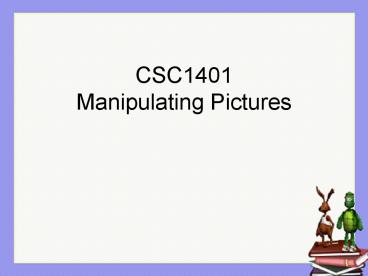CSC1401 Manipulating Pictures - PowerPoint PPT Presentation
1 / 22
Title:
CSC1401 Manipulating Pictures
Description:
... of the pixels in our picture to red using a loop. Notes: ... has its color set to red! ... a color object by giving the red, green, and blue values for it ... – PowerPoint PPT presentation
Number of Views:113
Avg rating:3.0/5.0
Title: CSC1401 Manipulating Pictures
1
CSC1401Manipulating Pictures
2
What we have done to date
- We have modified pictures by writing on top of
them - Using Turtles and using Graphics
- Drawing lines, shapes and text, as well as
inserting a picture into another picture
3
What would be nice to do
- Changing colors on the pictures
- Red-eye reduction
- Blending pictures
- Doing other fancy Adobe Photoshop-like
transformations - But this would be almost impossible to do by
simply drawing on top of the existing picture
4
The Goal
- Develop an easier approach to modifying our
pictures by changing the pictures themselves
rather than writing on top of them
5
Digital Pictures
- Represented by pixels
- With a red, green, and blue value stored for each
pixel - Stored in .jpg (JPEG) files
- International standard
- With lossy compression
- Lossy means not all data is stored
- But what is lost isnt that important
- Compression means made smaller
- Other formats for storing digital pictures are
GIF and BMP
6
Manipulating a Picture
- To manipulate a picture we need to manipulate the
pixels that make up the picture - Change the red, green, or blue values at the
pixel - Pixel is a class created at Georgia Tech
- Each pixel object has a red, green, and blue
value
7
Pictures have lots of Pixels
- How can we refer to each pixel?
- pixel1, pixel2, pixel3, pixel4, pixel5,
- Do we really want to name each one?
- On a 640 x 480 picture, there are 640 x 480
307,200 pixels
8
How do we change a Pixel?
- Pixel first
- first stevepicture.getPixel(10,120)
- // 10 refers to the row and 120 to the
columnfirst.setColor(Color.black) - / The book writes the code as
- stevepicture.getPixel(10,100).setColor(Color.black
) - /
- Note that if you have already shown the
picture, by invoking - stevepicture.show()
- You can cause the picture to be updated by
- stevepicture.repaint()
9
Pictures have lots of Pixels
- How do we deal with lots of data of the same
type? - Use an array
10
What is an Array?
0
1
2
3
4
5
- Storage for a sequence of items
- Of the same type
- You can access items by using an index
- The index starts at 0
- The first item is at index 0
- The last item is at index (length 1)
- Arrays know their length (have a public length
field) - arrayObj.length
3
7
9
2
1
5
0
1
2
3
8
3
2
6
11
But how does an array help us?
- If we wish to change lots of pictures, we can use
a loop!
12
Recall from Alice
In this example, each time through the loop, the
bunny hopped Note that the index variable changes
from 0 to 1 to 2 to each time through the loop.
And we can take advantage of that when working
with arrays!
13
In Java
- Use a loop to access an array of pixels
- The first time through the loop we access
pixelArray0 - The second time through the loop we access
pixelArray1
14
What Data does a Picture Object Have?
- A picture object has an array of pixel objects
- That it read from the .JPG file
- It knows the picture width
- pictureObj.getWidth()
- It knows the picture height
- pictureObj.getHeight()
- It knows how to return an array of pixels
- Pixel pixelArray pictureObj.getPixels()
15
Pixel Objects
- Each pixel has a red, green, and blue value
- getRed(), getGreen(), getBlue()
- setRed(v), setGreen(v), setBlue(v)
- Each pixel knows the location it was in the
picture object - getX(), getY()
- You can also get and set the color at the pixel
- getColor(), setColor(color)
16
Turning all of the pixels in our picture to red
using a loop
- Notes
- We have created a counter that starts at 0, and
goes up to the number of pixels in the picture - Each pixel has its color set to red!
- How would this code have looked had it been
written as a method inside of the Picture class?
17
A note on Color
- You can either set the red, green and blue
amounts individually, or all together using
mypixel.setColor(someColor) - You can create a color object by giving the red,
green, and blue values for it - Color colorObj new Color(255,10,125)
18
Predefined Colors
- The Color class has defined class constants for
many colors - Color.red, Color.green, Color.blue, Color.black,
Color.white, Color.yellow, Color.gray,
Color.orange, Color.pink, Color.cyan,
Color.magenta - Or you can use all uppercase names
- Color.RED, Color.BLUE, Color.BLACK,
19
Getting and Setting Pixel Colors
- To get a pixels color as a color object
- Color color1 pixelObj.getColor()
- int red color1.getRed()
- int green color1.getGreen()
- int blue color1.getBlue()
- To set a pixels color using a new color object
- red 20
- green 30
- blue 100
- Color color2 new Color(red,green,blue)
- pixelObj.setColor(color2)
20
Changing Pixel Colors
- There are two ways to change the color of a pixel
in a picture - Set the red, green, and blue values individually
- pixelObj.setRed(value),
- pixelObj.setGreen(value),
- pixelObj.setBlue(value),
- Or set the color
- pixelObj.setColor(colorObj)
- But, you wont see any change in the picture
- Until you ask it to repaint pictureObj.repaint()
- Or you invoke the show method
21
Summary
- Pictures have pixels
- You can change the picture by changing the color
of the pixels - Arrays let you store and retrieve values of the
same type using an index - You can ask a picture for its width, height, and
an array of pixels - You can get and set the color of a pixel
22
Assignment
- Read Media Computation Chapter 4 well be
covering while loops and for-each loops next week