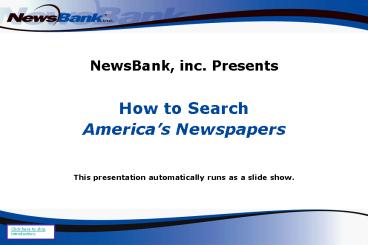NewsBank, inc. Presents - PowerPoint PPT Presentation
1 / 45
Title:
NewsBank, inc. Presents
Description:
Locate an obituary. Locate a recipe. Locate a book review ... The search yields two obituaries for Emerson Smith one from The Sun in ... – PowerPoint PPT presentation
Number of Views:107
Avg rating:3.0/5.0
Title: NewsBank, inc. Presents
1
NewsBank, inc. Presents
- How to Search
- Americas Newspapers
- This presentation automatically runs as a slide
show.
Click here to skip introduction.
2
You can search a specific newspaper...
Click here to skip introduction.
3
You can search by state...
Click here to skip introduction.
4
Or you can search hundreds of sources from the
entire United States
This tutorial details several effective search
techniques and display tools available in
Americas Newspapers. It also offers tips to help
you find what you are looking for quickly and
easily.
Click here to skip introduction.
5
You will learn how to
- Select sources by Location, Source Type, and from
the Source List - Research a topic or issue
- View Results by Year/Month, Location, Source, and
Source Type - Browse a specific newspaper by date
- Locate an obituary
- Locate a recipe
- Locate a book review
- Get immediate results on important topics from
Special Reports
- Click on a specific topic to go to it directly,
or simply click outside the topics to continue
the slideshow.
6
Select sources by Location, Source Type, and
from the Source List
- For perspectives on topics, people, issues and
events, use the source selection tabs and the map
to expand or narrow your search. - Narrow your search from the entire U.S to
specific states and regions. - Click a state on the map to see a list of all
sources from that state. - Choose specific sources by name from the Source
List tab. - Use the Source Types tab to choose what kinds of
sources to include in your search.
Click here to return to menu slide
7
- Search all sources across the country or check
the boxes for the states you want to search.
Select a whole region with a single click.
- Click the name of a state in the list or its
image on the map to get a list of all available
sources from that state.
Click here to return to menu slide
8
- In this example, we clicked on Texas on the map.
Notice the switch to the Source List tab to
display the list of all available sources from
Texas.
- Check the boxes for the specific sources you want
to search or click on the title to search a
single source.
Click here to return to menu slide
9
- Here, we have clicked on The Dallas Morning News
to search a single source.
- To expand your search back up to the entire U.S.,
click on the United States link in the
breadcrumb trail.
Tip For the greatest possible number of search
results, search the entire U.S. You can easily
narrow your displayed results after you run your
search.
Click here to return to menu slide
10
- You can also use the Source Types tab to choose
the types of sources that you want to include in
your search. Check or uncheck the boxes to
include or exclude a specific Source Type.
- Or use your Shortcuts for one-click access to
commonly searched sources. Note The Sources and
Shortcuts that you have available will depend on
your librarys subscription and account setup.
Click here to return to menu slide
11
Research a topic or issue
- For example, you can research
- Terrorism
- Virus and vaccination
- Gun control
- AIDS
- Cloning
- Hodgkins Disease
- Global warming
- Crime
- Soccer
- City zoning
- School funding
- The Nobel Prize
Click here to return to menu slide
12
In this example, search the entire United States.
- Type your search term(s) to describe an issue,
event, etc. In this example, use terrorism.
- Choose a date range from the Date field drop-down
menu. For example, the past 12 months.
Click here to return to menu slide
13
In another example, well run a search with
fielded terms.
- Type your first search term into the first
text-edit box and choose the Headline field from
the drop-down list.
- Type your second set of terms into the second
text-edit box and choose the Lead/First Paragraph
field from the drop-down list.
Tip Use the OR connector when searching for
synonymous terms, as in flu or influenza.
Click here to return to menu slide
14
If you want a different perspective, try
searching a content module. For example, search
Access Newswires Transcripts.
- Narrow your search to specific sources by
checking the box(es) to the left of the title(s).
Or choose a single source by clicking on its
title.
Click here to return to menu slide
15
View Results by Year/Month, Location, Source, and
Source Type
- Perform a basic search and then display your
results according to - Year/Month
- Location
- Source
- Source Type
Click here to return to menu slide
16
- To perform a basic search, type your search terms
into the text-edit boxes. For example, California
and wildfire.
- Click Search to get your results list.
Tip Use the drop-down box for the basic
connectors and, or, not between your search
terms.
Click here to return to menu slide
17
If there are too many hits, you can quickly and
easily narrow your search results without having
to modify your search.
Use the View Results tools on the left side of
your results list to see the results from a
specific Year, Location, Source, and Source Type.
- Click on 2007 to see the results from that year.
Click here to return to menu slide
18
Your display changes automatically to reflect
your View Results selection, in this case 2007.
- Lets further narrow the displayed results to
October of 2007.
Click here to return to menu slide
19
Again, your display will refresh to reflect your
new selection, in this case October of 2007.
- Now choose a Location. Click View 49 more then
California under by Location in the left
navigation bar.
Click here to return to menu slide
20
The new display reflects all of our selections so
far 2007, October, California.
- We can continue to narrow our displayed results.
Lets choose Newswires from the Source Types.
Click here to return to menu slide
21
With only a few clicks, we have narrowed our
results from more than 71,000 hits to a tightly
focused group of Newswire articles from October
2007 from California.
- At any time, you can use the drop-down list and
the breadcrumb trail links to change the set of
results that you are displaying and move back up
through your complete results set.
Click here to return to menu slide
22
Browse a specific newspaper by date
- For example
- You remember seeing an article from your local
paper about a non-profit group that is buying an
apartment community for seniors. - Your local paper is The Tennessean.
- You recall that the article appeared on January
1, 2008. - Note The sources available to you will depend on
your NewsBank subscription.
Click here to return to menu slide
23
- First, use the Locations and/or Source List tabs
to select the newspaper you want to browse, The
Tennessean.
- Since you remember the date the article was
published, use the Recent Issues list to select
the January 1, 2008 issue.
Click here to return to menu slide
24
- Browse through the headlines and click on the
article that you want.
Tip Browse features are available only if a
single newspaper is selected.
Click here to return to menu slide
25
- Use the Previous, Next, and Back to Issue links
to move from article to article or to go back to
the complete list of articles for the date you
are browsing.
Tip Use the Quick Links to browse other articles
from the same section or date.
Click here to return to menu slide
26
- At the issue level, you can move to the Previous
date or the Next date by clicking their links.
- Use the Date list link to get a list of all
available dates for the month you are currently
displaying.
- Or type any date that you wish to browse in the
Enter a Date box and click Go.
Tip Click the United States link in the
breadcrumb trail at the top of your display
window to get back to the U.S. map.
Click here to return to menu slide
27
Locate an obituary
- For example
- Princess Diana, from August 1997
- Smith, a former professor at the Naval Academy,
who passed away in the 1990s
- In your search, you might specify
- The region or paper where the obituary would have
been published - The name of the deceased
- The month and year of death
Click here to return to menu slide
28
For an obituary of a famous person, search the
entire United States to get a wide range of
results.
- Type Princess Diana into the first text-edit
box.
- Type 1997 into the second text-edit box for the
Date field.
- Choose Best Matches first from the Sort by
drop-down list.
Click here to return to menu slide
29
- View results from sources all across the country.
Click here to return to menu slide
30
Tip To see your search terms as they appeared in
the context of the articles, switch to the
Keyword-in-Context Article Preview at the bottom
of the results page.
Click here to return to menu slide
31
Notice the search terms in the Keyword-in-Context
display on the results list.
At the bottom of each page of results, you can
change the number of results per page, and move
from page to page within your results set.
Click here to return to menu slide
32
Now lets search for Mr. Smiths obituary. 1.
Using the checkboxes, select the South Atlantic
states, since you know he taught at the Naval
Academy.
2. Type Smith and obituary into the first
text-edit box.
3. Type a date range 1990 1999 into the
text-edit box for the Date field, since you know
approximately when he died.
Tip You can add and remove rows of boxes from
the search form as needed with the Add Row and
Remove Row buttons.
4. Type the phrase Naval Academy into the
third text-edit box. Since Smith is such a common
name, additional terms will help focus your
results.
Click here to return to menu slide
33
The search yields two obituaries for Emerson
Smith one from The Sun in Baltimore, MD and one
from the Washington Post.
Tip Since many people live in several places
during their lives, obituaries may be listed in
newspapers from two or more cities.
Tip Ask your librarian about NewsBanks
Americas Obituaries Death Notices. It is an
incomparable genealogical research tool.
Click here to return to menu slide
34
Locate a recipe
- For example, find a recipe for gumbo
- Consider the best location to search
- What are the critical search terms
- Sort order
Click here to return to menu slide
35
- Select all sources from Louisiana. This makes
sense, of course, because Louisiana is a great
place to look for gumbo recipes!
- Type gumbo and recipe in the first text-edit box.
Click here to return to menu slide
36
Your search returns a large number of hits,
displaying the newest articles first.
Click on Best Matches First to re-sort your
results immediately without re-running your
search.
Click here to return to menu slide
37
Your results display will refresh automatically
with the best articles at the top of the list.
Click here to return to menu slide
38
Locate a book review
- For example, find reviews on books by popular and
prolific author Jodi Picoult - Look at recent reviews to learn about her current
books - Look at older reviews to get a perspective on her
early career
Click here to return to menu slide
39
- Search all sources in the U.S. for Jodi ADJ2
Picoult and book review.
Tip Using the ADJ2 proximity connector for a
middle initial in the authors name and the
phrase book review make it likely that you will
find exactly what you are looking for.
Click here to return to menu slide
40
The search yields a highly focused group of
articles. The Keyword-in-Context display on the
results list gives you a glimpse into the reviews
of Picoults recent books.
Now lets look at the beginning of Picoults
career and her early books. Click on the Oldest
First link to re-sort your results in
chronological order.
Click here to return to menu slide
41
Your results display automatically refreshes with
the oldest articles at the top of the list,
providing you with reviews for Picoults early
novels.
Click here to return to menu slide
42
Get immediate results on important topics in
Special Reports
- Choose from various Special Reports created and
collected by NewsBank. Several current topics
include - Presidential Campaign
- People in the News
- World Environment
Click here to return to menu slide
43
- To access Special Reports, hover over the Other
NewsBank Products link in the upper-right corner
of your window. Choose Special Reports from the
drop-down list.
Click here to return to menu slide
44
- Then click on the Special Report(s) of interest
to you. Note the variety of topics and frequency
of updates.
Click here to return to menu slide
45
Americas Newspapersis the ultimate newspaper
archive
- We hope this tutorial has helped you understand
some of the techniques and strategies for
successful research. - Remember to
- Select appropriate sources to search
- Define your search terms
- Use the View Results and sorting tools after you
search to narrow and focus your displayed results
Click here to return to menu slide