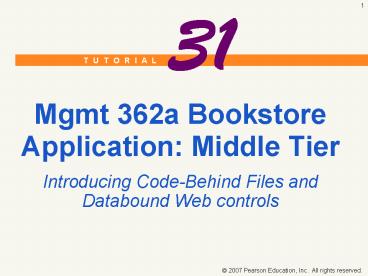Mgmt 362a Bookstore Application: Middle Tier - PowerPoint PPT Presentation
1 / 32
Title:
Mgmt 362a Bookstore Application: Middle Tier
Description:
Write the functionality for the middle tier, using Visual Basic code. ... Parameter Source: drop-down list. Session field: textbox ... – PowerPoint PPT presentation
Number of Views:47
Avg rating:3.0/5.0
Title: Mgmt 362a Bookstore Application: Middle Tier
1
31
- Mgmt 362a Bookstore Application Middle Tier
- Introducing Code-Behind Files and Databound Web
controls
2
Objectives
- In this tutorial you will learn
- Write the functionality for the middle tier,
using Visual Basic code. - Modify code-behind files in a Web application.
- Use databound Web controls.
3
31.2 Changing the Class Name in Books.aspx.vb
- Code-behind files
- Contains the code corresponding to an ASPX page
- Written in a .NET language, such as Visual Basic
4
31.2 Changing the Class Name in Books.aspx.vb
(Cont.)
Figure 31.2 Code-behind files for the
Books.aspx and BookInformation.aspx pages in the
Solution Explorer.
5
31.2 Changing the Class Name in Books.aspx.vb
(Cont.)
Figure 31.3 Code-behind file for the Books.aspx.
6
31.2 Changing the Class Name in Books.aspx.vb
(Cont.)
- Page class
- Defines the basic functionality for an ASPX page
- Located in the System.Web.UI namespace
- Provides properties, methods and events that are
useful to creating Web-based applications
7
31.2 Changing the Class Name in Books.aspx.vb
(Cont.)
Figure 31.4 Changing the applications class
name.
8
31.2 Changing the Class Name in Books.aspx.vb
(Cont.)
Figure 31.5 Changing the Books.aspx Inherits
statement.
9
31.2 Defining the Click Event Handlerfor the
Books.aspx Page
- Session items
- Used for sharing values among ASPX pages
- Key-value pair
- Associates a value with a corresponding name
(key) which identifies the value. - Response object
- Inherited from class Page
- Redirect method
- Takes the URL of the page to which the client
browser redirects as an argument
10
31.2 Defining the Click Event Handlerfor the
Books.aspx Page (Cont.)
Figure 31.6 informationButton_Click event
handler definition.
11
31.2 Creating a Databound ListBox usingan
ObjectDataSource
- Binding data to an existing ListBox
- Black triangle in the upper-right corner
- Click Choose Data Source to open the Data Source
Configuration Wizard
12
31.2 Creating a Databound ListBox usingan
ObjectDataSource (Cont.)
Figure 31.7 Creating a databound ListBox in the
GUI.
13
31.2 Creating a Databound ListBox usingan
ObjectDataSource (Cont.)
Figure 31.8 Creating a new data source.
14
31.2 Creating a Databound ListBox usingan
ObjectDataSource (Cont.)
Figure 31.9 Choosing a data source type.
15
31.2 Creating a Databound ListBox usingan
ObjectDataSource (Cont.)
Figure 31.10 Choosing a business object.
16
31.2 Creating a Databound ListBox usingan
ObjectDataSource (Cont.)
- Define Data Methods screen
- Specifies which method of the business object
will be used to obtain the data - GetData method
17
31.2 Creating a Databound ListBox usingan
ObjectDataSource (Cont.)
Figure 31.11 Defining data methods.
18
31.2 Creating a Databound ListBox usingan
ObjectDataSource (Cont.)
Figure 31.12 Finish defining Data Source for
ListBox.
19
31.3 Defining the Page_Load Event Handler forthe
BookInformation.aspx Page
Figure 31.13 BookInformation class.
20
31.3 Defining the Page_Load Event Handler for the
BookInformation.aspx Page (Cont.)
- Page_Load event handler
- Invoked automatically when an ASPX page is loaded
21
31.3 Defining the Page_Load Event Handler for the
BookInformation.aspx Page (Cont.)
Figure 31.14 BookInformation class.
22
31.3 Defining the Page_Load Event Handler for the
BookInformation.aspx Page (Cont.)
Figure 31.15 Page_Load event handler modified
to set a parameter value and open a database
connection.
23
31.3 Defining the Page_Load Event Handler for the
BookInformation.aspx Page (Cont.)
Figure 31.16 Definition of the
bookListButton_Click event handler.
24
31.3 Creating a Databound DetailsView Usingan
ObjectDataSource
Figure 31.17 Select ltNew Data Sourcegt in the
Choose Data Source TextBox.
25
31.3 Creating a Databound DetailsView Usingan
ObjectDataSource (Cont.)
Figure 31.18 Defining the data methods.
26
31.3 Creating a Databound DetailsView Usingan
ObjectDataSource (Cont.)
- Defining data parameters
- Define Parameters dialog
- Parameter Source drop-down list
- Session field textbox
27
31.3 Creating a Databound DetailsView Usingan
ObjectDataSource (Cont.)
Figure 31.19 Defining the querys parameters.
28
31.3 Creating a Databound DetailsView Usingan
ObjectDataSource (Cont.)
- Specifying displayed fields
- DetailsView Tasks menu
- Click Edit Fields to display the Fields dialog
- red X Button
- Removes items from the Selected fields ListBox
29
31.3 Creating a Databound DetailsView Usingan
ObjectDataSource (Cont.)
Figure 31.20 Modifying the displayed fields in
the DetailsView.
30
31.3 Creating a Databound DetailsView Usingan
ObjectDataSource (Cont.)
Figure 31.21 Removing displayed fields from the
DetailsView.
31
31.3 Creating a Databound DetailsView Usingan
ObjectDataSource (Cont.)
Figure 31.22 Final Fields dialog.
32
Finishing the Bookstore App
- When you complete Tutorial 31 that finishes the
Bookstore app and the assignment. - For Assignment 12
- turn in the snapshots of the two pages correctly
executing - and a copy of each of the code from the two code
behind the files (not necessary to turn in th
HTML)