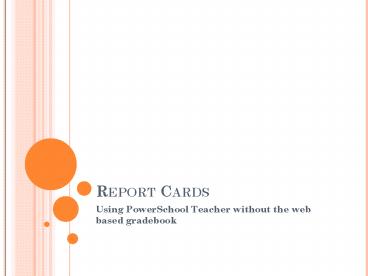Report Cards - PowerPoint PPT Presentation
1 / 43
Title:
Report Cards
Description:
Using PowerSchool Teacher without the web based gradebook ... NOW CLICK ON THE POWERSCHOOL TEACHER ICON ... REPORT CARD FROM POWERSCHOOL TEACHER CLICK ON THE ... – PowerPoint PPT presentation
Number of Views:46
Avg rating:3.0/5.0
Title: Report Cards
1
Report Cards
- Using PowerSchool Teacher without the web based
gradebook
2
Standard and traditional or historical grades
- If you are using PowerTeacher without the web
based grade book, you will need to enter in only
your final averages and the standard grades - Standard grades appear immediately if you print a
report card. Standard Grades are the grades that
use the EGIN grade scale. They are the grades
that explain a skill. - Historical Grades are the main grades, for
example, Math, Reading, etc. They only appear
after grades are stored at the school office.
Please consult your report card schedule for
these dates. - See the diagram 1A for samples of
historical/traditional grades and standard
grades.
3
Diagram 1a some example of standard and
historical grades on 1-5 Report Card
4
Diagram 2a some example of standard and
historical grades on 1-5 Report Card
5
Entering a traditional/historical final grade
- Login to Power School Teacher
- http//24.39.160.162/teachers
- Begin by Personalizing your screen to default to
final grade entry
6
(No Transcript)
7
Click default student screen
8
Select - final grade entry traditional and click
submit
9
Now click on the Powerschool teacher icon
10
You are now ready to enter your final grades.
Select the subject and then click the backpack
icon.
11
Click on the first student in your list
12
Adding a final grade
13
Teacher comments
- The teacher comments on this screen do not print
on the report card. These comments will be
available to parents after their logins are
enabled. This is projected for next year unless a
school asks for an earlier date. - Teacher comment cards can be obtained from the
principals online mailing for October. There are
comment cards for Kindergarten, 1-8 and an
envelope comment card (if you need that).
14
Some notes on final grades
- If you are a first or second grade teacher and
using letter grades, you can select a letter
only. - If you are a teacher that uses a percent grade,
will you please also select a letter grade so the
admin side of PS can see the grade? If you dont
do this, the report card will still work. - If you are a special teacher, please give grades
for all four quarters or for none of the
quarters. This is so the final grade average for
that grade will be correct at the end of the
year.
15
If you are a special teacher, please give grades
for all four quarters or for none of the
quarters. This is so the final grade average for
that grade will be correct at the end of the year
16
To enter standards Select the subject and click
the backpack icon.
17
Entering standard grades for the entire class at
once click on the M not on standards summary
link. The actual letter M
18
Entering standards for the entire class Diagram
19
Some tips about this screen
- You can use the drop down box to enter the
standards one at a time. - You can also type a letter and tab to the various
fields. - You may need to have a report card in front of
you to see what the standards are for each
subject. - These standards grades will appear immediately on
your report card and do not need to be stored by
the school office. - You need to click on submit for these grades to
be saved in PS.
20
Entering standards for one child at a time
- This process is particularly helpful for the
kindergarten teacher since this report card is
entirely composed of standards. The kinder report
card is only given the last three quarter of the
year and does not depend on being stored by the
school office. - Begin by personalizing the screen.
21
(No Transcript)
22
Click default student screen
23
Select Final Grade Entry Standards and click
submit
24
Now click on the Powerschool teacher icon
25
You are now ready to enter your stanards for an
individual student grades. Select the subject and
then click the backpack icon.
26
Click on the first student in your list
27
Sample of screen entering standards for one child
at a time
28
Printing report cards some notes about the
process
- Once grades have been stored, you can begin to
print report cards. Each school can decide the
process they need to use to do this. Some
scenarios could be - Report cards are printed in the office by an
admin staff member using the admin side of PS - Each teacher prints the report card either in her
or his classroom or using a computer and printer
in a lab, faculty room, etc. - The report cards for the first three quarters
does not need to be returned but the parent
comment sheet does. You can use regular 8 ½ 11
paper for the first three quarters.
29
More information on printing report cards
- Report Card Covers can be printed from
PowerSchool on the 8 ½ 11 paper you are using
and made available for printing report cards.
This will save time on printing. You can copy the
report card cover at the school. - You will need to have Adobe Acrobat Reader
installed on any computer that you will use to
print the report card. - http//www.adobe.com/products/acrobat/readstep2.ht
ml
30
Report card key What report card to print
- Report Card 1-5 Letter Grade 5 Day a report
card for the first and second grades that are
using letter grades rather than percentages for
their final grade. This is the 1-5 Elementary
School Report Card. - Report Card 1-5 Percent 5 Day a report card for
grades 2-5 that will use percents as their final
grade. This is the 1-5 Elementary School Report
Card. - Kindergarten Report Card 5 day Kindergarten
Diocesan Report Card - Report Card 5-8 5 Day This is the 5-8 Middle
School Report Card.
31
No Grade 6 Elementary report card
- No grade 6 elementary report card is available.
This means you will not be able to use the
elementary 1-5 report card for grade 6. The
subjects writing, spelling, etc do not exist
for an elementary school report card.
32
Printing a report card from powerschool teacher
click on the printer icon
33
Select the appropriate report card and click
submit see the report card key
34
Processing and refresh link click the refresh
key to renew print process info.
35
Once complete appears click on the work complete
to open the report
36
Use tabs to navigate to student report cards. Use
the printer icon to print all or a selected
report card
37
Printing a report card using ps admin
- Login to PS admin
- http//24.39.160.162/admin
38
Select the grades or student you which to print a
report card for this example uses grade 2
39
This screen will now appear after you select the
grade
40
Select print report
Select print report from this drop down box
41
Select your report card see report card key
42
Process printing screen click refresh link
43
Click completed
44
Use tabs to navigate to student report cards. Use
the printer icon to print all or a selected
report card You will need adobe reader for this
to open correctly