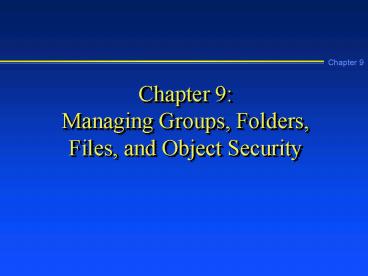Chapter 9: Managing Groups, Folders, Files, and Object Security - PowerPoint PPT Presentation
1 / 86
Title:
Chapter 9: Managing Groups, Folders, Files, and Object Security
Description:
... security group is on the ACLs of resources such as folders, shared ... Make universal groups members of ACLs for objects in any domain, tree, or forest. ... – PowerPoint PPT presentation
Number of Views:260
Avg rating:3.0/5.0
Title: Chapter 9: Managing Groups, Folders, Files, and Object Security
1
Chapter 9Managing Groups, Folders, Files, and
Object Security
2
Learning Objectives
- Set up groups, including local, domain local,
global, and universal groups, and convert Windows
NT groups to Windows 2000 groups - Manage objects, such as folders, through user
rights, attributes permissions, share
permissions, auditing, and Web permissions
3
Learning Objectives (continued)
- Troubleshoot a security conflict
- Determine how creating, moving, and copying
folders and files affect security
4
Managing Resources
- Three ways of managing resources and user
accounts include - By individual user
- By resource
- By group
- Managing resources by groups is one effective way
to reduce time spent on management
5
Scope of Influence
- Scope of influence The reach of a type of group,
such as access to resources in a single domain or
access to all resources in all domains in a
forest
6
Types of Security Groups
- Local Used on standalone servers that are not
part of a domain - Domain local Used in a single domain or to
manage resources in a domain so that global and
universal groups can access those resources
7
Types of Security Groups (continued)
- Global Used to manage accounts from the same
domain and to access resources in the same and
other domains - Universal Used to provide access to resources in
any domain within a forest
8
Local Security Group
- Use local groups on a standalone server (Active
Directory not implemented), such as to manage
multiple accounts in a small office
9
Domain Local Security Group
- Typically a domain local security group is on the
ACLs of resources such as folders, shared
folders, printers, and other resources. Global
security groups in the same or in a different
domain gain access to those resources by becoming
members of the domain local group. - Domain local groups can contain accounts, but
usually that is not the best approach.
10
Membership Capabilities of a Domain Local Group
Table 9-1 Membership Capabilities of a Domain
Local Group
11
Implementing Global Groups
- Use global groups to contain accounts for
accessing resources in the same and in other
domains via domain local groups
12
Membership Capabilities of a Global Group
Table 9-2 Membership Capabilities of a Global
Group
13
Nesting Global Groups
- Global groups can be nested to reflect the
structure of OUs
14
Nesting Example
Figure 9-1 Nested global groups
15
Planning Tip
- Plan nesting to take into account that you may
want to later convert specific global groups,
because a global group cannot be converted if it
is a member of another global group - Keep in mind that global groups can only be
nested in native mode domains
16
Global Group Example
Figure 9-2 Managing security through domain local
and global groups
17
Implementing Universal Groups
- Use universal groups to provide access to
forest-wide resources (to be included on the ACLs
of resources such as servers, shared folders, and
printers) - Universal groups enable the scope of influence to
span domains and trees
18
Membership Capabilities of a Universal Group
Table 9-3 Membership Capabilities of a Universal
Group
19
Guidelines for Using Groups
- Use global groups to hold accounts as members.
Give accounts access by joining them to a global
group and then placing that global group into a
domain local or universal group or both. - Use domain local groups to provide access to
resources in a specific domain by adding them to
the ACLs of those resources.
20
Guidelines for Using Groups (continued)
- Use universal groups to provide extensive access
to resources, such as when the Active Directory
contains trees and forests. Make universal groups
members of ACLs for objects in any domain, tree,
or forest. Manage user account access by placing
accounts in global groups and joining those
global groups to domain local or universal groups.
21
Example Universal Group Setup
Figure 9-3 Managing security through universal
and global groups
22
Creating a Group
- To create a group
- Click the container in which to create the group
- Click the Create a new group in current container
icon - Enter the name of the group
- Select the group scope
- Select the group type
- Click OK
23
Entering the Group Parameters
Figure 9-4 Creating a group
24
Group Properties Tabs
- General Used to enter a description, set the
scope, and set the group type - Members Used to add group members
- Member Of Used to join another group
- Managed By Establishes who will manage the group
- Object Provides information about the group as
an object (on newer versions of Windows 2000) - Security Enables you to set up security (on
newer versions of Windows 2000)
25
Converting NT Groups to Windows 2000 Server Groups
- Existing NT local groups on a PDC are converted
to domain local groups - Existing NT global groups on a PDC are converted
to global groups - If still running in mixed mode, universal groups
are not recognized - If running in native mode, but there are still
Windows NT servers, the NT servers treat Windows
2000 universal groups as NT global groups
26
Windows 2000 Predefined Security Groups
1The group scope cannot be changed
Table 9-4 Windows 2000 Predefined Security Groups
27
Windows 2000 Predefined Security Groups
(continued)
1The group scope cannot be changed
28
Windows 2000 Predefined Security Groups
(continued)
1The group scope cannot be changed
29
Windows 2000 Predefined Security Groups
(continued)
1The group scope cannot be changed
30
Windows 2000 Predefined Security Groups
(continued)
1The group scope cannot be changed
31
Windows 2000 Predefined Security Groups
(continued)
1The group scope cannot be changed
32
Windows 2000 Predefined Security Groups
(continued)
1The group scope cannot be changed
33
Windows 2000 Predefined Security Groups
(continued)
1The group scope cannot be changed
34
Rights Security
- User rights Enable an account or group to
perform predefined tasks, such as the right to
access a server or to increase disk quotas
35
Rights Security
Table 9-5 Rights Security
36
Rights Security (continued)
37
Rights Security (continued)
38
Rights Security (continued)
39
Inherited Rights
- Inherited rights User rights that are assigned
to a group and that automatically apply to all
members of that group
40
Configuring Rights
- To configure rights in a domain
- Open the Active Directory Users and Computers
tool - Right-click a domain or OU, for example
- Click Properties, click the Group Policy tab,
click the group policy, and click Edit - Double-click (if necessary) Computer
Configuration,Windows Settings, Security
Settings, and Local Policies - Double-click User Rights Assignment
- Double-click any policies to configure them
41
Configuring Rights (continued)
Figure 9-6 Configuring user rights as part of
group policy
42
File and Folder Attributes
- Attributes A characteristic associated with a
folder or file used to help manage access and
backups
43
FAT Attributes
- Read-only
- Hidden
- Archive
44
FAT Attributes (continued)
Figure 9-7 Attributes of a folder on a
FAT-formatted disk
45
NTFS Attributes
- Regular attributes
- Read-only
- Hidden
- Archive
- Extended attributes
- Index
- Compress
- Encrypt
46
NTFS Attributes (continued)
Figure 9-8 Attributes of a folder on an
NTFS-formatted disk
47
Troubleshooting Tip
- If you configure the Index attribute, but
indexing it is not working check the following - Make sure that the Indexing Service is installed
- Makes sure that the Indexing Service is started
and set to start automatically
48
Troubleshooting Tip
- Files that are compressed cannot be encrypted
49
Encrypting File System
- The encrypt attribute uses Microsoft Encrypting
File System (EFS) that sets a unique private
encryption key that is associated with the user
account that encrypted the file or folder. Only
that account has access to the encrypted file or
folder contents.
50
Troubleshooting Tip
- De-encrypt an encrypted file or folder before you
move it to another location, or else the file or
folder remains encrypted in the new location
51
Permissions
- Permissions Privileges to access and manipulate
resource objects, such as folders and printers
for example, privilege to read a file, or to
create a new file
52
Auditing
- Auditing Tracking the success or failure of
events associated with an object, such as writing
to a file, and recording the audited events in an
event log of a Windows 2000 server or workstation
53
Ownership
- Ownership Having the privilege to change
permissions and to fully manipulate an object.
The account that creates an object, such as a
folder or printer, initially has ownership.
54
Design Tip
- If possible, set permissions on folders and not
on individual files, so you can minimize the
number of permission exceptions to remember - One variance from this recommendation is large
database files that may require individual
security
55
Security Options
Figure 9-9 Configuring security options
56
Inherited Permissions
- Inherited permissions Permissions of a parent
object that also apply to child objects of the
parent, such as to subfolders within a folder
57
Configuring Permissions
Figure 9-10 Configuring permissions by groups
and users
58
Configuring Inherited Permissions
Figure 9-11 Configuring inherited permissions
59
NTFS Folder and File Permissions
Table 9-6 NTFS Folder and File Permissions
60
NTFS Folder and File Permissions (continued)
61
Special Permissions
- You can customize permissions to meet particular
security needs by using special permissions
62
Configuring Special Permissions
Figure 9-12 Configuring special permissions
63
NTFS Folder and File Special Permissions
Table 9-7
64
NTFS Folder and File Special Permissions
(continued)
65
Example Guidelines for Setting Permissions
- Protect the Winnt folder by allowing limited
access, such as Read Execute - Protect server utility folders, such as folders
containing backup software, with access for
Administrators only - Protect software application folders with access
such as Read Execute (and Write if necessary
for temporary or configuration files)
66
Example Guidelines for Setting Permissions
(continued)
- Set up publicly used folders with Modify for
broad user access - Give users Full Control of their own home folders
- Remove groups such as Everyone and Users from
confidential folders
67
Planning Tip
- Err on the side of too much security at first,
because it is easier to give users more
permissions later than to take away permissions
after users are used to having them
68
Configuring Auditing
- Start by configuring a group policy for auditing
- Configure auditing on an as needed basis for
particular objects, such as a folder or file
69
Folder Auditing
Figure 9-13 Configuring folder auditing
70
Setting an Audit Policy
Figure 9-14 Configuring audit policy as part of
the default domain policy
71
Ownership
- Guidelines for ownership
- The account that creates an object is the initial
owner - Ownership is changed by first having permission
to take ownership and then by taking ownership - Full Control permissions are required to take
ownership (or the special permission, Take
Ownership)
72
Share Permissions
- Share permissions Limited permissions that apply
to a particular shared object, such as a shared
folder or printer
73
Configuring Share Permissions
Figure 9-15 Configuring a shared folder
74
Share Permissions for a Folder
- Read Permits groups or users to read and execute
files - Change Enables users to read, add, modify,
execute, and delete files - Full Control Permits full access to the folder,
including the ability to take ownership control
or change permissions
75
Offline Access to a Folder through Caching
- Use the Caching button in the folder Properties
dialog box on the the Sharing tab to set up a
folder for offline access via caching - Caching a folder means that it can be accessed by
a client even when the client computer is not
connected to the network
76
Folder Caching Options
- Automatic Caching for Documents Documents are
cached without using intervention all files in
the folder that are opened by the client are
cached automatically - Manual Caching for Documents documents are
cached only per the users request - Automatic Caching of Programs document and
program files are automatically cached when
opened, but cannot be modified
77
Troubleshooting Tip
- If the Sharing tab is not displayed, make sure
that the Server service is started
78
Web Sharing
- Use the Web Sharing tab in a folders properties
to configure that folder for Web access
79
Configuring Web Sharing
Figure 9-16 Entering Web sharing permissions
80
Web Sharing Access Permissions
Table 9-8 Web Sharing Access Permissions
81
Web Sharing Application Permissions
Table 9-9 Web Sharing Application Permissions
82
Troubleshooting a Security Conflict
- Check the groups to which a user or group belongs
- Look for group permissions that conflict,
particularly because the Deny box is checked for
a permission
83
Moving and Copying Files and Folders
- A newly created file inherits the permissions
already set up in a folder - A file copied from one folder to another on the
same volume inherits the permissions of the
folder to which it is copied - A folder that is moved from one folder to another
on the same volume takes with it the permissions
it had in the original folder
84
Moving and Copying Files and Folders (continued)
- A file or folder that is moved or copied to a
folder on a different volume inherits the
permissions of the folder to which it is moved or
copied - A file or folder that is moved or copied from an
NTFS volume to a shared FAT folder inherits the
share permissions of the FAT folder - A file or folder moved from a FAT to an NTFS
folder inherits the NTFS permissions of that
folder
85
Chapter Summary
- Without the Active Directory, use local groups to
manage access to resources - With the Active Directory implemented, use domain
local, global, and universal groups to manage
resources
86
Chapter Summary
- Windows 2000 Server objects are secured through
ACLs, user rights, permissions, inherited rights
and permissions, share permissions, Web
permissions, auditing, and ownership - Troubleshoot permissions conflicts by examining
the security assigned to all groups to which a
user account or group belongs