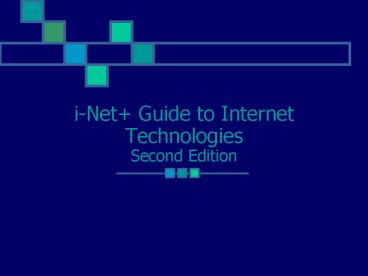iNet Guide to Internet Technologies Second Edition - PowerPoint PPT Presentation
1 / 78
Title:
iNet Guide to Internet Technologies Second Edition
Description:
Internet Explorer (69% of users) Netscape Navigator (29% of users) ... in Internet Explorer. 22. 22. Viewing Web Pages Offline with Internet Explorer. 23. 23 ... – PowerPoint PPT presentation
Number of Views:159
Avg rating:3.0/5.0
Title: iNet Guide to Internet Technologies Second Edition
1
i-Net Guide to Internet TechnologiesSecond
Edition
2
Using the Internet
- Chapter 1
3
You Will Learn
- About the many different systems that use the
Internet for communication - How the Internet infrastructure is organized
- About Internet service providers, what they do,
and how to select one
4
The Internet and Systems that Use It
- Internet
- Many networks connected together, all using the
same method of communication - A public network
- Began in the 1960s
- Protocol
- Language or set of rules for communication
5
Postal Service Analogy
6
Services that Use the Internet
7
The World Wide Web
- Massive accumulation of information stored on
computers around the globe in web pages or
hypertext documents, along with graphics, sound,
and other multimedia files - Developed around 1990
8
WWW Terminology
- Web browser
- Hypertext Markup Language (HTML)
- World Wide Web Consortium (W3C)
- Client/server concept
- Web site
9
Client/Server Concept
10
Using Web Browsers
- Browser requests a web page by sending a URL
(uniform resource locator) over the Internet to
the server
11
Parts of the URL
12
Web Browser Terminology
- http (Hypertext Transfer Protocol)
- Domain name (host name network name)
- Folder name and file name
- IP address (Internet Protocol address)
- TCP/IP (Transmission Control Protocol/Internet
Protocol) or protocol stack
13
Using Web Browsers
14
Most Popular Web Browsers
- Internet Explorer (69 of users)
- Netscape Navigator (29 of users)
- Both can be downloaded free from the
manufacturers web site
15
Microsoft Internet Explorer
16
Netscape Navigator
17
Using Web Browsers
- AutoComplete feature
- Remembering URLs for later use
- Making web pages available for off-line viewing
- Saving files on the web to your PC
- Limiting the content available to a browser
- Installing web browsers
18
AutoComplete Feature
19
Remembering URLs for Later Use
- Netscape Navigator Bookmarking
- Internet Explorer Favorites
20
Bookmarking in Netscape Navigator
21
Adding to the Favorites List in Internet Explorer
22
Viewing Web Pages Offline with Internet Explorer
23
Viewing Web Pages Offline with Internet Explorer
24
Viewing Web Pages Offline with Netscape Navigator
25
Saving Files on the Web to Your PC
26
Saving Files on the Web to Your PC
27
Saving Files on the Web to Your PC
28
Limiting the Content Available to a Browser
29
Installing Web Browsers
30
Installing Web Browsers
31
Installing Web Browsers
32
A Closer Look at Web Pages
- Introducing HTML
- Web pages built with frames
- Hyperlinks
33
Introducing HTML
- Hypertext Markup Language
- A form of Standard Generalized Markup Language
(SGML) - Made up of text characters only
- Tag
- A code in an HTML document used for formatting,
inserting graphics, and creating hyperlinks
34
HTML Tags (Internet Explorer)
35
Using Netscape Composer
36
Using Netscape Composer
37
Web Pages Built with Frames
- Can display different information in two or more
separate areas of the screen
38
Hyperlinks
- Tag in a hypertext document that links the
location of the tag to another point in the same
document or to a different document - Also called a hot link or link
39
Finding Information on the Web
- Searching an individual web site
- Search engines and search engine web sites
- Using a browsers search features
- Using search boxes effectively
40
Searching an Individual Web Site
- Find
- Static index
- Site map
- Keyword index
- Full text index
41
Using the Find Feature
42
Using a Static Index Search
43
Using a Site Map
44
Search Engines
- Software that can be used to search a site, a
group of sites, or the WWW for information - Types
- Subject directory
- Spider search engine
- Meta search engine
45
Search Engine Web Sites
46
Search Engine Web Sites
47
Using a Browsers Search Features
48
Using Search Boxes Effectively
continued
49
Using Search Boxes Effectively
50
What Makes a Web Site Great
- Provides a shortcut to information
- Creates a feeling of community
- Has a user-friendly home page
- Loads quickly
- Gets users attention
- Clearly presents site contents
continued
51
What Makes a Web Site Great
- Displays user options on the main menu
- Has minimal, easy-to-read text
- Has a clean background uses graphics
appropriately - Uses a consistent theme throughout
- Is easy to find
52
Sending and Receiving E-mail
- Parts of an Internet e-mail address
- User name
- The _at_ symbol
- Name of the mail server that receives and then
delivers the message
53
Components of E-mail
- Sending client
- Sending server
- Receiving server
- Receiving client
54
Sending and Receiving E-mail
55
Viewing E-mail through a Web Browser
56
Features of E-mail Client Software
57
Chat Rooms
- Data communications link that several people
share for text transmissions in real time - Use an application called Internet Relay Chat
(IRC) - Variation instant messaging
58
An IRC Chat Network
59
Downloading Free Instant Messenger Software
60
Registering to Use Instant Messenger
61
AOL Instant Messenger
62
Newsgroups
- An Internet service that provides a group of
people with a place to post articles and allows
people to respond to articles - Organized around specific areas of interest
- Can be private or public
- Examples ClariNet, Usenet
63
Using Newsgroups
64
Using Newsgroups
65
Introduction to the Internet Infrastructure
- A brief history of the Internet
- Network Access Points (NAPs)
66
A Brief History of the Internet
- Late 1960s-late 1980s
- Loosely organized group of interconnected
networks - Used by major academic institutions in the US for
research and development - 1986
- National Science Foundation (NSF) formed a
backbone network (NSFnet) to connect the five
major academic institutions
continued
67
A Brief History of the Internet
- 1993
- NSF created four NAPs (MAE East, MAE West, New
York NAP, Chicago NAP) to serve as major
connection points for backbone networks in the US
68
The Four Original NAPs
69
The ATT Backbones
70
Internet Service Providers (ISPs)
- Businesses that provide connectivity to the
Internet
71
Services Offered by an ISP
- Physical connection from PC to ISP
- Software to communicate over the Internet
- Internet Protocol address (IP address) so others
on the Internet can identify the PC
72
Ways to Connect to an ISP
73
How a Small ISP Works
74
How a Regional ISP Works
75
How to Select an ISP
- Desired transmission technology
- Cable modem
- DSL
- Telephone lines
- What you can expect from an ISP
- Access to WWW
- E-mail services and possibly FTP services
- Chat room and newsgroup services
- Space for personal web site
continued
76
How to Select an ISP
- Point of presence (POP)
- Telephone number that a user can dial to connect
to an ISP - Performance, price, and service
77
Chapter Summary
- The Internet and systems that use it
- The World Wide Web
- Sending and receiving e-mail
- Chat rooms
- Newsgroups
- Introduction to the Internet infrastructure
- Brief history of the Internet
- Network access points
continued
78
Chapter Summary
- Internet service providers
- Services offered by an ISP
- Ways to connect to an ISP
- How an ISP works
- How to select an ISP