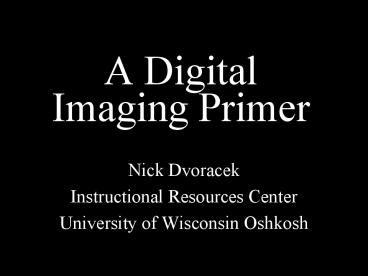A Digital Imaging Primer - PowerPoint PPT Presentation
1 / 50
Title:
A Digital Imaging Primer
Description:
Treat line copy, 'graphic' images, grey scale and color the same. ... Images and text saved as separate files. Make sure original is placed in scanner straight. ... – PowerPoint PPT presentation
Number of Views:61
Avg rating:3.0/5.0
Title: A Digital Imaging Primer
1
A DigitalImaging Primer
- Nick Dvoracek
- Instructional Resources Center
- University of Wisconsin Oshkosh
2
Often not an end in itself
- Files created for use
- On the World Wide Web
- In presentation programs
- In desktop publishing
- For scientific analysis
3
In order to get The best image quality For the
least amount of disk space You must
consider Image type Intended use (output
device) Size in final application
4
Digital Images are made from a pattern of dots
- Called pixels
- Short for picture element
5
2 x 3 pixels
- less that 1K
6
25 x 17 pixels
- 2K
7
125 x 87 pixels
- 32K
8
375 x 260
- 286K
9
1500 x 1040
- 4.47MB
10
Image types
11
Color Depth
- The amount of data for each pixel determines the
number of possible colors
12
Line art (1 bit per pixel)
- Use when you only have black and white in an
image - For print applications
13
Indexed color (8 bits)
- 256 (28) colors
- Used to reduce file size
- Other methods accomplish this better
- Transparent interlaced GIF
Color Look Up Table
14
Indexed color (8 bits)
- Best format for Graphic images
- That dont have 256 colors to start with
15
System Palette
- Not very accurate, but universal
- No longer necessary
16
Adaptive pallette
- Best approximates true colors
17
Dithering
- Better color approximation
- But lower resolution
18
Grey scale
- 8 bits per pixel
- 256 shades of grey
- About as many as can be perceived
19
Full Color (RGB)
- Millions of colors
- 24 bits per pixel
- 8 bits for Red
- 8 bits for Blue
- 8 bits for Green
20
Full Color (RGB)
- Millions of colors
- 24 bits per pixel
- 8 bits for Red
- 8 bits for Blue
- 8 bits for Green
21
(No Transcript)
22
Full Color (CMYK)
- Use when printing critical color
- Define RGB to CMYK specifically for your monitor
and printer
23
Resolution equals
- number of pixels
- divided by size
24
125 x 87 pixels
3.5
5
25
125 x 87 pixels 25 dpi
3.5
5
26
125 x 87 pixels
1.1
1.6
27
125 x 87 pixels 75 dpi
1.1
1.6
28
The right resolution
- Depends on
- Image type
- What is output device capable of?
- There is no universal scan.
- Too high saves immense amounts of data without
improving image - Too low results in poor image quality
29
The right resolution - Print
- Line copy
- Use the full resolution of the output device
- Printers range from 300 dpi to 1440
- Anything over 400 is hard to see the difference
See Page 7
30
The right resolution - Print
- Color or Greyscale
- Printers simulate colors and shades of grey by
halftoning
31
Halftoning
- clustered to create
32
Halftoning
- Color printers work this way also
- Except with four layers of color
33
The right resolution - Print
- Color or Grey
- One and a half to two times the printers
halftone frequency - 125 to 200 dots per inch
See Page 9
34
The right resolution - Print
- Be sure to specify final size of the image.
- Resolution (dots per inch) changes if the number
of inches changes. - i.e. if you resize in the final application
35
The right resolution - The screen
- Monitors and projectors can display any color
for each pixel
- The size of monitors and projectors is commonly
expressed in numbers of pixels rather than
physical size - 640 x 480, 800 x 600, 1024 x 768
36
The right resolution - The screen
- Treat line copy, graphic images, grey scale and
color the same. - Use indexed color or grey scale instead of 1-bit
for line copy images.
37
The right resolution - The screen
- Powerpoint
- Assume you will be using a 1024 x 768 projector.
- Powerpoint thinks its slides are 10 x 7.5 inches
- Acquiring 10 x 7.5 inches at 100 dpi gives you
the right number of pixels - if your image is intended to fill the screen
38
The right resolution - The screen
- The web
- Web browsers ignore any information that refers
to physical size. - Only dimensions in pixels are taken into account
39
The right resolution - The screen
- The web
- Different users may have different sized monitors
at different resolution. - Assume a browser window 750 pixels wide.
- It wont always be right, but its the most
common.
40
The right resolution - The screen
- The web
- You can resize images with HTML commands
- But its a really bad idea.
41
Scanning control
La Cie Silverscanner
42
Digital Camera resolution
6 Megapixels 2832 x 2128
3 Megapixels 2048 x 1536
1 Megapixel 1280 x 960
VGA 640 x 480
43
File formats - TIFF
- Supports any size, resolution or color depth.
- Best format for desktop publishing
- Modest file compression (LZW)
44
File formats - JPEG
- Use for natural pictures
- photographs, drawings
- For print applications use highest quality
- For internet, medium quality is OK
- Lossy compression - dont use if youre going
to manipulate image
45
File formats - GIF
- Use for graphic pictures
- charts, diagrams
- Requires indexed color
- Only format that features transparency and
interlace.
46
(No Transcript)
47
Embedded files
- When you place a file in PowerPoint
- your file size increases by the size of the
placed files.
48
Linked files
- When you place a file in Pagemaker
- your file size increases only slightly
- but, you have keep the image file in the same
place for Pagemaker to use when it needs to
display or print the file - Put everything in a folder
- If you move it, move the whole folder.
49
Optical Character Recognition
- Requires scanner and OCR program
- Results are pretty good but not perfect
- Images and text saved as separate files
- Make sure original is placed in scanner straight.
50
dvoracek_at_uwosh.edu