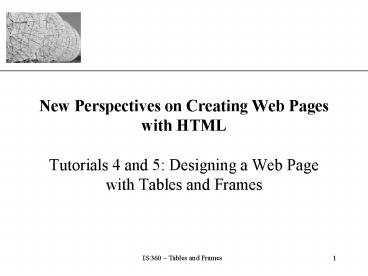New Perspectives on Creating Web Pages with HTML - PowerPoint PPT Presentation
1 / 57
Title:
New Perspectives on Creating Web Pages with HTML
Description:
Create a text table. Create a table using the table , tr , and td tags ... text and retains any spaces or line breaks indicated in the HTML file. ... – PowerPoint PPT presentation
Number of Views:99
Avg rating:3.0/5.0
Title: New Perspectives on Creating Web Pages with HTML
1
New Perspectives on Creating Web Pages with HTML
- Tutorials 4 and 5 Designing a Web Page
- with Tables and Frames
2
Table Tutorial Objectives
- Create a text table
- Create a table using the lttablegt, lttrgt, and lttdgt
tags - Create table headers and captions
- Control the appearance of a table and table text
- Create table cells that span several rows or
columns
3
Tutorial Objectives Continued
- Use nested tables to enhance page design
- Learn about Internet Explorer extensions for use
with tables
4
Tables and Frames
- Relatively advanced HTML programming due to the
many interrelated attributes - Frames can contain any other HTML elements,
including tables - Frames can be nested within other frames
- The interactions can be confusing to the
programmer and the user! - easy to program, but the behavior of the page may
be difficult to visualize - Design first, program second
5
A Text Table
This figure shows a text table.
6
A Graphical Table
This figure shows a graphical table
7
Using the ltpregt Tag for simple text tables
- The ltpregt tag creates preformatted text and
retains any spaces or line breaks indicated in
the HTML file. - preformatted text is text formatted in ways that
HTML would otherwise not recognize. - The ltpregt tag displays text using a fixed-width
font. - By using the ltpregt tag, a text table can be
displayed by all browsers, and the columns will
retain their alignment no matter what font the
browser is using. - Most of the time, the lttablegt tag will be used to
insert tables into a Web page.
8
Text Table Created with the ltpregt Tag (race1.htm)
This figure shows the complete preformatted text
as it appears in the file.
9
Text Table as it Appearsin the Browser
This figure shows the page as it appears in the
browser.
10
Defining a Table Structure
- The first step to creating a table is to specify
the table structure - the number of rows and columns
- the location of column headings
- the placement of a table caption
- Once the table structure is in place, you can
start entering data into the table.
11
Using the lttablegt, lttrgt, and lttdgt Tags
- Graphical tables are enclosed within a two-sided
lttablegt tag that identifies the start and ending
of the table structure. - Each row of the table is indicated using a
two-sided lttrgt (for table row). - Within each table row, a two-sided lttdgt (for
table data) tag indicates the presence of
individual table cells.
12
The Graphical Table Syntax
- The general syntax of a graphical table is
- lttablegt
- lttrgt
- lttdgt First Cell lt/tdgt
- lttdgt Second Cell lt/tdgt
- lt/trgt
- lttrgt
- lttdgt Third Cell lt/tdgt
- lttdgt Fourth Cell lt/tdgt
- lt/trgt
- lt/tablegt
- This creates a table with two rows and two
columns.
13
A Simple Table (8-07.htm)
This figure shows the layout of a graphical table.
two columns
14
HTML Structure of a Table
You do not need to indent the lttdgt tags or place
them on separate lines, but you may find it
easier to interpret your code if you do
so. After the table structure is in place,
youre ready to add the text for each cell.
15
Completed HTML Table Tags
This figure shows the completed text for the body
of the table. With the text for the body of the
table entered, the next step is to add the column
headings.
16
Creating Headings with the ltthgt Tag
- HTML provides the ltthgt tag for table headings.
- Text formatted with the ltthgt tag is centered
within the cell and displayed in a boldface font. - The ltthgt tag is most often used for column
headings, but you can use it for any cell that
you want to contain centered boldfaced text.
17
Adding Table Headings to the Table
Text in cells formatted with the ltthgt tag is bold
and centered above each table column.
18
Result of Table Headingsas Displayed in the
Browser (articles.htm)
19
Creating a Table Caption
- HTML allows you to specify a caption for a table.
- The syntax for creating a caption is ltcaption
alignalignmentgtcaption textlt/captiongt - alignment indicates the caption placement
- a value of bottom centers the caption below the
table - a value of top or center centers the caption
above the table - a value of left or right place the caption
above the table to the left or right
20
Inserting a Table Caption
Placing the caption text within a pair of ltbgt
tags causes the caption to display as bold.
21
Result of a Table Caption
This figure shows a table with a caption.
22
Adding a Border to a Table
Only the outside border is affected by the border
attribute the internal gridlines are not
affected.
23
Defining Cell Padding
- To control the space between the table text and
the cell borders, add the cellpadding attribute
to the table tag. - The syntax for this attribute is lttable
cellpaddingvaluegt - value is the distance from the table text to the
cell border, as measured in pixels - the default cell padding value is 1 pixel
- Cell padding refers to the space within the cells.
24
Tables with Different Cell Padding Values
This figure shows the effect of changing the cell
padding value for a table.
25
Working with Table and Cell Size
- The size of a table is determined by the text it
contains in its cells. - By default, HTML places text on a single line.
- As you add text in a cell, the width of the
column and table expands to the edge of the page. - once the page edge is reached, the browser
reduces the size of the remaining columns to keep
the text to a single line - You can insert a line break, paragraph or heading
tag within a cell.
26
Defining the Table Size
- The syntax for specifying the table size is
lttable widthsize heightsizegt - size is the width and height of the table as
measured in pixels or as a percentage of the
display area - To create a table whose height is equal to the
entire height of the display area, enter the
attribute height100. - If you specify an absolute size for a table in
pixels, its size remains constant, regardless of
the browser or monitor settings used. - Remember that some monitors display Web pages at
a resolution of 640 by 480 pixels.
27
Setting the Width of the Table
This figure shows the revised page with the table
width increased to 500 pixels. Once the width is
set for the table, the width of individual cells
and columns can be set.
28
Aligning a Table and its Contents
- By default, a browser places a table on the left
margin of a Web page, with surrounding text
placed above and below the table.
29
Aligning a Table on the Web Page
- To align a table with the surrounding text, use
the align attribute as follows alignalignment - alignment equals left, right, or center
- left or right alignment places the table on the
margin of the Web page and wraps surrounding text
to the side - center alignment places the table in the
horizontal center of the page, but does not allow
text to wrap around it - The align attribute is similar to the align
attribute used with the ltimggt tag. - The align attribute is available only with
browsers that support HTML 3.2 or later.
30
Results of a Right-Aligned Table
31
Spanning Rows and Columns
- To merge several cells into one, you need to
create a spanning cell. - A spanning cell is a cell that occupies more than
one row or column in a table. - Spanning cells are created by inserting the
rowspan and colspan attribute in a lttdgt or ltthgt
tag. - The syntax for these attributes is
rowspanvalue colspanvalue - value is the number of rows or columns that the
cell spans in the table
32
Spanning Rows and Columns Continued
- When a cell spans several rows or columns, it is
important to adjust the number of cell tags used
in the table row. - When a cell spans several rows, the rows below
the spanning cell must also be adjusted.
33
Example of Spanning Cells (race2.htm)
34
Example of Spanning Cells (race2.htm)
35
A Table Structure with a Row-Spanning Cell
This figure shows spanning cells.
36
Results of a Table with Spanning Cells
37
Designing a Page Layout with Tables
- HTML tables are most often used to define the
layout of an entire Web page. - If you want to design a page that displays text
in newspaper style columns, or separates the page
into distinct sections, youll find tables an
essential and useful tool.
38
Table Layout of a Web Page
This figure shows a sample table layout of a Web
page.
39
A Web Page with Tables
This figure shows a sample web page using tables.
40
Using Nested Table
- Tables can be created within another table making
the Web page easier to manage.
41
A Sketch of a Web Page using Nested Tables
This figure shows a sketch of a web page using
nested tables.
42
The Result of the Web Page using Nested Tables
This figure shows a sample web page using nested
tables.
43
Table cells are very general containers! Hold
other tables, lists, text, images, etc.
44
A digression on color (MEH 14.9, MEH back chart)
- In HTML4 colors can be specified in two ways
- symbolic labels RED, BLUE, GREEN, etc.
- RGB hex notation
- RRGGBB
- where is a literal
- RR, GG, BB are 2 digit hexadecimal numbers from
00 to FF (0 to 255 ) representing the red, green
and blue components of the color - Java and many scripting languages use the same
convention
45
Summary
- Learned how to create and use tables.
- Created a simple text table using the ltpregt tag
to display unformatted text. - Created a graphical table using the lttablegt,
lttrgt, ltthgt and lttdgt tags. - Worked with basic properties of tables.
- Learned how to control the placement of the table
on a Web page.
46
Summary
- Learned how to specify the size and alignment of
the various table elements. - Worked with row-spanning and column-spanning
cells. - Discussed the principle uses of tables.
- Discussed extensions to the standard table tags
that are supported by some browsers.
47
Frame Tutorial Objectives
- Create frames for a Web site
- Control the appearance and placement of frames
- Control the behavior of hyperlinks on a Web page
with frames - Use reserved target names to specify a target for
a hypertext link
48
Advantages to Using Frames
- Frames can give more flexibility in designing
your Web presentation. - You can place information in different Web pages,
removing redundancy. - Frames can make your site easier to manage.
- Frames allows you to update only a few files
rather than the whole. - Web designers advocate creating both framed and
non-framed versions for a Web site and giving
users the option of which one to use.
49
Disadvantages to Using Frames
- The browser has to load multiple HTML files
before a user can view the contents of the site
increasing the waiting time for potential
customers. - Some older browsers cannot display frames.
- Some users simply do not like using frames.
- Some web authors feel that frames are too
constricting, limiting flexibility in designing
the layout of a Web page. - There is concern that frames can use up valuable
screen space. - The source code is removed from the user.
50
Frames
- A FRAME is an independently scrollable display
area of a browser window - Each frame cell typically displays a different
HTML page - A frame is NOT a separate browser instance
(separate browser instances can be invoked
programmatically and have different uses and
behaviors)
51
Basic Frame Syntax
- A framed page is constructed by the browser from
multiple HTML documents - 1. The frame specification - the number of
frames, and their dimensions - 2. As many other documents as required to be
displayed in the frame elements specified in (1) - 3. Anchor elements in one frame (links) can
specify other frames as the display destination - the classic menu structure (MEH 9.4a)
52
Basic Frame Syntax (MOE 9.4)
- Frames can be nested, that is, a frame element
can contain other frame elements. Since the
contents of frames come from different pages,
this can be far more confusing than nested TABLE
elements - In the frame specification document, the HTML
element ltFRAMESETgt is used in place of the ltBODYgt
element
53
Basic Frame Syntax
Powell, p. 271 9.4
- ltFRAMESET COLS250, gt
- ltFRAME SRCfileone.htm NAMEControlsgt
- ltFRAME SRCfiletwo.htm NAMEDisplaygt
- ltNOFRAMESgt info for non frame supporting browsers
- lt/NOFRAMESgt
- lt/FRAMESETgt
- The name attribute allows each frame to be
targeted for link display and manipulated as a
named object by scripting languages (real soon
now)
54
Frame Targeting(Powell 9.04a 9.04 9.06)
- A link may specifiy a named frame as the display
destination with the TARGET attribute. - ltA HREFhttp//mypage.htm TARGETdisplaygt
- Display Mypage
- lt/Agt
55
Frame Targeting
- The previous code snippet will
- display the text Display Mypage as a link in a
frame (assume the frame displaying the link is
NOT the display frame) - When the link is clicked, the page specified,
Mypage will be loaded and displayed in the frame
identified as display by the NAME attribute of
the ltFRAMEgt element.
56
Frame Targeting (Powell 9.04a 9.04 9.06)
- Reserved (pre identified) TARGET values
- _blank
- loads the page into a NEW, usually unnamed window
- _self
- loads the page over the current display (where
the link is currently displayed) - _parent
- if frames are nested, load the page into the
outer frame containing the one displaying the
link - _top
- loads the page over ALL the frames in the window
- _new
- loads the page in a new broweser window
57
Inline Frames (HTML v. 4) (staff.htm)
- Scrollable windows that behave like a hybrid
between frames and VBScript text fields - ltIFRAME src source.htm
- nameframeName
- heightpixels
- widthpixels gt
- MEH Figure 9.16